How To: Change the Page Title¶
Предупреждение
Эта страница уже неактуальна. Пожалуйста, вернитесь на главную страницу раздела.
To change the standard page title:
- In the Administration panel, go to Design → Layouts.
- In the Default tab click on the gear icon. This will open a pop-up window.

- In the Page title field define your page title and click the Save button to apply the changes.
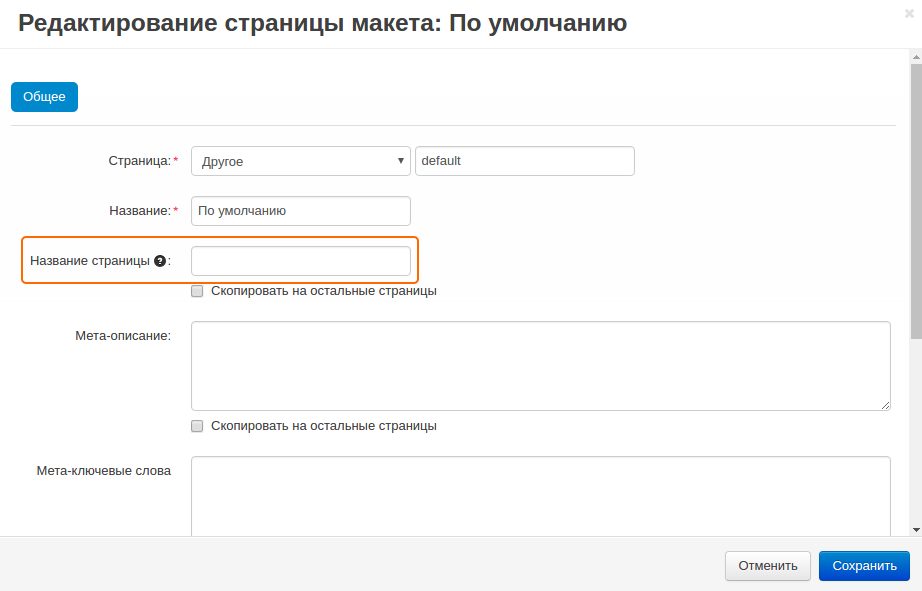
To change the page title of the product page, category page, and other pages:
- In the Administration panel, open the desired page, e.g., to change the name of the Product detailed page of a specific product, go to Products → Products and click on the product name.
- Find the Meta data section (e.g. in the Product detailed page go to the SEO tab) and change the Page title there.
- Click the Save button.
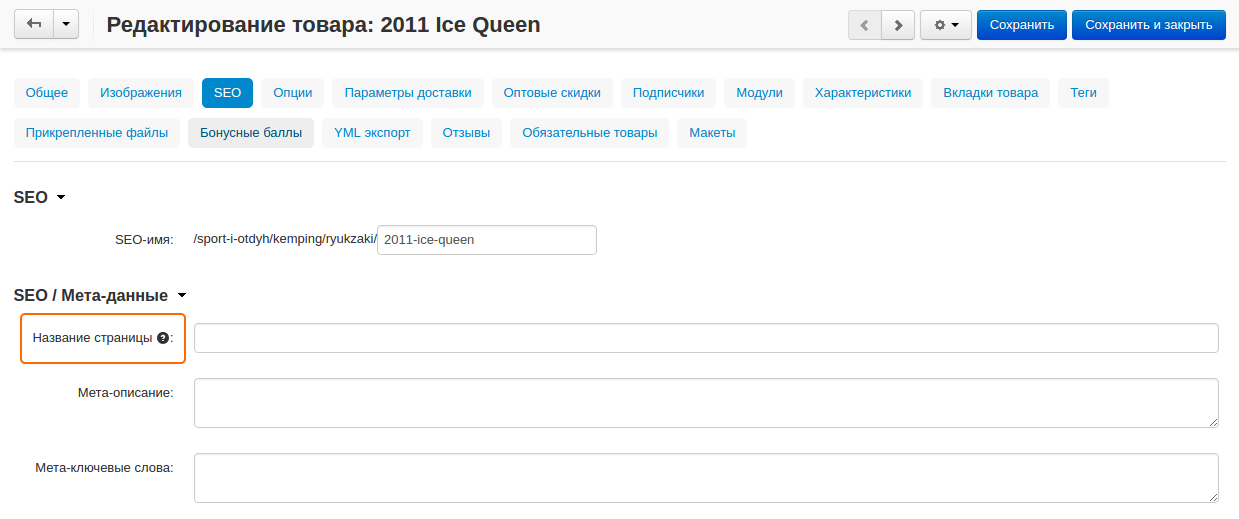
Примечание
To add/change Page title using the import option, use the instructions from the Imported Fields Format article.
