How To: Attach Files to Products¶
Let’s say you want to allow your customers to download files attached to your products (for example, diagrams or user manuals) directly from the storefront. To do this, you need the Attachments add-on.
Set Up the Add-on¶
To set up the Attachments add-on:
- In the Administration panel, go to Add-ons → Manage add-ons.
- Find the Attachments add-on and make sure that its status is Active.
Attach Files to Products¶
To attach a file to a product:
Go to Products → Products.
Click on the name of the product for which you want to attach a file.
Switch to the Attachments tab and click the Add attachment button.
In the opened window in the Name input field type the name of the attached file.
In the File field choose the way to upload a file:
- Local—from the local computer;
- Server—from the server file system;
- URL—specify the link to a remote location, where the required file is physically located.
Choose User groups, who will see the attached file.
Click Create.
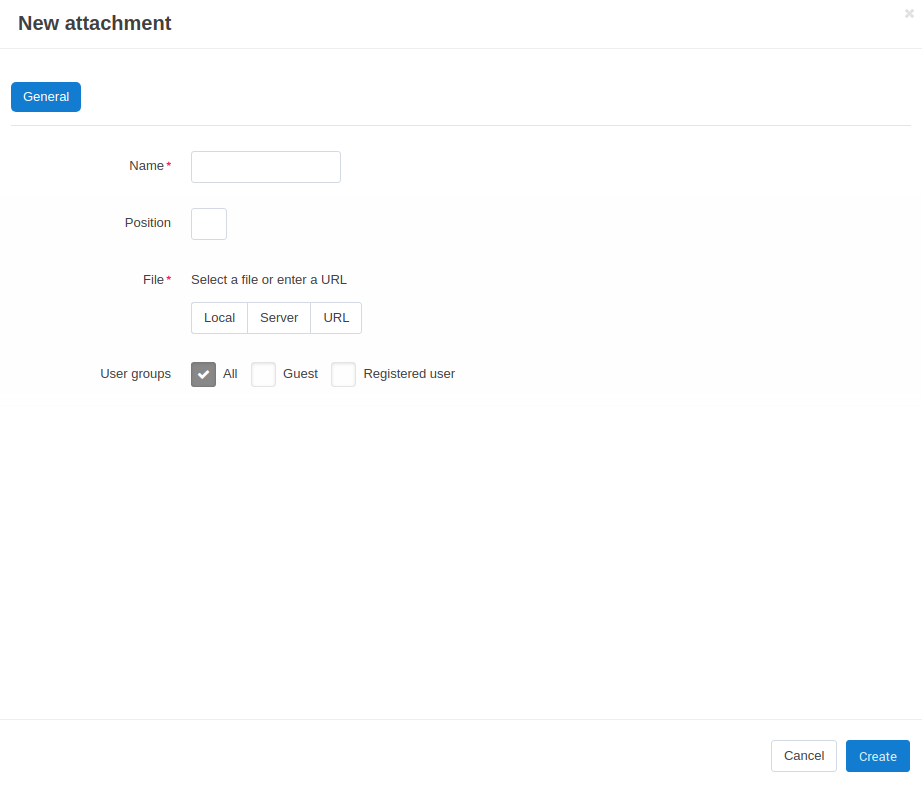
Note
A customer will be able to download this file in the Attachments tab on the product details page in the storefront.
Questions & Feedback
Have any questions that weren't answered here? Need help with solving a problem in your online store? Want to report a bug in our software? Find out how to contact us.