Price List for Customers¶
Important
This functionality is a part of a CS-Cart product that is currently not for sale.
An organization might need extra information before making a purchase. In this case, a price list comes in handy. It helps to:
- Quickly find out what products you offer without going through your entire web-site.
- Check the prices and available quantities before placing a large order.
- Prepare a cost sheet to show to the boss or a potential client.
These are the situations that the Price List for Customers add-ons was designed for.
Functionality¶
Prepare an XLSX price list for your customers. Here are some important things to keep in mind:
Every user group can have its own price list. Whether a user group has one is determined in the user group settings.
A customer has access to only one price list at any time. When a customer belongs to multiple user groups, he or she will get the price list with a higher Price list priority.

There is a common price list. It is always available to customers who are not in any user group. It is also available to user groups that don’t have their own price lists.
Price lists can be generated automatically. To generate them, add a command from the add-on settings to Cron job scheduler on your server.
Give customers a full price list with all the available products. Customers will be able to download the price list from “My Account” menu once they sign in.
Note
You can decide what data to include in the price list, and whether you allow downloading full price lists at all. Do that in the add-on settings.
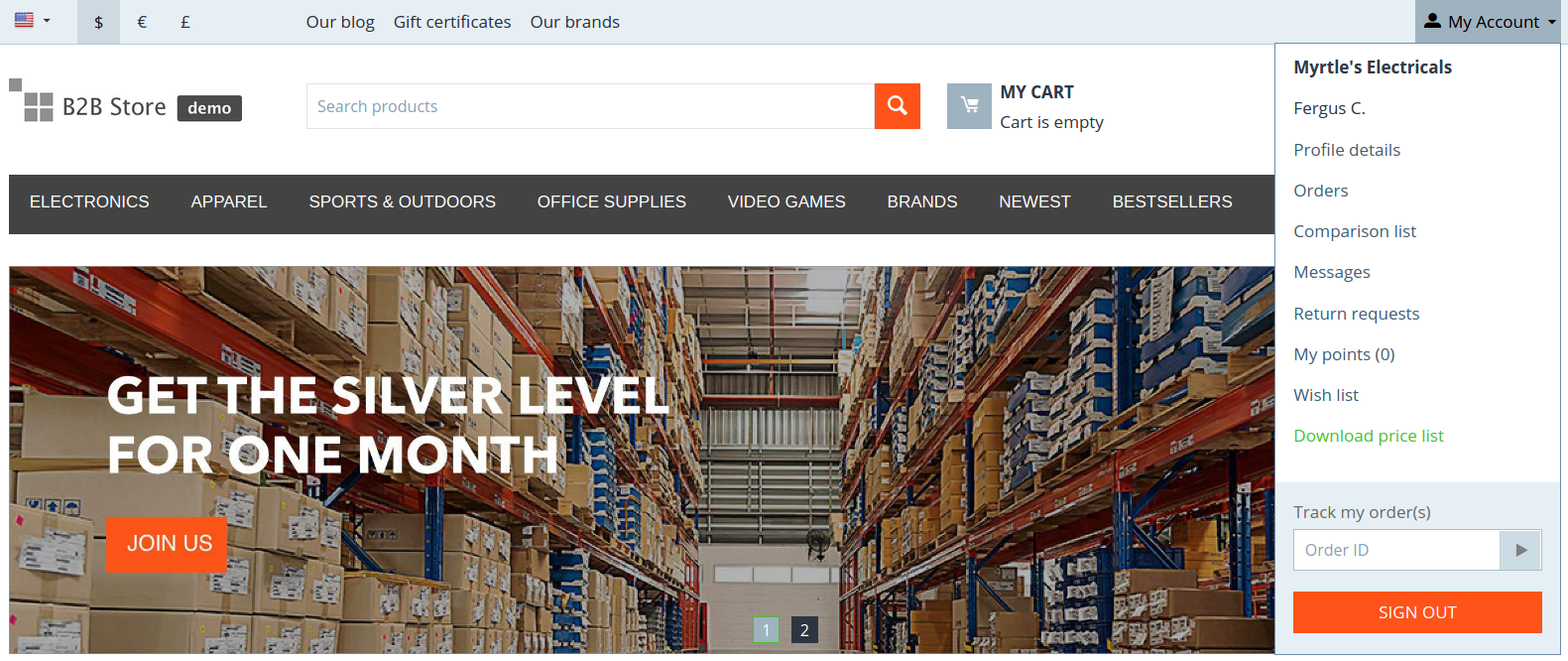
Give customers a short price list with whatever products they’ve added to cart. Customers will be able to download that price list from the cart page, if the add-on’s settings allows that.
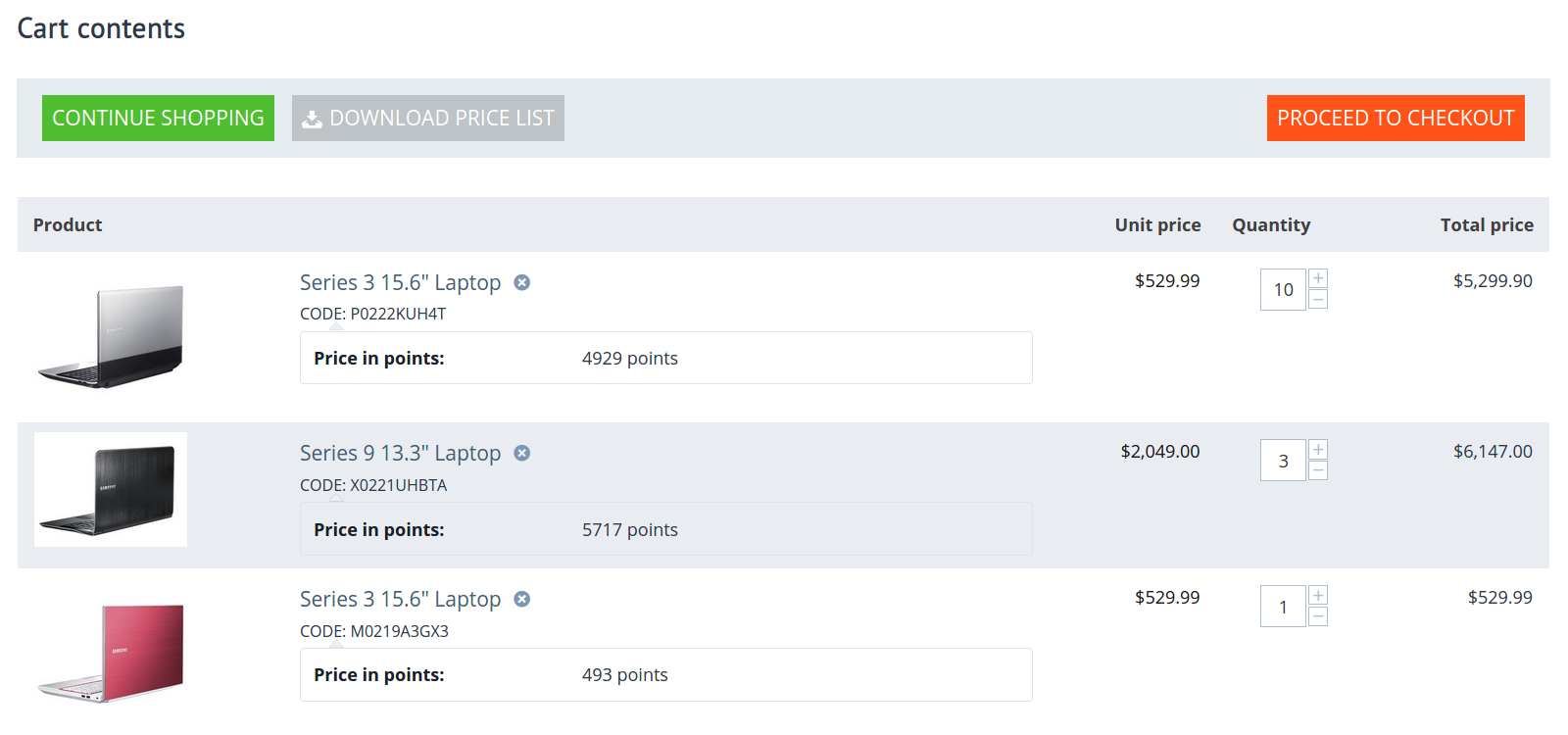
Add-on Settings¶
Command for automatic generation of price lists:
php /path/to/cart/admin.php -p --dispatch=customer_price_list.runner
Important
Price list generation is resource-demanding, and should be done during the least busy hours. That’s why price lists can only be generated via a command. It’s best to add the command to Cron job scheduler for automatic price list generation.
Command for testing if your server is properly configured to generate price lists:
php /path/to/cart/admin.php --dispatch=customer_price_list.check
Hint
Replace
/path/to/cart/admin.phpwith the path to the admin panel on your server.List of fields—the columns that will be included in the XLSX file of the price list.
Sort by—the field that will determine the order of products in the price list.
Group by category—if you enable this setting, categories will appear in price lists, and products will be grouped by them.
Show download link in “My Account”—if you enable this setting, customers will have a way to download a full price list with all the products available to them.
Show download link in the cart—if you enable this setting, customers will have a way to download a short price list with the products that they have added to cart.
Questions & Feedback
Have any questions that weren't answered here? Need help with solving a problem in your online store? Want to report a bug in our software? Find out how to contact us.