How To: Give Discounts to Specific User Groups¶
In the Administration panel, go to Marketing → Promotions.
Click the + Add promotion button in the top right corner and choose Add catalog promotion.
Fill in the fields on the General tab. Make sure your promotion has a Name, and that the Status is set to Active.
Switch to the Conditions tab and click the Add condition button.
Select the User group condition from the dropdown list. Then choose equal and select the user group. For example, the Wholesale user group in the picture below.
Hint
If you change equal to not equal, then every user, except for the members of the selected group, will get a discount.
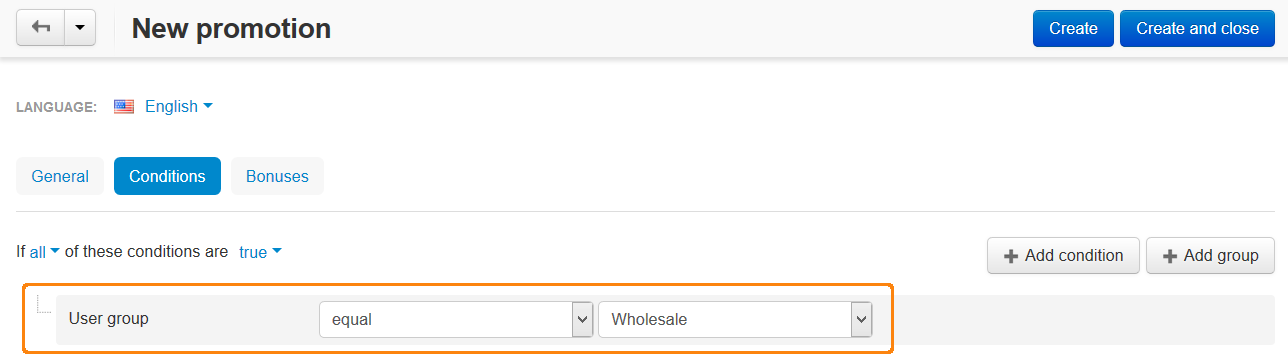
Switch to the Bonuses tab and click the Add bonus button.
Select the Product discount bonus from the dropdown list. Choose how the discount will be applied and enter the size of the discount. For example, let’s enter 5. Here’s the various ways of how the discount will work in that case:
To percentage of the original price: products will cost 5% of their original price.
By percentage of the original price: products will cost 95% of their original price (price with discount = original price - 5%).
To fixed amount: the price of products will be set to 5 units of the primary currency of your store, unless those products already have prices lower than 5.
By fixed amount: the price of products will be lower by 5 units of the primary currency of your store (price with discount = original price - 5).
Important
Unless you specify other conditions, the discount will apply to all products in your store.
Click the Create button. Now the members of the selected user group will see the discount on product and category pages.
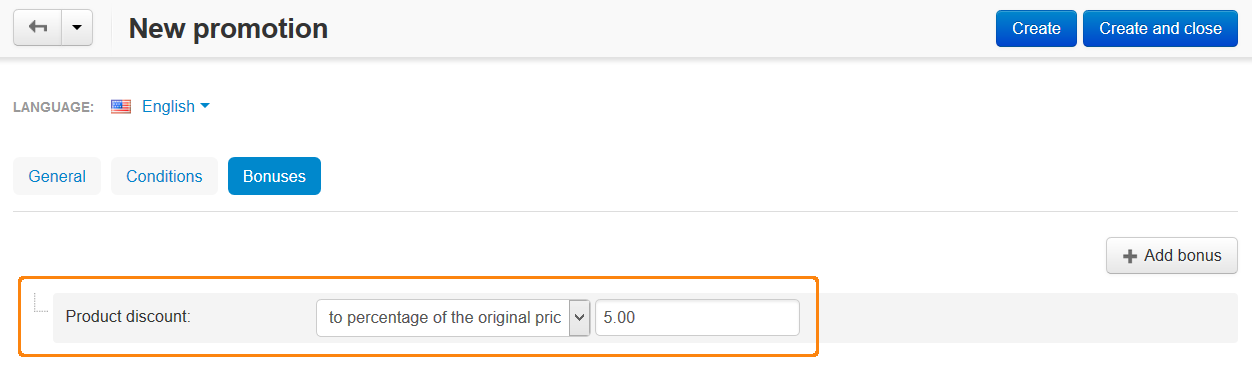
Questions & Feedback
Have any questions that weren't answered here? Need help with solving a problem in your online store? Want to report a bug in our software? Find out how to contact us.