How To: Set up PayPal for Marketplaces in Multi-Vendor¶
Important
The PayPal for Marketplaces add-on first appeared in Multi-Vendor 4.8.1. The integration hasn’t been certified by PayPal yet. See this article for current, up-to-date PayPal solutions integrated with CS-Cart.
Step 1. Configure Payment Method¶
Go to Administration → Payment methods and click the + button in the top right corner to add a payment method.
The payment method creation form will open. Fill in the fields on the General tab:
Name—the name of the new payment method; customers will see it at checkout.
Processor—the online payment processor that will handle the transactions. Choose PayPal for Marketplaces from the drop-down menu.
If necessary, specify the data in other fields as you see fit.
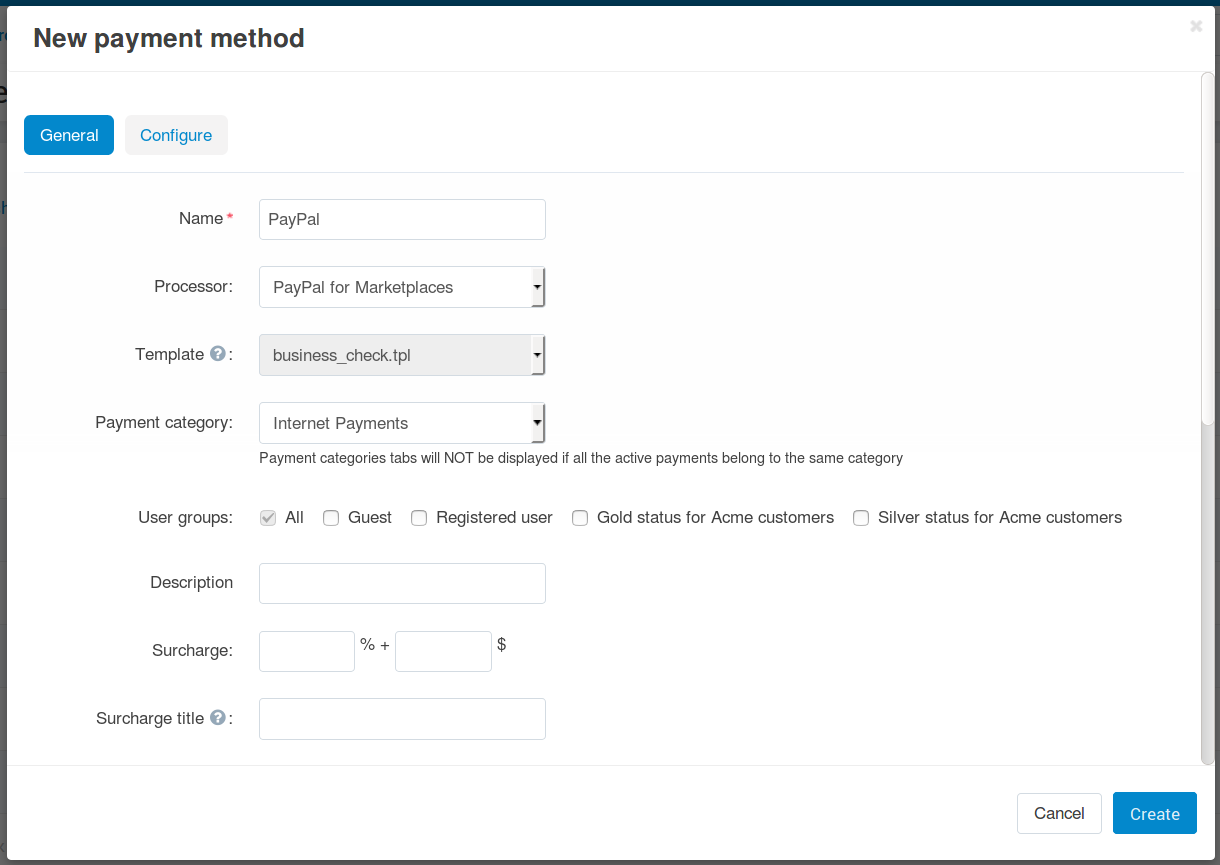
Switch to the Configure tab. It contains the settings specific to PayPal for Marketplaces.
In order to configure and use PayPal for Marketplaces, please submit an application to PayPal. Without it you won’t get the necessary credentials for setting up the payment method. Also, you’ll find a URL in the payment method settings. You’ll need to specify that URL when configuring the webhook for your REST application on the PayPal side.
Note
Please contact PayPal if you experience any difficulty in completing the step described above.
Once you have configured the payment method, click Create.
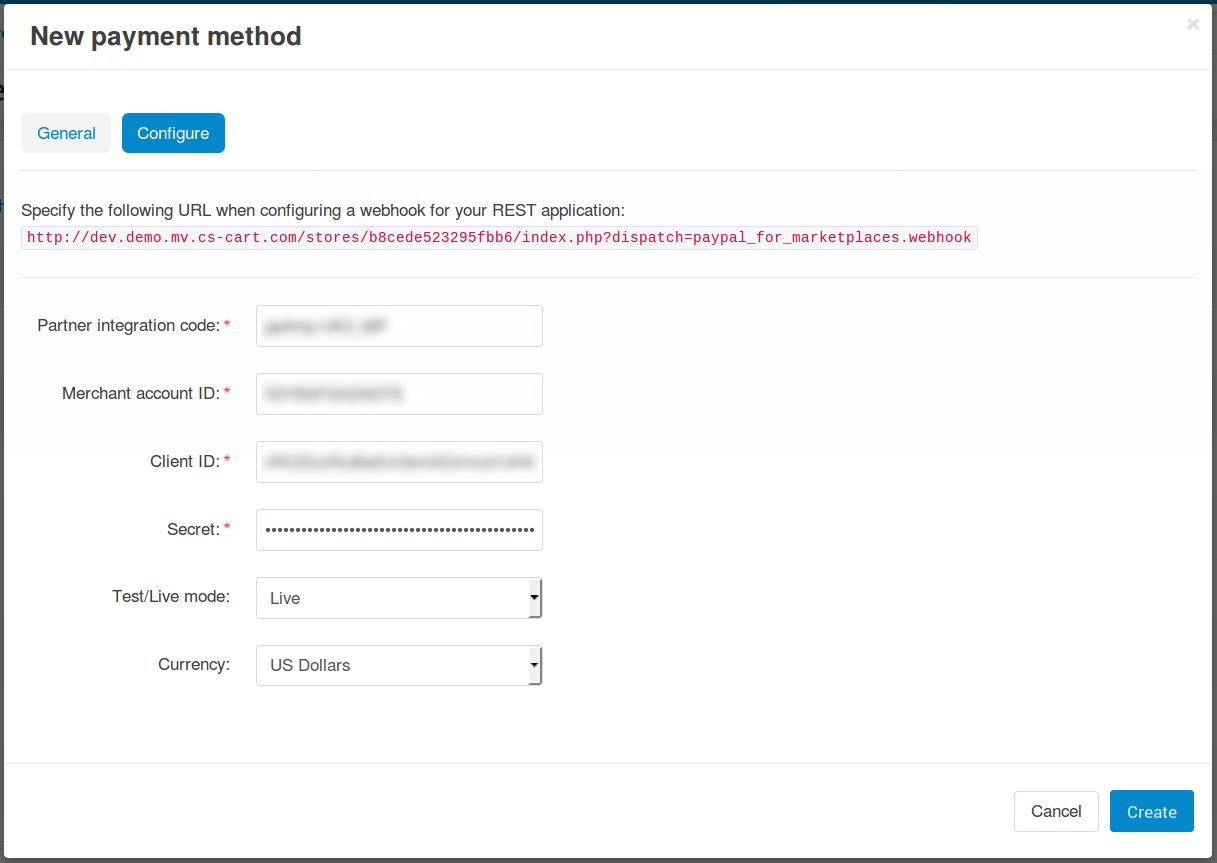
Step 2. Have Your Vendors Connect Their Accounts¶
All vendors who want to benefit from PayPal for Marketplaces must have PayPal Business accounts and connect them to your Multi-Vendor marketplace.
Important
If a customer adds products from multiple vendors to cart, and even one of the vendors in the order hasn’t connected the account, then it won’t be possible for the customer to pay the order via PayPal for Marketplaces.
Here are the instructions for a vendor’s administrator on how to connect a PayPal Business account to the marketplace:
Open the Multi-Vendor administration panel and go to Vendors → Vendors.
Click the name of the your vendor.
The vendor editing form will open. Scroll down and find the PayPal for Marketplaces section.
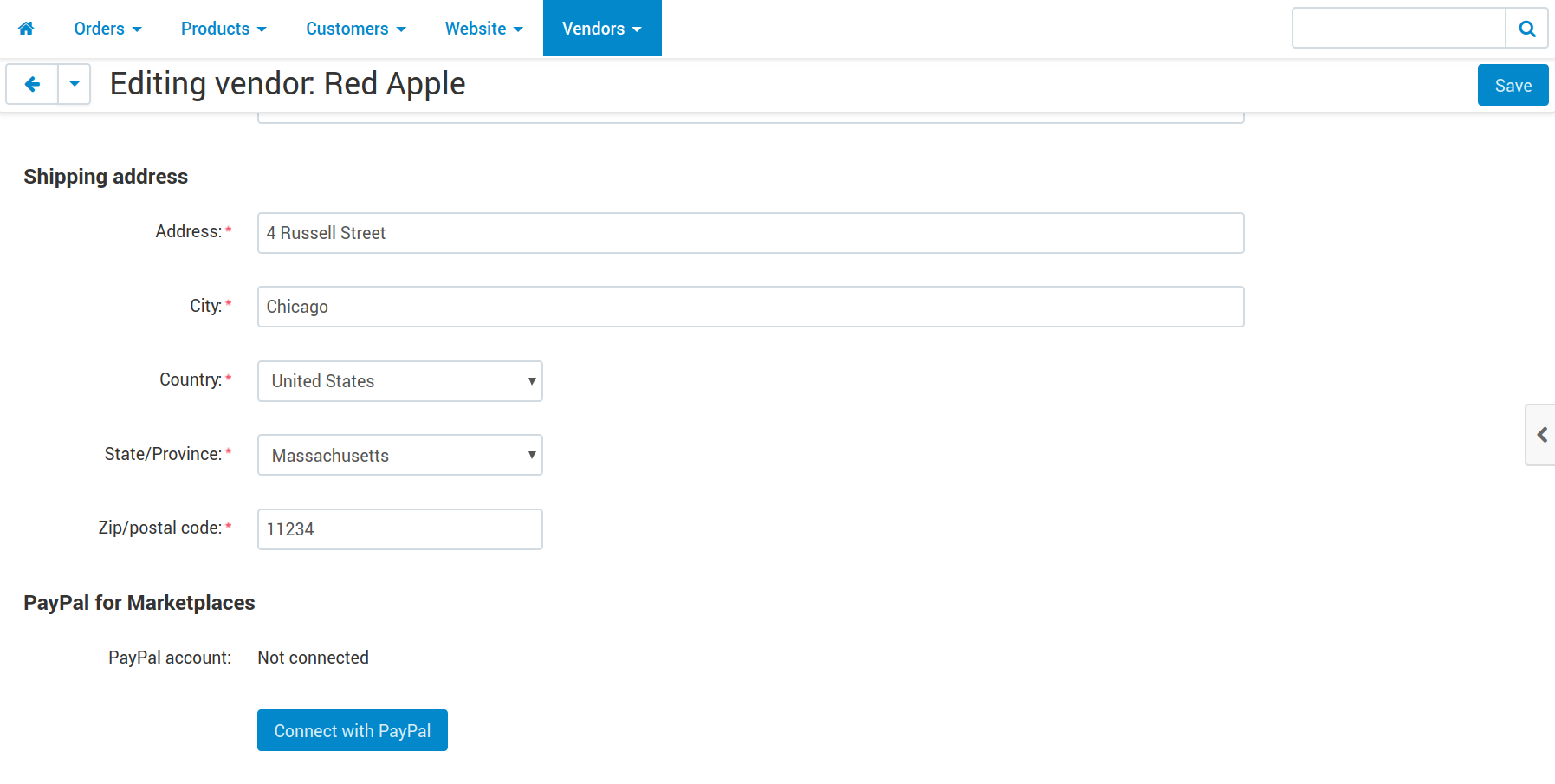
Find the Connect with PayPal button and click it.
You’ll be taken to the PayPal website. Follow the instructions there to connect your business account to the marketplace. This will allow you to receive money from orders to your PayPal account without the need to request its withdrawal from the marketplace owner.
Marketplace owners can use the Vendors → Vendors page to check the list of vendors and see what vendors have already connected their accounts. There is a special column called PayPal account on that page, and it will say Not connected for any vendor who hasn’t connected the Business account yet.
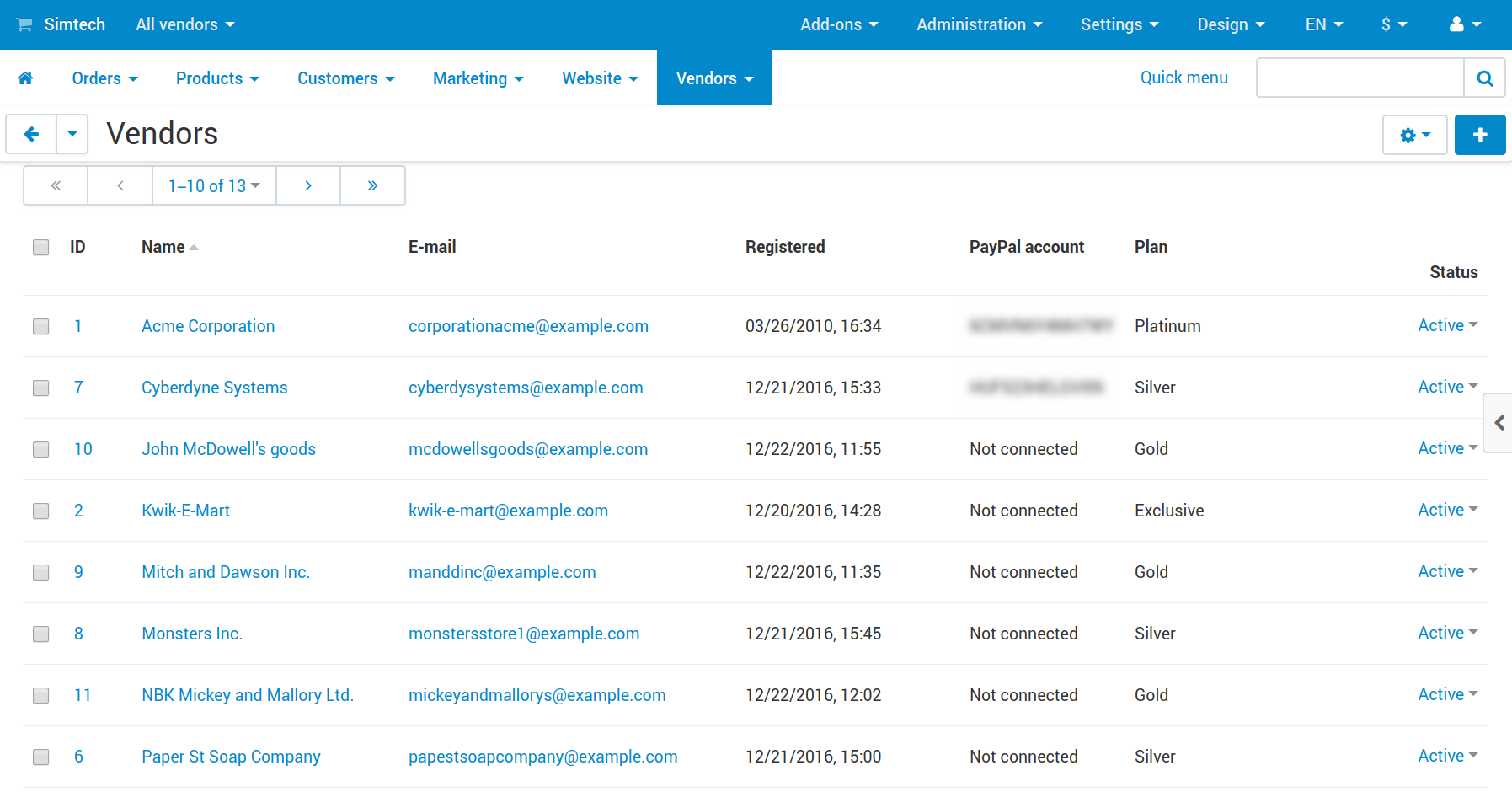
Questions & Feedback
Have any questions that weren't answered here? Need help with solving a problem in your online store? Want to report a bug in our software? Find out how to contact us.