How To: Set up PayPal in CS-Cart¶
CS-Cart offers PayPal Complete Payments, an all-in-one solution from PayPal. It is suitable for single-seller online stores and marketplaces alike. Here is what it offers:
- Different payment scenarios:
- One seller, one buyer — best-suited for online stores (CS-Cart Store Builder), but can also work for marketplaces (CS-Cart Multi-Vendor), especially if the money in your marketplace goes to the sellers first.
- Multiple sellers, one buyer — a solution exclusively for marketplaces, that automatically splits the money between you and the involved vendors, even though the customer only makes one payment. This is called “multiparty payments”.
- Additional features like fraud protection for transactions.
- Many payment services:
- Credit or debit cards
- PayPal Pay Later
- PayPal Credit
- Venmo
- SEPA-Lastschrift
- Bancontact
- eps
- giropay
- iDEAL
- MyBank
- Przelewy24
- Sofort
- Mercado Pago
- BLIK
Important
Your customers see different payment services, depending on the location and the currency. For example, Venmo works in the United States and requires the Venmo app. Learn more about payment service availability in PayPal Docs.
Set up PayPal for an Online Store¶
PayPal Complete Payments is an add-on that is available in CS-Cart Store Builder and CS-Cart Multi-Vendor. It is installed by default. All you need to do is set up the payment method. It uses the “one seller, one buyer” approach, so is best suited for single-seller stores. However, if your marketplace uses Direct Customer-to-Vendor Payments, then your vendors will be able to set up this payment method as well.
Set up PayPal for a Marketplace¶
PayPal Complete Payments (Multiparty) add-on is used for splitting payments between marketplace admin and vendors. It works for Multi-Vendor only.
PayPal Complete Payments (Multiparty) handles situations when a buyer makes one payment for products from multiple sellers. PayPal automatically splits the funds between the marketplace and the vendors whose products were purchased and the marketplace owner doesn’t have to transfer money manually.
Enable Apple Pay and Google Pay options¶
Important
This functionality becomes available starting with 4.18.4.
PayPal Complete Payments has an option to add special Apple Pay and Google Pay buttons to the checkout page for your customers. To enable these options for your website, you will need to connect your PayPal Business account to Apple Pay and Google Pay. Once you have registered these two options for your PayPal Business account, the buttons will automatically appear on your customers’ checkout page, when they select the PayPal payment method.
Note
The Apple Pay button appears on your website when a customer is using the Safari web browser on a compatible device.
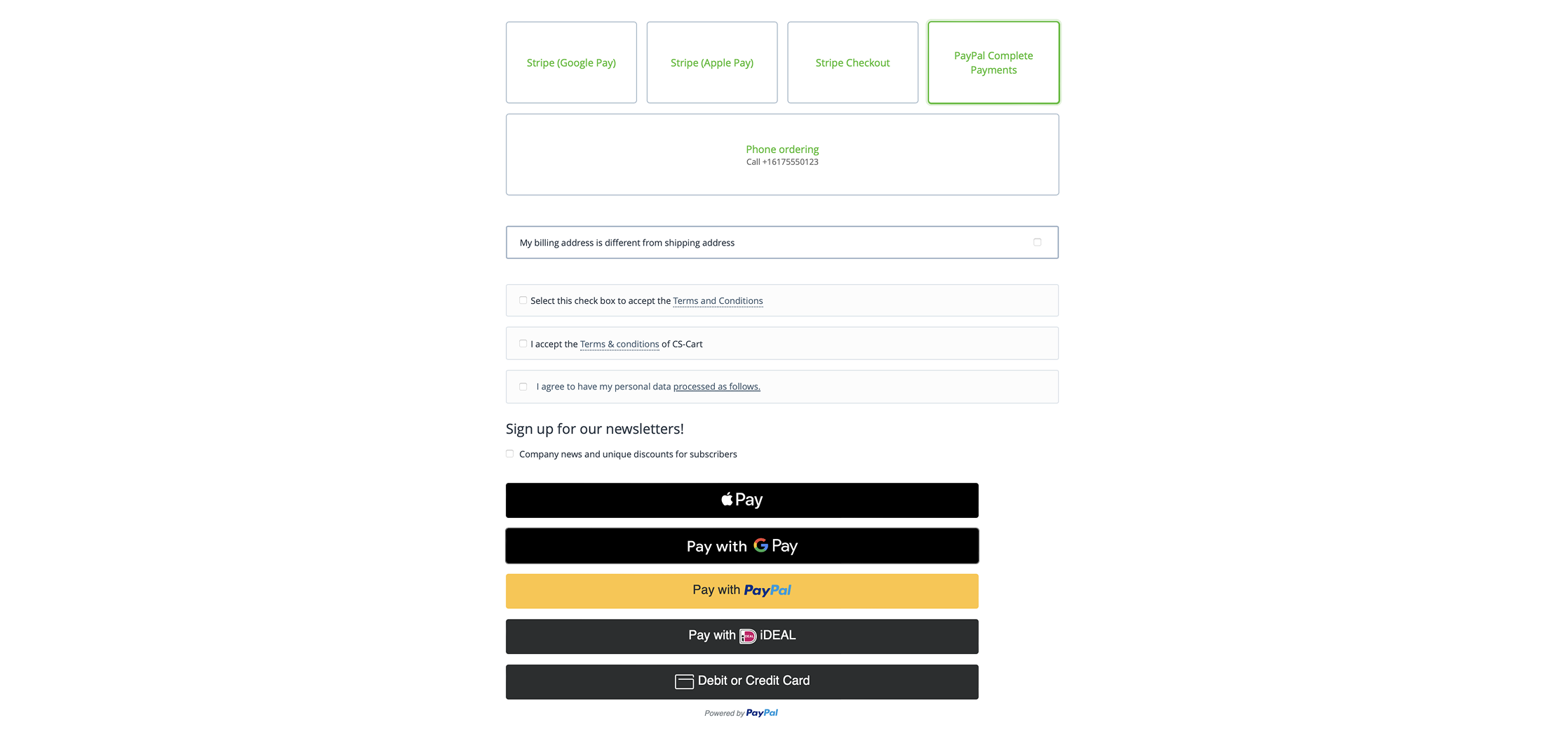
Warning
One of the steps to connect your PayPal account with Apple Pay is registering your domain for Apple Pay. A domain name can be registered only once, meaning that only one seller can register it. Therefore, we strongly recommend using PayPal Complete Payments (Multiparty) for setting up Apple Pay for a marketplace.
How to add Apple Pay and Google Pay buttons to your website¶
Apple Pay and Google Pay buttons are already integrated with CS-Cart default add-ons PayPal Complete Payments and PayPal Complete Payments (Multiparty). But to enable them you will need to activate Apple Pay and Google Pay for your PayPal account. This may require some technical skills or help from the PayPal support team.
Here are the steps you can take to turn on Apple Pay and Google Pay for your account:
- Log in or sign up for your PayPal Business account and make sure you have access to PayPal Developer Dashboard;
- Register Apple Pay and Google Pay for your account.
Questions & Feedback
Have any questions that weren't answered here? Need help with solving a problem in your online store? Want to report a bug in our software? Find out how to contact us.