How To: Set up Apple Pay, Google Pay, and Credit Card Payments via Stripe¶
Make sure that the Stripe Payments add-on is installed and active. If not, install and enable the add-on.
Add a payment method with Stripe as Processor.
Switch to the Configure tab and specify the settings:
Publishable key and Secret key—obtain them from your Stripe dashboard.
Stripe account country—select the country of your Stripe account.
Currency—the currency of your Stripe account.
Payment type—what type of payments this method will accept:
Credit card
Apple Pay
Google Pay
Stripe Checkout
Note
Starting from version 4.16.1 Stripe in CS-Cart supports Stripe Checkout. It allows for at least 20 additional payment methods, including Apple and Google Pay.This means that you need only to turn on the Stripe Checkout in the payment method settings to let your buyers pay for their products through Apple and Google Pay.
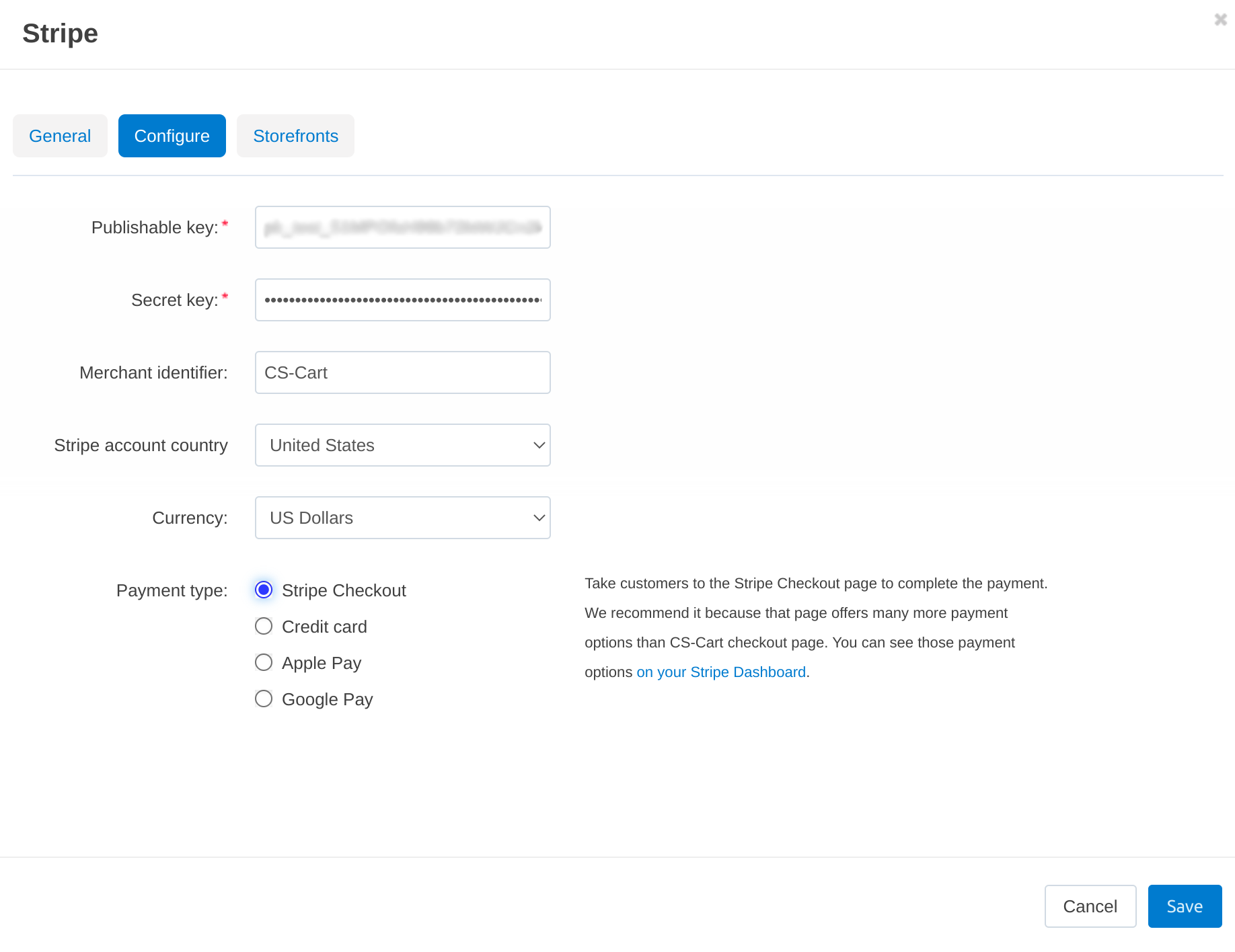
If you want to set up Apple and Google Pay via Stripe Checkout, then set the appropriate payment type, and save the payment method.
If you want to set up Apple and Google Pay directly, then follow the instructions below.
For Apple Pay or Google Pay, you’ll need to add the correct icon to the payment method. You’ll find the correct icon for each of the payment methods on the Configure tab. Both Apple and Google require that their icons are displayed at least as prominently as the other payment method icons in your store.
Choose whether or not to show the instant purchase button on the product page.
Click Create to finish the creation of the payment method. Now it should be available to customers. Please note that:
Apple Pay button will appear only in Safari on Apple devices.
Google Pay button will appear only to Google Chrome, if a credit card is linked to the Google account.
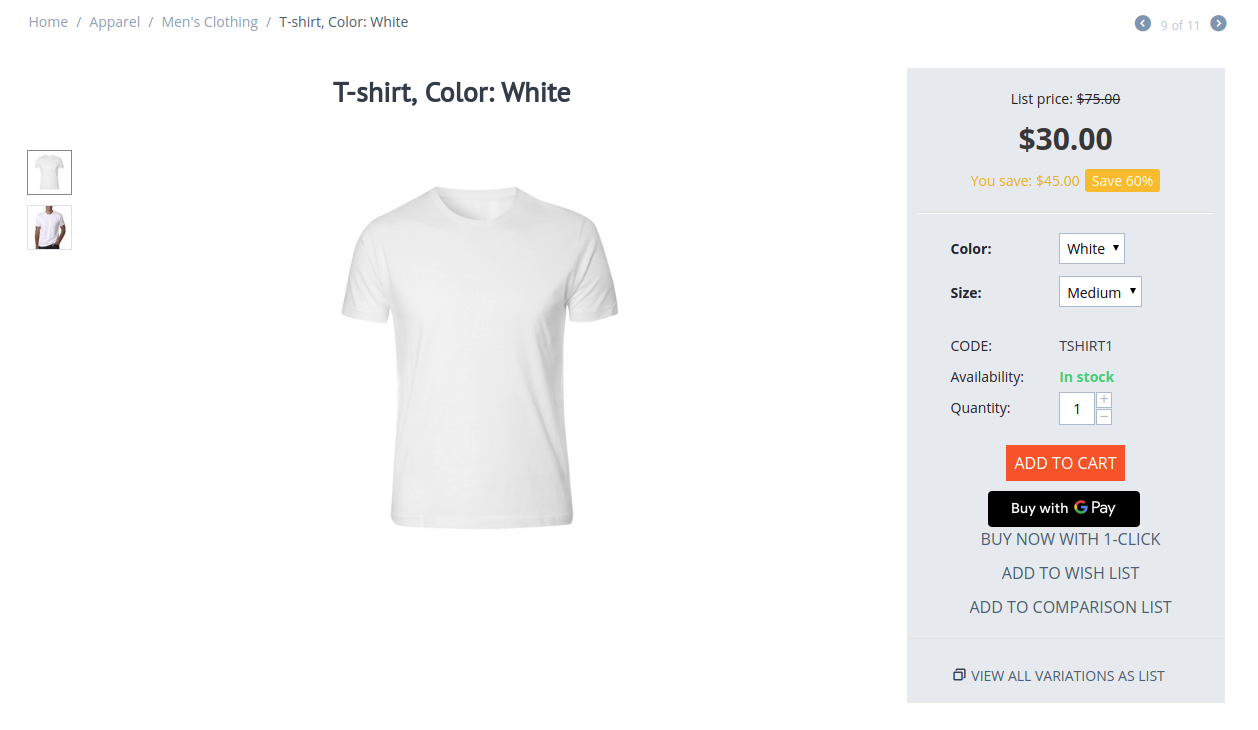
Questions & Feedback
Have any questions that weren't answered here? Need help with solving a problem in your online store? Want to report a bug in our software? Find out how to contact us.