How To: Set up PayPal Complete Payments (Multiparty) in Multi-Vendor¶
How it Works¶
- A customer adds a few products from different vendors to his cart.
Important
When using PayPal Complete Payments (Multiparty) as a payment method, please be aware of the limit on the number of unique merchant accounts in a single cart. Currently, the maximum number of merchants allowed by PayPal is 10. If a buyer adds items from more than 10 different sellers to a single cart, PayPal will not be able to process the transaction.
On the checkout page he chooses the PayPal Complete Payments (Multiparty) payment method.
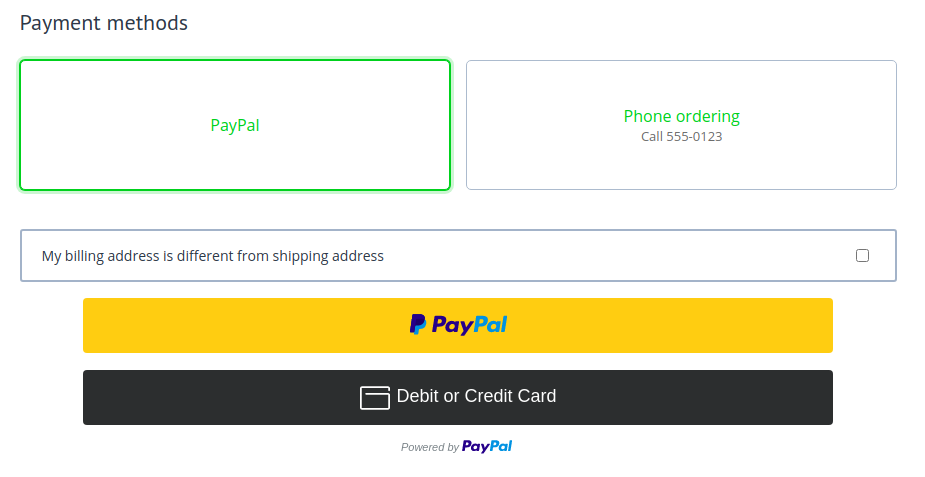
When the customer clicks one of the buttons, he goes to the PayPal checkout page, where he pays for his order.
PayPal automatically splits all the money between the marketplace and the vendors whose products were bought. The marketplace owner doesn’t have to transfer money manually.
Step 1. Configure the Payment Method¶
Install the PayPal Complete Payments (Multiparty) add-on.
Create a new payment method based on the PayPal Complete Payments (Multiparty) processor.
Open the Configure tab and fill in the following fields:
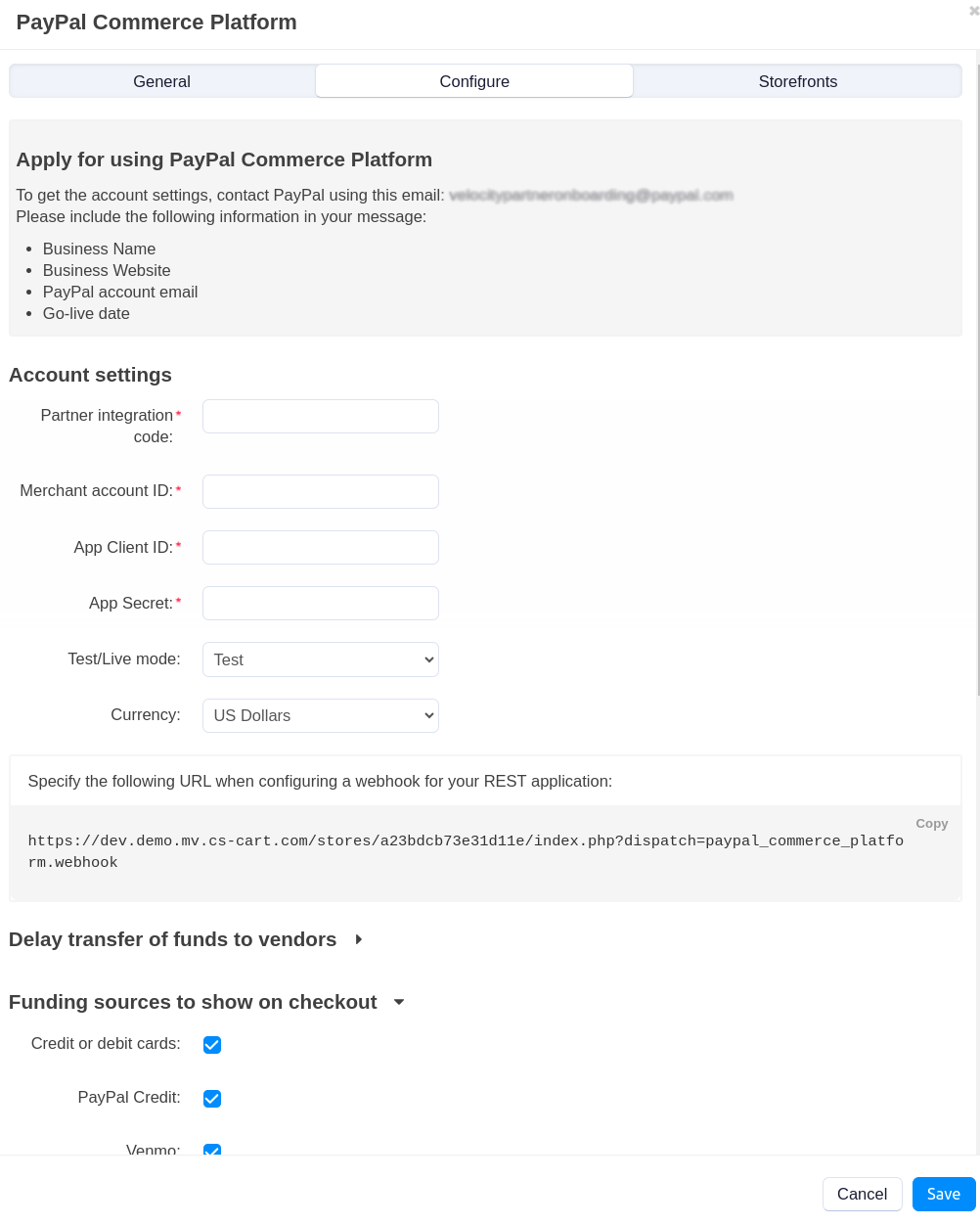
Account settings:
Partner integration code—your build notation (BN) code. Contact the PayPal team directly using the provided email in this section. You can find the contact information when you set up the PayPal payment method in the Configure tab.
Merchant account ID, App Client ID, App Secret—these settings connect your marketplace to your PayPal account. Get these credentials from PayPal.
Test/Live mode—set to Live to accept real payments.
The test mode is intended for developers. It works with the special PayPal sandbox instead of live servers. No real money is involved in sandbox transactions.
Currency—if you specify the currency that is not the same as the marketplace primary currency, then it will be converted as soon as you go to the PayPal checkout page.
Send shipping address to PayPal — if you tick this checkbox, CS-Cart will send customer’s shipping address to PayPal. This is useful for fraud prevention and printing shipping labels.
Funding sources to show on checkout—choose the payment services you want to be displayed on the PayPal checkout page.
Cards to show on checkout—choose the payment cards you want PayPal to accept payments from.
Button appearance—choose the shape, color and height of the PayPal button on the checkout page.
Click the Create button.
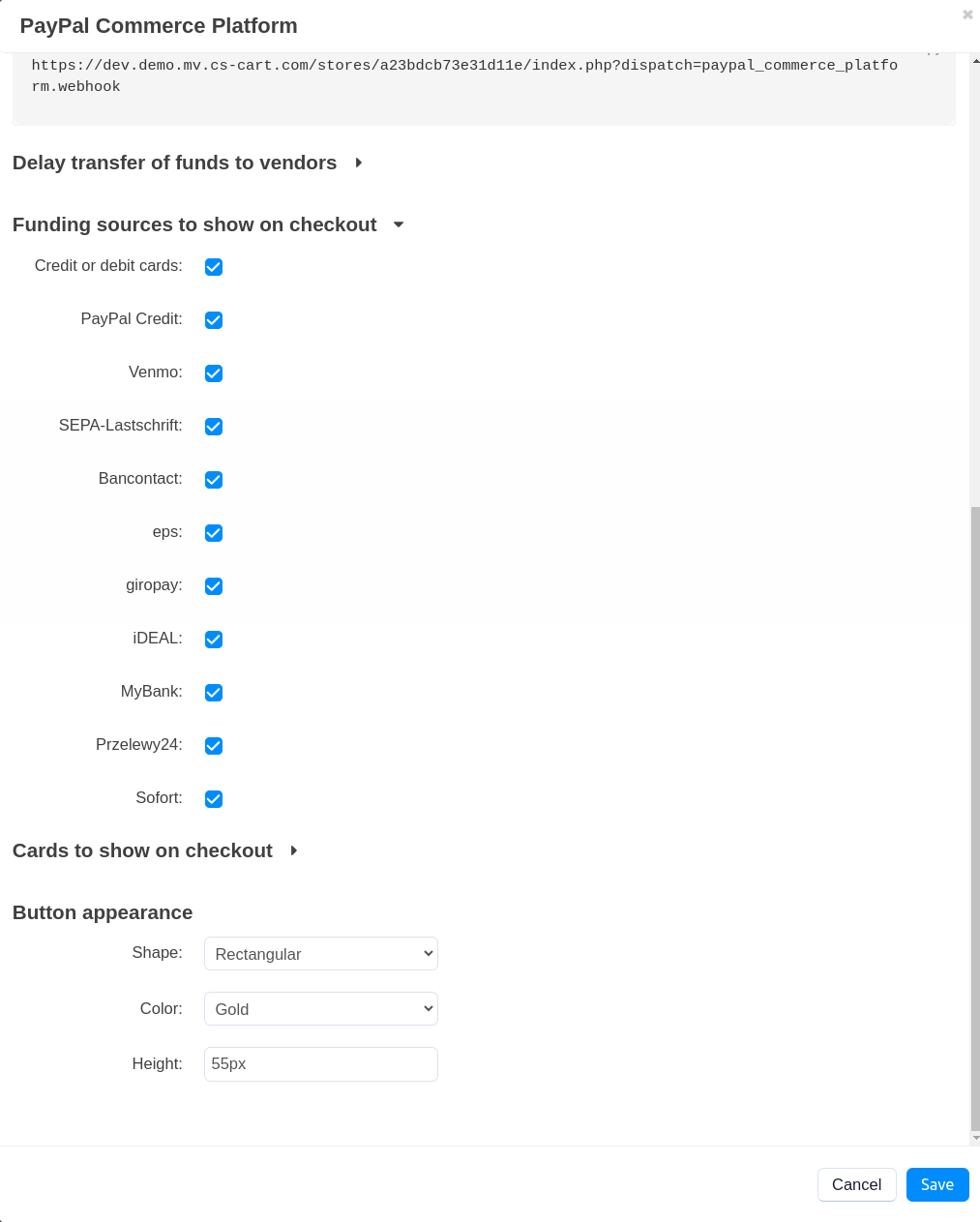
Step 2. Have Your Vendors Connect Their Accounts¶
Vendors connect their PayPal business accounts to receive the money for their products that have been sold. If a customer adds products from different vendors to his cart, and all those vendors have their PayPal accounts connected to the marketplace, then this payment method will be offered to the customer.
Note
CS-Cart uses Partner Referrals API as an integration method with PayPal Complete Payments (Multiparty). This method requires business accounts from all vendors.
Here is an instruction for vendors on how to connect their PayPal accounts:
Open vendor profile in the upper right corner and click Seller info.
Go to the PayPal tab.
Click Connect with PayPal.
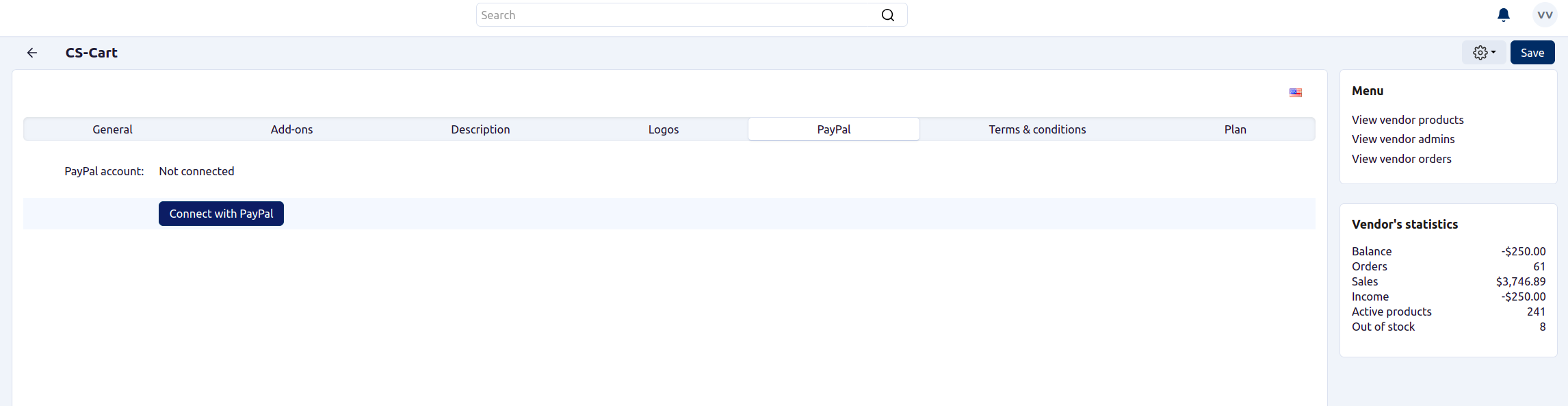
You’ll be taken to the PayPal website. Follow the instructions there to connect your account to the marketplace. This will allow you to receive money from orders to your PayPal account without the need to request its withdrawal from the marketplace owner.
After you have done everything on the PayPal’s side, you will be redirected back to your store.
Click the Save button.
Questions & Feedback
Have any questions that weren't answered here? Need help with solving a problem in your online store? Want to report a bug in our software? Find out how to contact us.