How To: Set up CS-Cart with Opayo direct¶
Important
The SagePay Direct payment method was renamed to Opayo direct in CS-Cart 4.18.1.
- In the Administration panel, go to Settings → Payment methods.
- Click the + button on the right.
- In the opened window:
- In the Name field type Opayo direct.
- In the Processor select box select Opayo direct.
- If necessary, specify other fields and upload an icon.
- Open the Configure tab in the same window to view the Opayo direct settings.
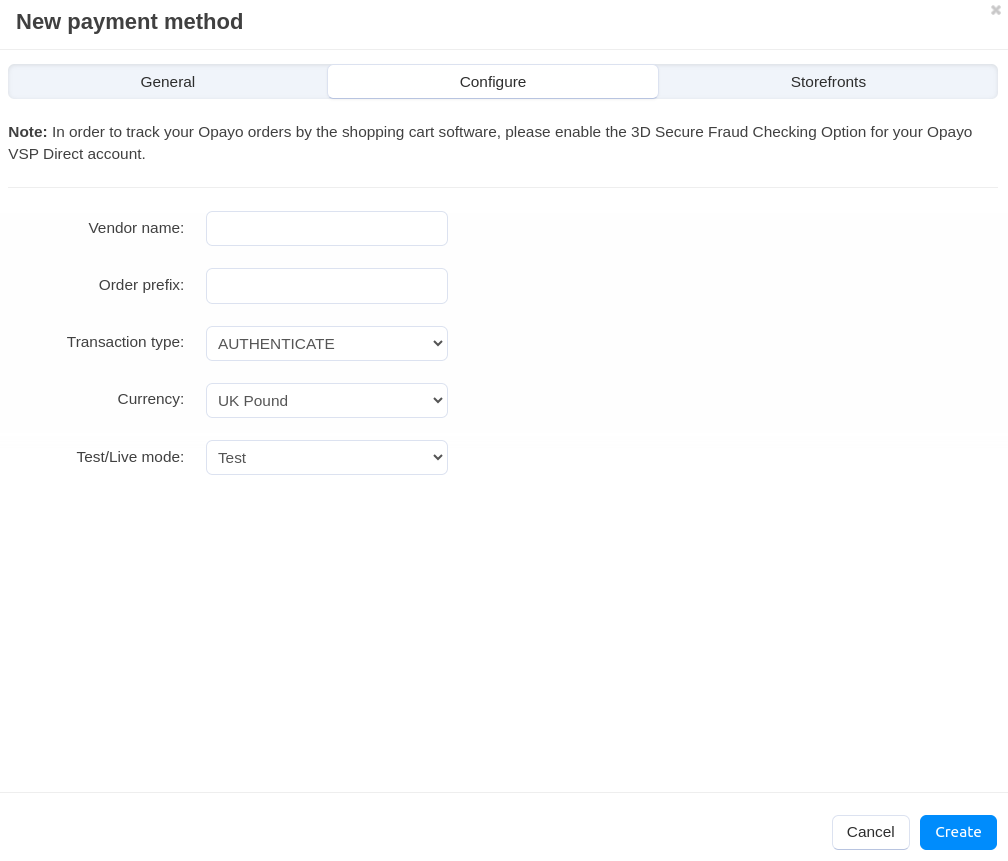
- Fill in the following fields:
- Vendor name — enter the vendor name.
- Order prefix — any prefix you want invoice IDs to have on Opayo site (optional field) (for instance, mycart). Using the prefix allows to prevent duplicate invoice IDs in case you use the same Opayo direct account for accepting payment from several websites.
- Transaction type — select the AUTHENTICATE option.
- Currency — the currency in your Opayo direct account. If it does not match the base currency in your CS-Cart settings, please contact CS-Cart support team.
- Test/Live mode — set it to Test while testing the credit card processing through this payment gateway.
- Click the Create button to save the changes.
Questions & Feedback
Have any questions that weren't answered here? Need help with solving a problem in your online store? Want to report a bug in our software? Find out how to contact us.