How To: Set up CS-Cart with 2Checkout¶
- In the Administration panel, go to Settings → Payment methods.
- Click the + Add payment method button on the right.
- In the opened window:
- In the Name field type 2Checkout.
- In the Processor select box select 2Checkout.
- If necessary, specify other fields and upload an icon.
- Open the Configure tab in the same window to view the 2Checkout settings.
- Follow the instructions at the top of the page.
- Fill in the following fields:
- Account number — your 2Checkout account number.
- Secret word — the Secret word that you set at the previous step.
- Test/Live mode — select Test while testing the credit card processing through this payment gateway.
- Click the Create button to save the changes.
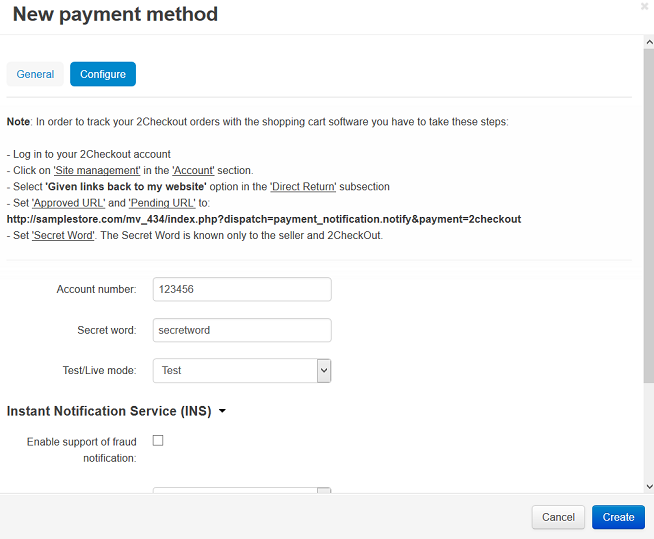
Questions & Feedback
Have any questions that weren't answered here? Need help with solving a problem in your online store? Want to report a bug in our software? Find out how to contact us.