How To: Manage Add-ons¶
You can install add-ons automatically or manually by uploading the add-on files.
Manual Installation¶
Only the root administrator can upload add-ons.
Note
The root administrator is the default administrator that is created by the system after the CS-Cart installation has finished. You can check whether your administrator account is root or not. Find the cscart_users table in the database and make sure that the is_root field for your administrator account is set to Y.
Go to the Add-ons → Downloaded add-ons page in the admin panel. Click on the gear button and select Manual installation.
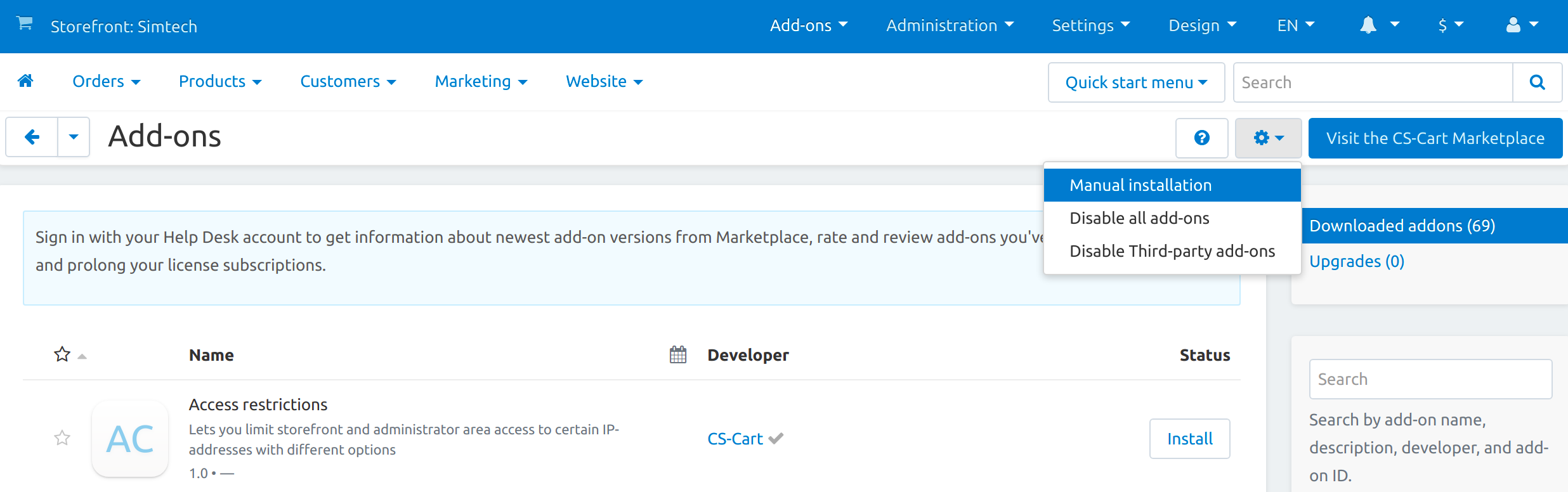
In the opened pop-up window select the add-on file. Upload a file in zip format from the local computer (Local) or the server file system (Server). You can also specify a URL to a remote location, where the required archive is located.
Then click Upload & Install.
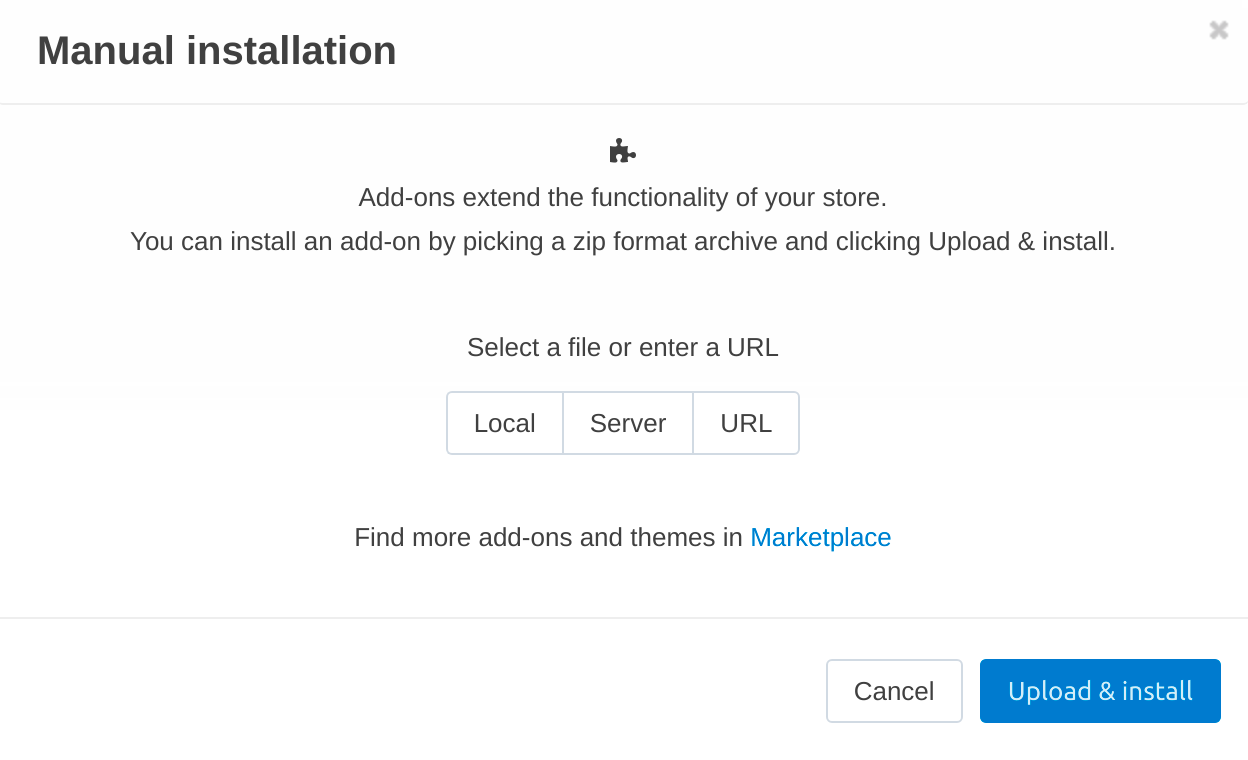
The add-on installer will check the write permissions for files and folders.
If you do not have enough rights, you will receive a notification. Set write permissions to the specified folders on the web server, or grant FTP write access to these folders.
The add-on is installed.
Automatic Installation¶
CS-Cart provides over 60 add-ons out of the box. Some of them are immediately installed—we suggest that these add-ons are necessary for any online store. Some add-ons are not installed in order not to overload the store with functionality that is unnecessary at the moment.
It is easy to get the add-on you need. For this:
- Go to the Add-ons → Downloaded add-ons page.
- Use the search bar to find the add-on you need.
- Click Install to the right of the add-on name to install the add-on.
- If the add-on was installed but disabled, then click Activate to the right of the add-on name.
Now you can go to the add-on settings.

Manage Add-ons Page and Add-on Settings¶
The Downloaded add-ons page contains information about the add-ons of your online store. On this page you can:
- install/uninstall and enable/disable add-ons;
- see the Available upgrade for add-ons and apply it;
- view the list of the Recently installed add-ons, fill the Favorites section with specific add-ons;
- search for add-ons and filter them by different criteria;
- open the add-on editing page.
Hint
If you use multiple CS-Cart storefronts (in Ultimate and more advanced editions), then add-on settings can be either individual for each storefront, or global for all storefronts.
Configure your add-ons on the Settings tab of the page that opens by clicking on the add-on name. Add-ons may have no settings.
After installation, some add-ons create new pages with additional working tools in the admin panel. Open additional pages created by the add-on in any way:
- Click Open to the right of the add-on name. In the drop-down list, click on the name of the page created by the add-on.
- Click on the name of the add-on, go to the General tab. The Where to access this add-on section contains links to additional pages.
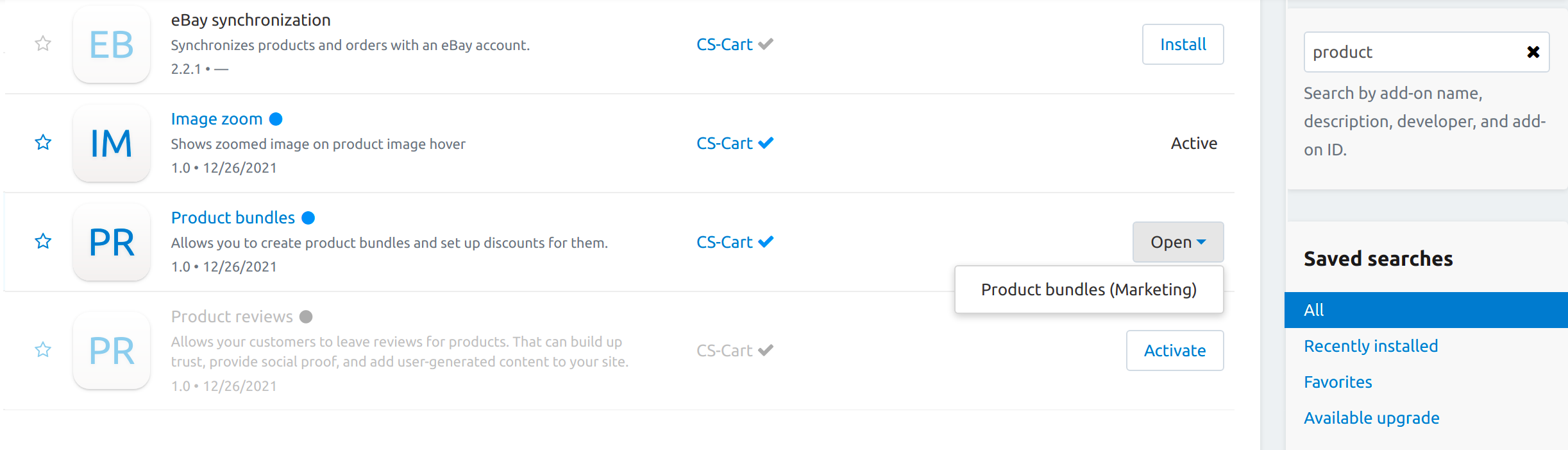
Disable/Re-enable Third-party or All Add-ons¶
On the Downloaded add-ons page you can also see two options when you press the gear button:
- Disable all add-ons
- Disable Third-party add-ons
These two buttons will change the statuses of the active add-ons or thord-party add-ons to Disabled. This way the features connected with these add-ons will stop working. All the additional settings will be gone from the admin panel. Sometimes this functionality can help to find the reason of the issue if the problem arises because of using some of add-ons.
When the add-ons are disabled, you can not use them or enable them separately. To activate the add-ons back, you need to press the button Re-enable add-ons.
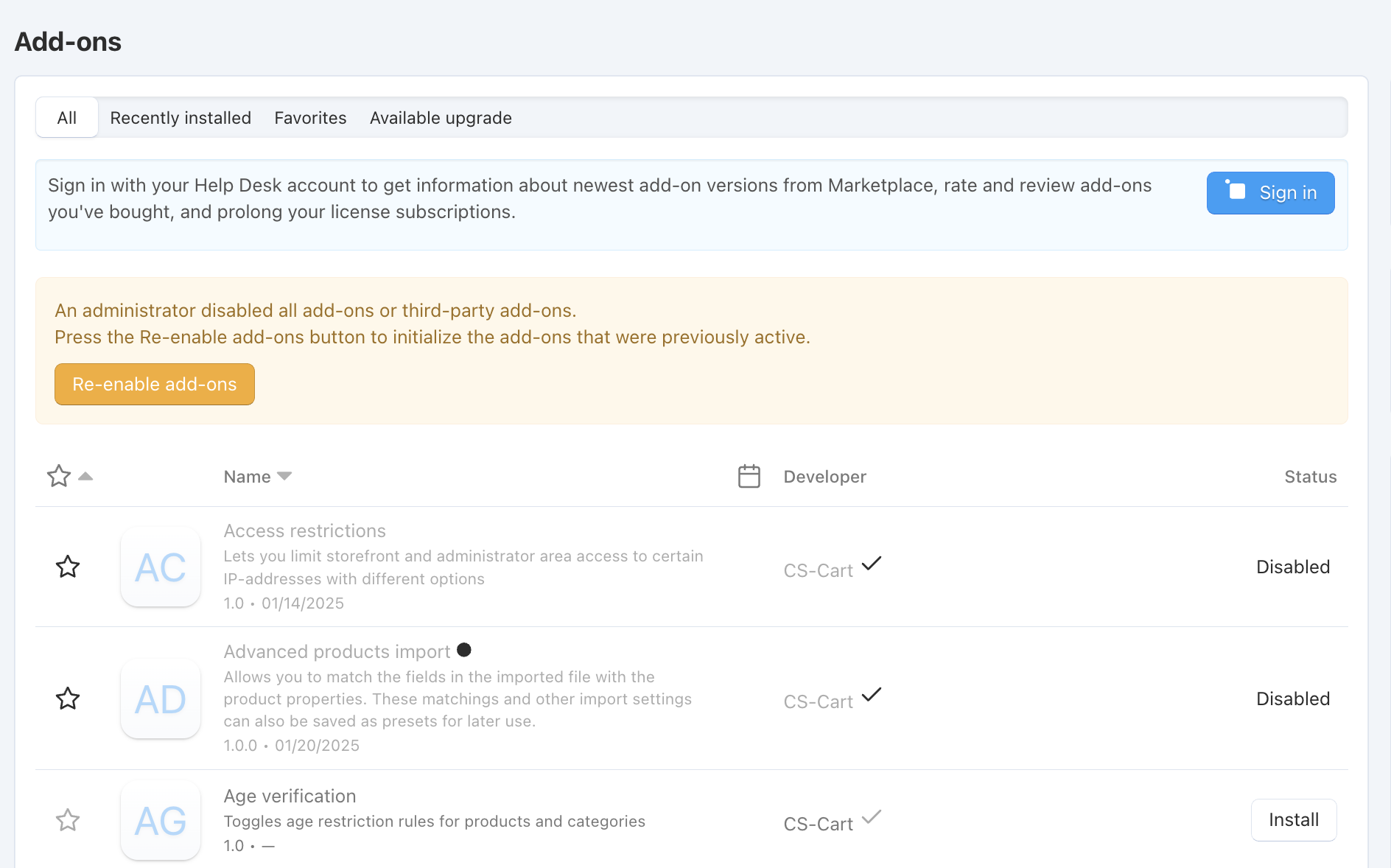
Questions & Feedback
Have any questions that weren't answered here? Need help with solving a problem in your online store? Want to report a bug in our software? Find out how to contact us.