HiDPI Displays Support¶
The HiDPI Displays Support add-on ensures that images look crisp on HiDPI displays (Apple calls them Retina). HiDPI displays have a lot more pixels on a square inch of surface. Initially, HiDPI appeared on smartphones and tablets, but nowadays this technology may be used by laptops and desktop monitors as well.
Without this add-on, an image of the same size may look washed out on a HiDPI display, even despite looking crisp on a normal display.
Functionality¶
Adapt the images with changed size for HiDPI displays.
It’s important to keep in mind that CS-Cart and Multi-Vendor rarely show the original images that you upload. For example, when you upload a picture for a product, then the product page and category pages will usually have a resized version of it.
Important
The HiDPI Displays Support add-on automatically generates additional downscaled versions of images for HiDPI screens. These downscaled versions have twice the resolution comparing to the standard downscaled images that the non-HiDPI screens get.
Create the downscaled versions of the original images.
Sometimes CS-Cart and Multi-Vendor do show the original images that you uploaded. By default, this is the case for banners. However, any add-on or theme can display an original image somewhere (for example, an image of a product).
If you’d like to provide images with different resolutions even in this case, you’ll need to do 2 things:
Upload the original images with twice the resolution that you’d need on a normal screen. This will guarantee the necessary quality on HiDPI screens.
When you upload images, tick the I’m uploading a HiDPI image checkbox. This will let CS-Cart know that it needs to decrease the resolution of the uploaded image twice on normal screen.
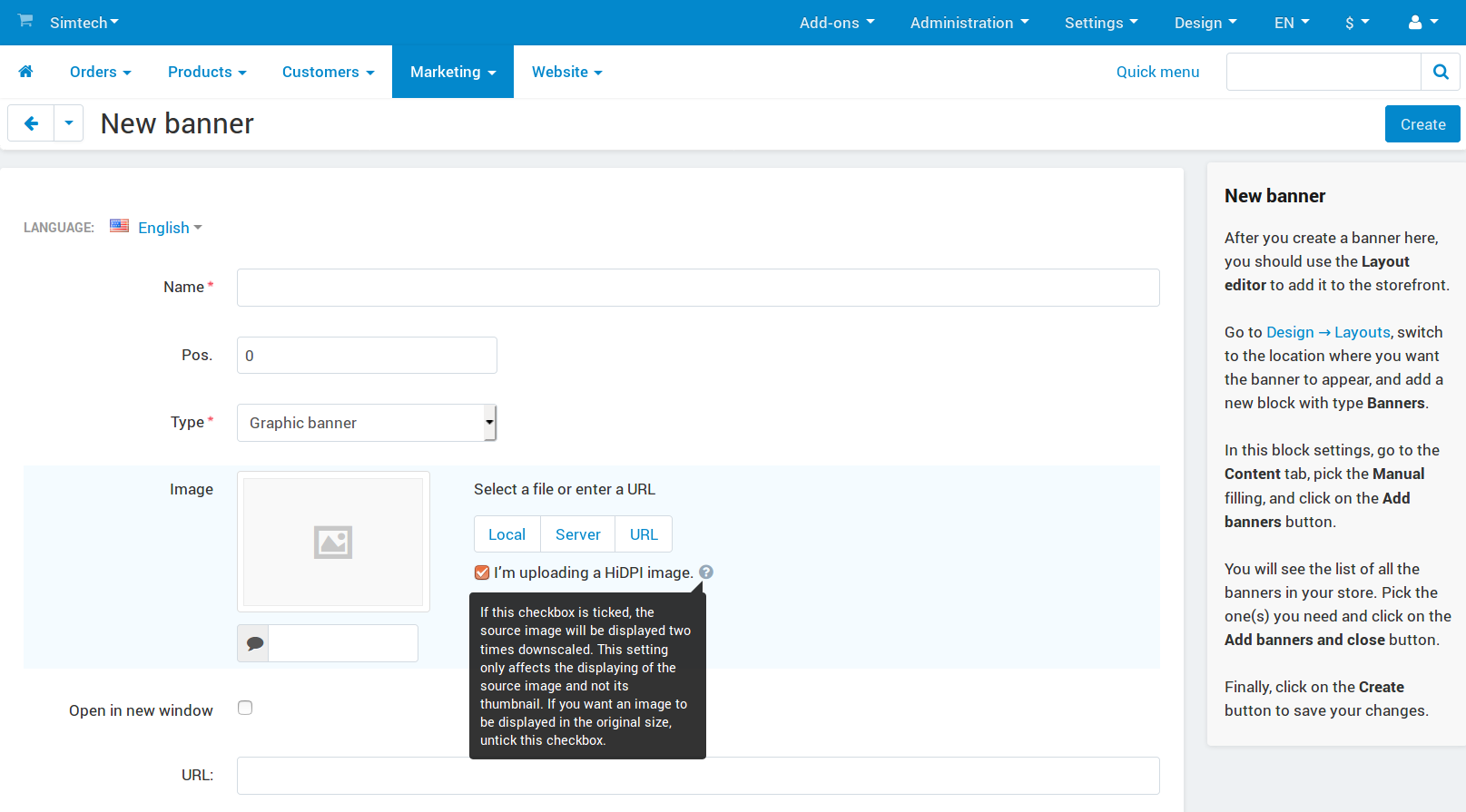
Configuration¶
The HiDPI Displays Support is installed and configured just like any other add-on. Click the add-on’s name to open its settings:
Consider all uploaded images HiDPI—this setting is worth enabling if you upload all the images with HiDPI screens in mind (with twice their normal resolution). Then the I’m uploading a HiDPI image* checkbox will be set by default, but you’ll be able to remove it when you upload any image.
Note
For maximum possible support of HiDPI and Retina screens, we recommend enabling this setting, and finding and uploading images with twice the normal resolution.
Questions & Feedback
Have any questions that weren't answered here? Need help with solving a problem in your online store? Want to report a bug in our software? Find out how to contact us.