Languages¶
Managing the Languages¶
Manage the languages of your store under Settings → Texts & languages → Languages. There are two tabs:
- Installed—the languages installed in your store.
- Available—the languages you can install.
Use the gear button of a language to clone, export or delete the language, or to edit its properties.
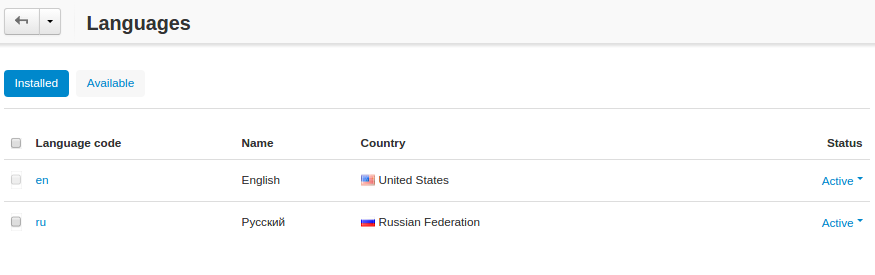
Installing a Language¶
To install a new language:
- Go to Settings → Texts & languages → Languages.
- Switch to the Available tab.
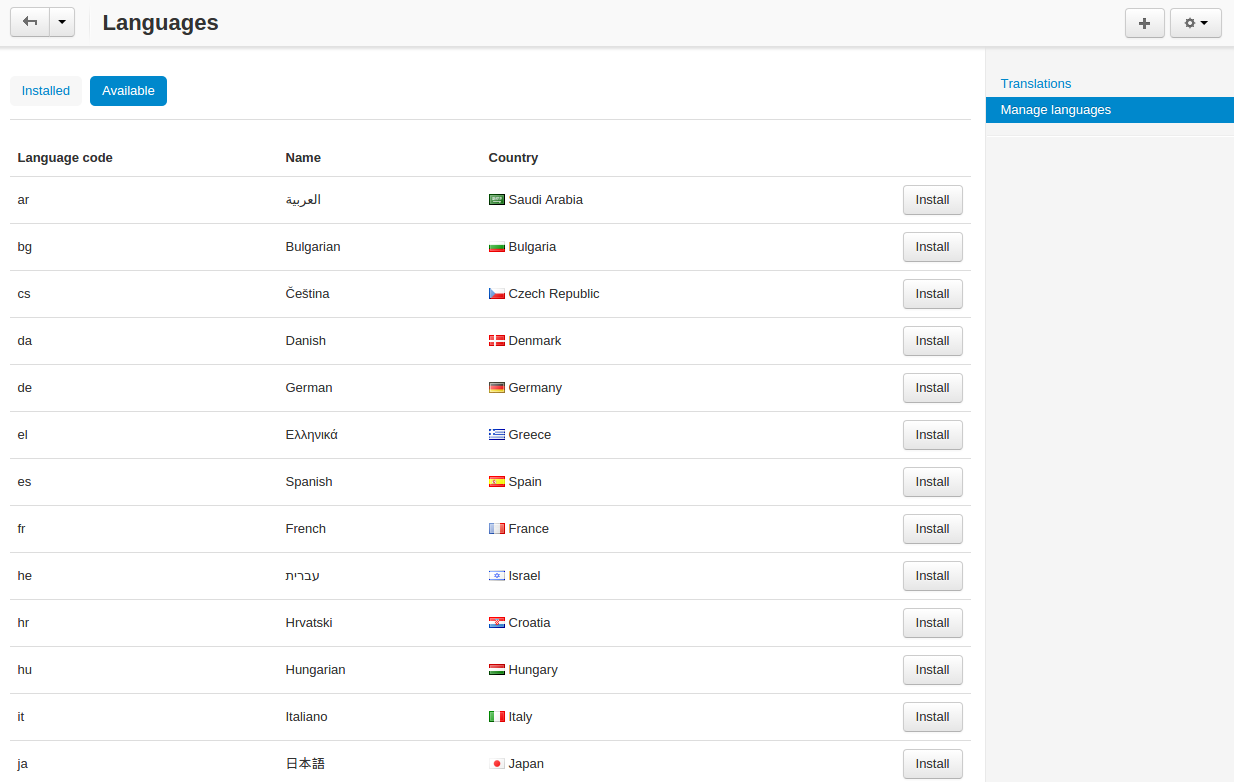
- Choose the desired language and click the Install button.
Interface and Content Languages¶
The language of the interface in the Administration panel and the language of edited content may differ. That comes useful if you sell products to people from different countries and want to change product descriptions or category names in a different language without switching to that language entirely.
- To change the interface language of the Administration panel:
- In the upper right corner of the admin panel, click on your profile icon.
- Click on the language selection menu item and select the desired language from the drop-down menu.
- To change the language of content:
- In the Administration panel open the page of the desired object (e.g. a category, a product, etc.).
- Click on the name of the language in the Language field at the top right corner of the object area.
- Choose the desired language.
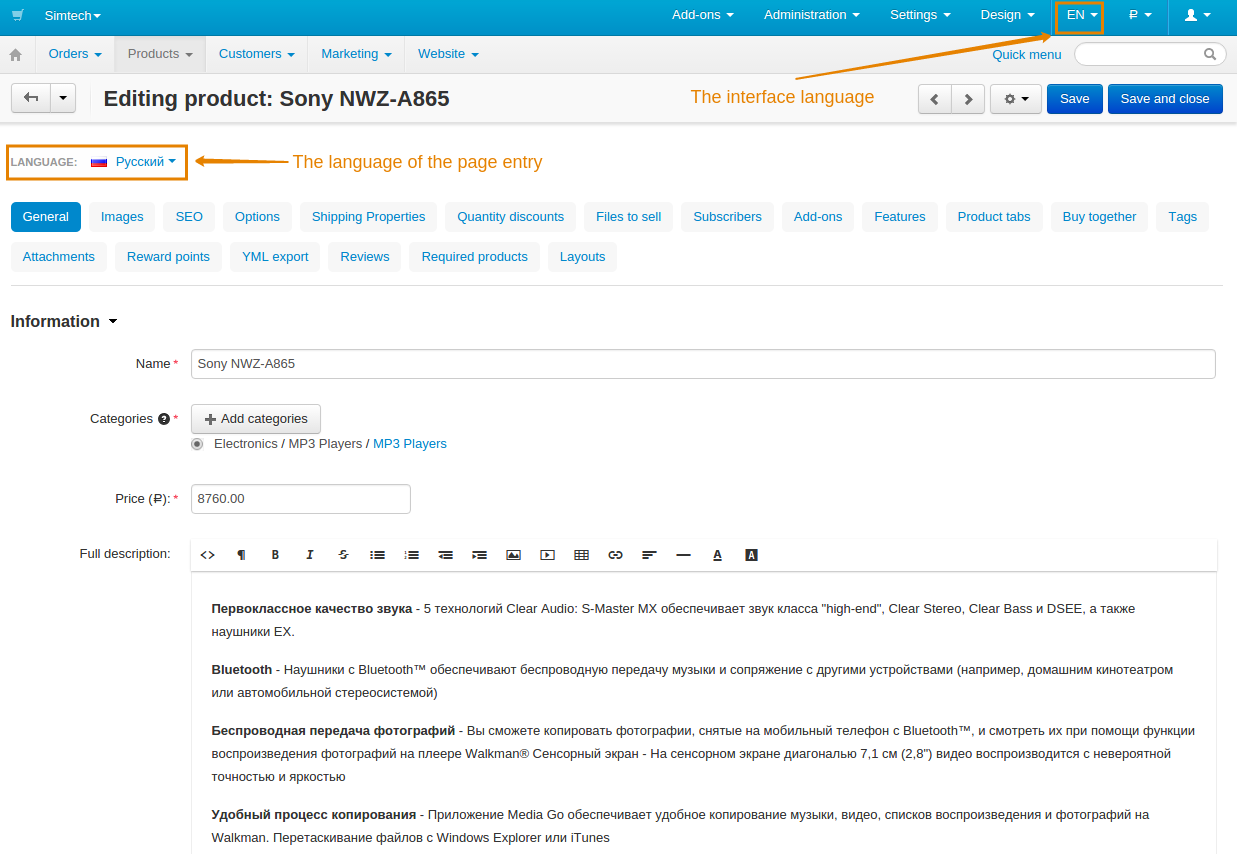
Questions & Feedback
Have any questions that weren't answered here? Need help with solving a problem in your online store? Want to report a bug in our software? Find out how to contact us.