Menus¶
Use this section to create custom storefront menus. Menus help to organize different types of content (e.g. Links, Content pages, Categories, etc.) displayed on pages into short consistent lists. Each menu can be added to any part of the storefront in Design → Layouts through a block of the Menu type. By using menus you can provide lots of useful information without occupying too much space on the storefront.
There are two types of menus in CS-Cart—manually created and dynamic.
- Manually created menus use the content that was added manually by a user, e.g. Internal and external links in the Quick links menu.
- Dynamic menus use the content of the store, e.g. Category tree for the Categories menu.
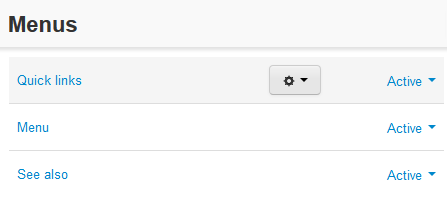
Use the + button to add new menu, or click the gear button and choose Edit to edit existing menus.
To create a new menu and to display it on the storefront, complete the following steps:
Step 1. Creating an Empty Menu¶
All menus are created empty.
- In the Administration panel, go to Design → Menus.
- Click the + button to add a menu.
- In the appeared window, specify the Name of the menu (e.g. New menu).
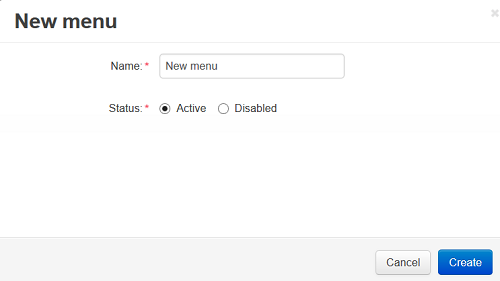
- Click the Create button.
Step 2. Filling the Menu¶
You can fill the menus manually or using the content of the store.
Click the gear button next to the created menu, choose Manage items, and in the opened window click the + button.
In the appeared window specify:
Parent item—Select the necessary parent level.
Name—Type the name of your item (e.g. New Item).
Pos.—Specify the link position.
URL—Enter the URL of the page which will open when the link is clicked on (e.g. index.php?dispatch=categories.catalog).
Activate menu item for dispatch—Specify the pages on which to display the tab as active (e.g. sitemap.view).
Note
If you use two or more pages, leave this field empty.
Generate submenu—Select whether submenu containing child elements of the selected object (None = no submenu; Category = subcategories of the selected category; Page = child pages of the selected page) should be generated.
User-defined CSS class—User-defined CSS class will be added to the menu item, so this will allow to define the menu item with its own CSS style.
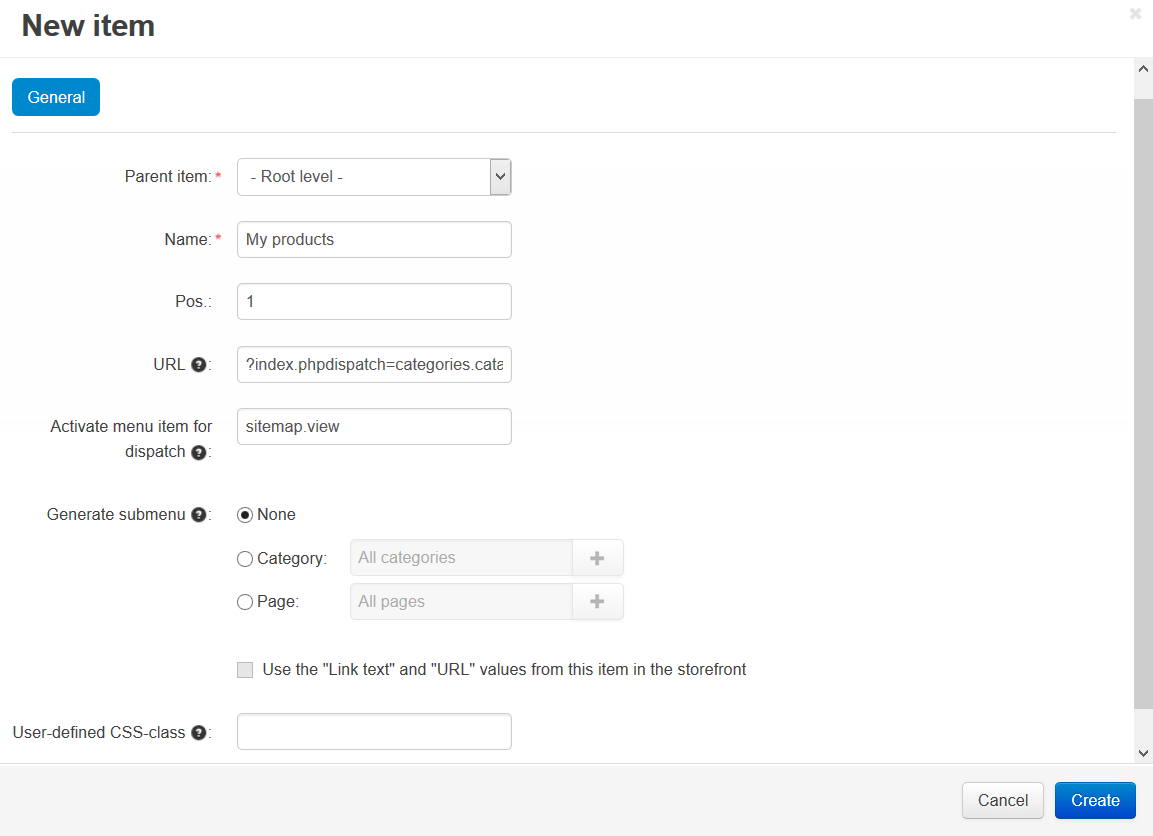
- Click the Create button.
Step 3. Creating a Menu Block¶
To display a menu on the storefront you will need to create a block of the Menu type.
- In the Administration panel, go to Design → Layouts.
- Click the + button in the necessary container and click Add block.
- Open the Create New Block tab and select Menu.
- In the opened window specify the Name of the block (e.g. New menu), select the desired template in the Template select box.
- Go to the Content tab and choose the desired menu from the list. Or create a new one by clicking the Manage menus link.
- Click the Create button.
- Click on the gear icon of the created block and select:
- The desired wrapper in the Wrapper select box.
- Specify the CSS-class in the User-defined CSS-class field, if needed.
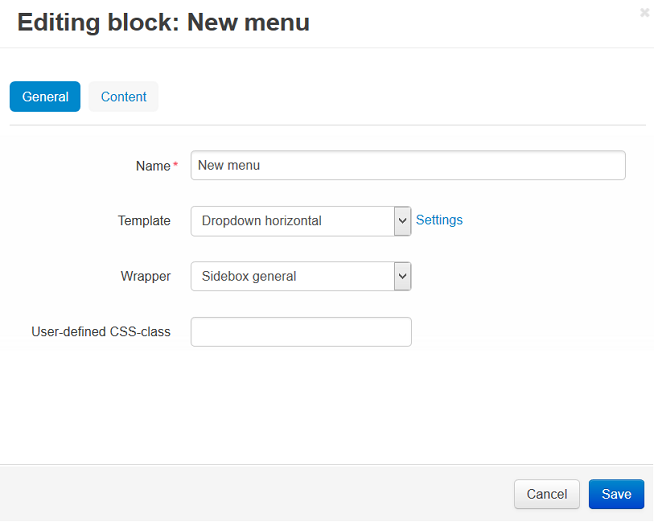
- Click the Save button.
Questions & Feedback
Have any questions that weren't answered here? Need help with solving a problem in your online store? Want to report a bug in our software? Find out how to contact us.