How To: Create a Product Option¶
This article describes how to create an option for a particular product. Afterwards, you’ll be able to assign this option to other products in bulk.
Way 1: From a Product Page¶
In the admin panel, go to Products → Products.
Click on the product name to open it’s settings, and then switch to the Options tab.
Enter the option name. If it does not exist yet, click the Add button.
Hint
If you’ve already created this option for another product, link that existing option instead of creating a new one. If some variants of an option aren’t applicable for the product, then exclude those variants via allowed or forbidden combinations.
Add the option variants in the Variants field.
Click Create.
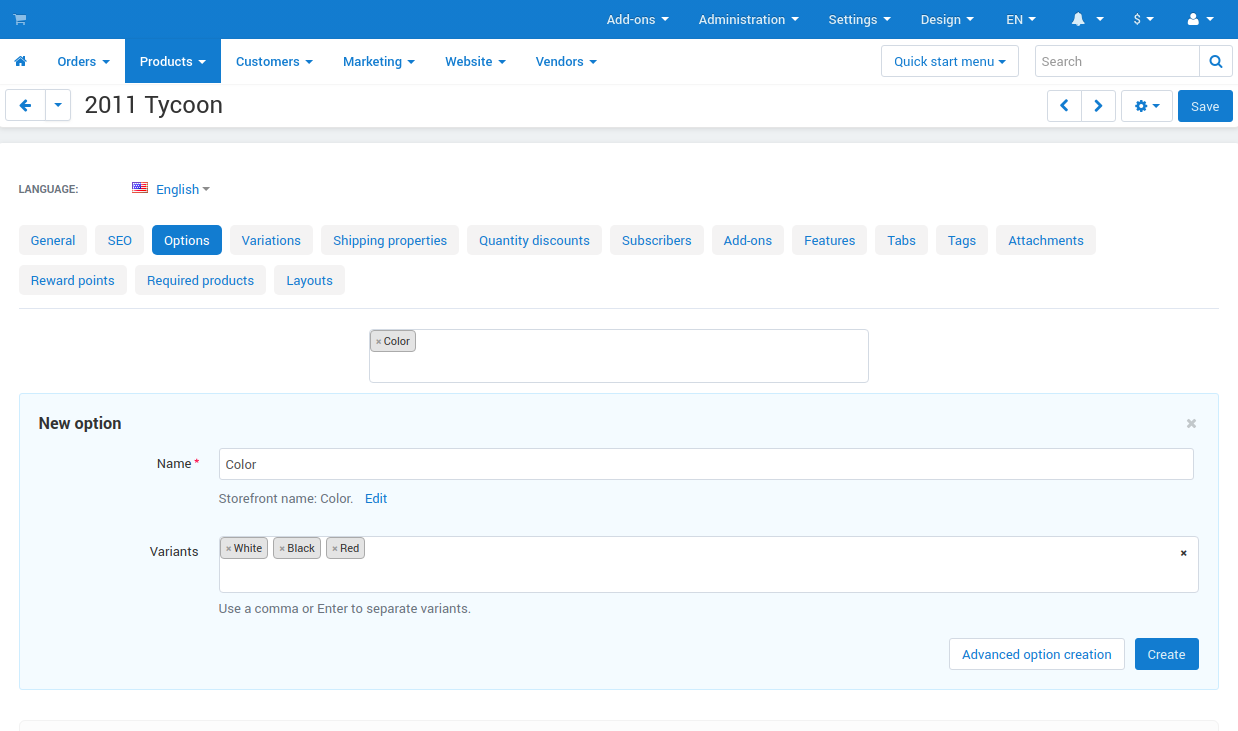
Note
Click the Advanced option creation button to procced to create the option from the options list.
Way 2: From the Options List¶
Open the Products → Options page.
Click Add option.
On the General tab specify the option properties.
Open the Variants tab and add the option variants.
Click Create.
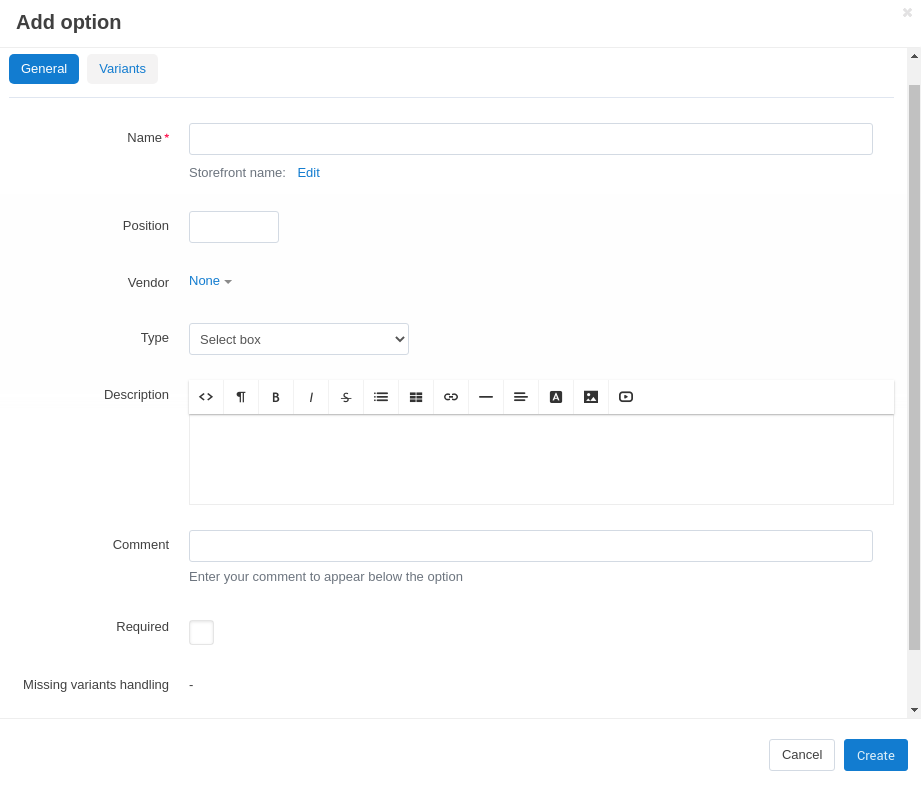
Questions & Feedback
Have any questions that weren't answered here? Need help with solving a problem in your online store? Want to report a bug in our software? Find out how to contact us.