How To: Export Orders¶
In the Administration panel, go to Settings → Export data → Orders.
Important
The Orders tab is open by default; it allows you to export customer information and all data about orders, except for the products in those orders. Products can be exported from the Order items tab.
(optional) If you only want to export some specific orders, then:
- Click Select in the Notes section on the right. This will open the list of orders.
- Tick the checkboxes of the orders you’d like to export.
- Click the gear button in the upper right part of the page and choose Export selected.
- You’ll be taken back to the Export data page, but this time only specific orders will be selected for export.
Make sure that all the fields you want to export are in the Exported fields box; move other fields to the Available fields box.
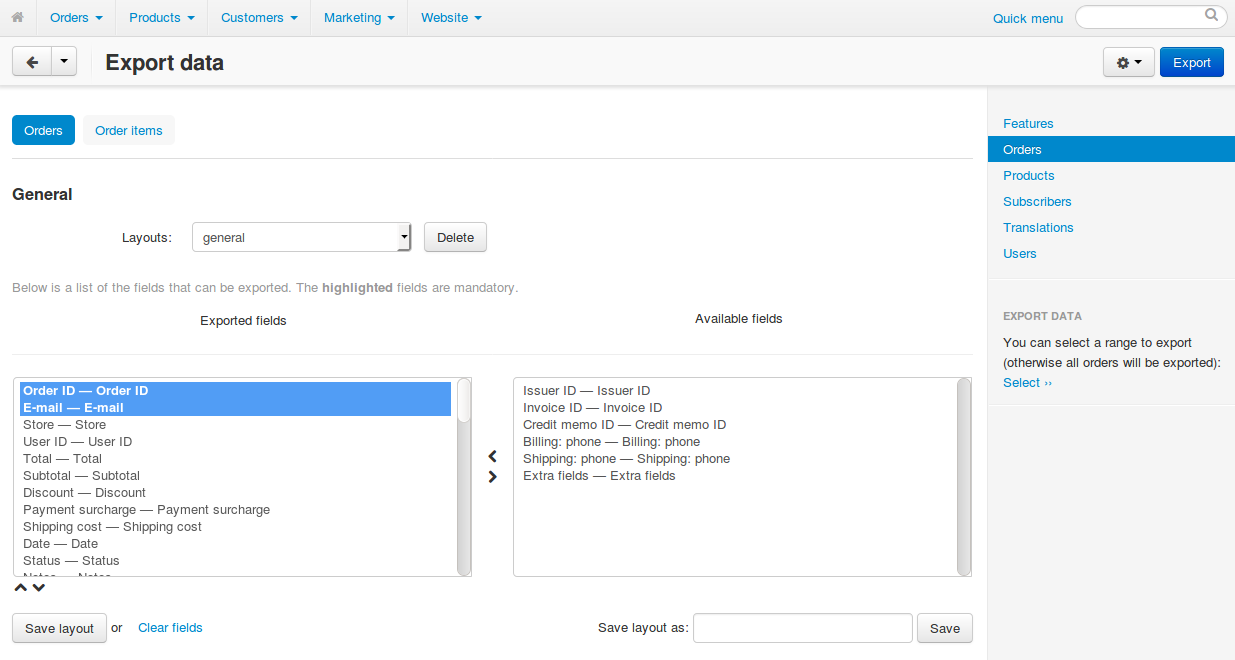
Hint
If you export data regularly, you can save the list of the exported fields: enter the name of your export pattern in the Save layout as field and click Save. Then you’ll be able to select your layout in the Layout drop-down list.
Specify the following settings:
CSV delimiter—the symbol that will separate columns in the exported CSV file.
Output—the result of the export:
- Direct download—you’ll be offered to download the CSV file.
- Screen—the CSV file will be opened in your browser.
- Server—the CSV file will be saved on the server where your CS-Cart/Multi-Vendor is installed.
Filename—the name that the exported CSV file will get.
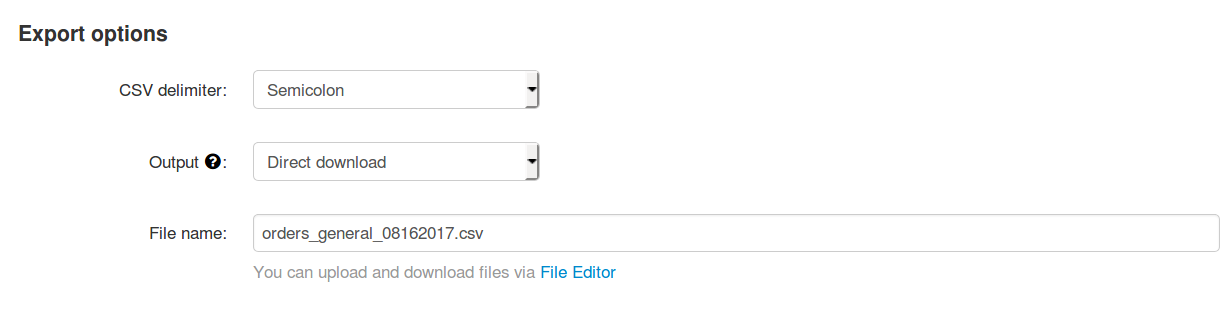
Click the Export button.
Questions & Feedback
Have any questions that weren't answered here? Need help with solving a problem in your online store? Want to report a bug in our software? Find out how to contact us.