Call Requests¶
Important
To allow call requests in your store, go to Add-ons → Downloaded add-ons and make sure that the Call requests add-on is active.
The list of call requests is available on the Orders → Call requests page. Customers make those requests by clicking the Request call link on the storefront. This link is a part of the Call requests block that you can place anywhere by using the Website → Themes → Layouts functionality.
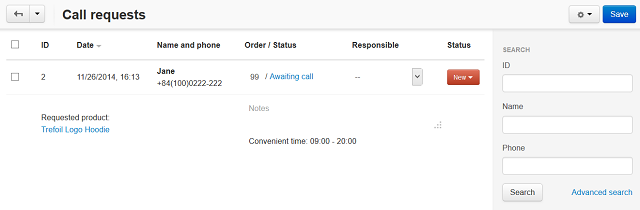
Note
Every call request contains links to all products that are in the customer’s cart at the moment when the request is made.
The add-on also enables you to add Buy now with 1-click links to all products in your store. When a customer clicks such a link on the product details page and fills in the form, a call request will be generated as well. In addition to all the products in the cart, this call request will include a separate link to the selected product.
If the customer fills the Email field, then an order for the selected product will also be placed.
You can see the following information for each call request on the Orders → Call requests page:
- ID—the identifier of the request.
- Date—the date and time when a request was made.
- Name and phone—the name and phone of a customer who sent the request (if this data was provided).
- Order/Status—the identifier and status of the associated order (if the order was placed with Buy now with 1-click).
- Responsible—an administrator responsible for contacting the customer.
- Status—the status of a call request.
In this list you can also see the products in cart and the convenient time for calling a customer.
To add some notes for a call request, just type them in the Notes field.
To change a request status, click on the current one in the Status column and choose the required status from the drop-down menu:
- New—no work has been done on the call request yet.
- In progress—an administrator is working on the request.
- Completed—the call was made.
- No answer—the call was made, but there was no answer.
To delete a call request, hover the mouse pointer over it. You will see a gear button. Click it and choose Delete. To delete multiple requests at once, tick the checkboxes on the left, click the gear button in the upper right part of the page, and choose Delete selected.
Questions & Feedback
Have any questions that weren't answered here? Need help with solving a problem in your online store? Want to report a bug in our software? Find out how to contact us.