How To: Set up DHL in CS-Cart¶
To configure a shipping method that uses DHL delivery services, follow these steps:
Go to Settings → Shipping methods.
Create a new shipping method or сlick the existing method to modify it.
Hint
If you have created a new shipping method and want to hide it until you configure in properly, set the method’s Status to Disabled on the General tab, and click Save.
Specify the shipping method properties:
On the General tab:
Name—enter the shipping method name, which a customer will see on the checkout page; for example, DHL.
Rate calculation—set to Realtime (Automatic) and choose the carrier DHL from the list.
Shipping service—select the desired shipping service, for example, DHL Express Worldwide.
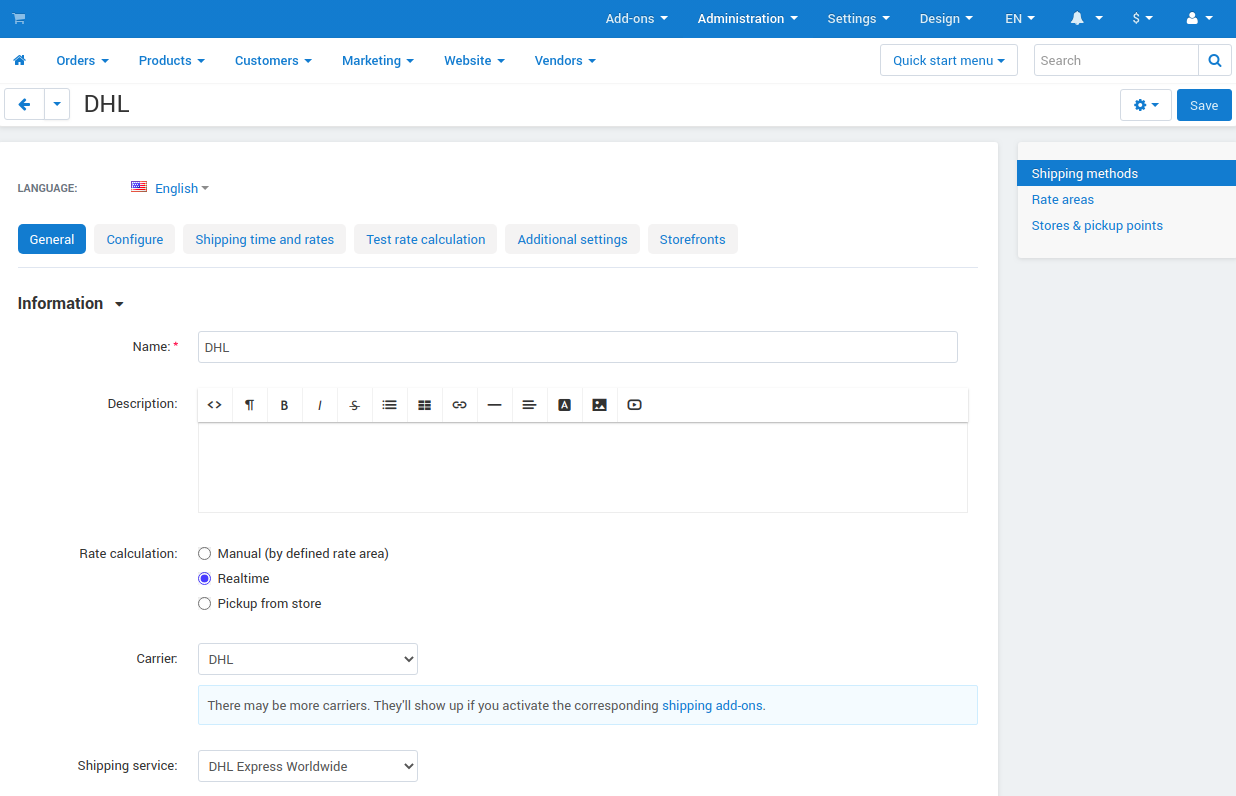
On the Configure tab:
Site ID—enter your DHL ID.
Password—enter the password for your DHL account.
To get Site ID and Password, register via the XML portal with your DHL Express account number. During registration, specify that you are using the CS-Cart plugin to provide rating. You will receive a production Site ID and Password within 1-2 business days.
Account number—enter your DHL account number.
Account country—specify the country of your DHL account.
Test mode—you can tick this checkbox if you would like to test the shipping method without actually shipping products.
System of measurement—choose the system of measurement you want to use for DHL shipping method:
- Imperial (in, lb)
- Metric (cm, kg)
Max box weight—specify the maximum weight of the box.
Package length/width/height—define the dimensions of the box.
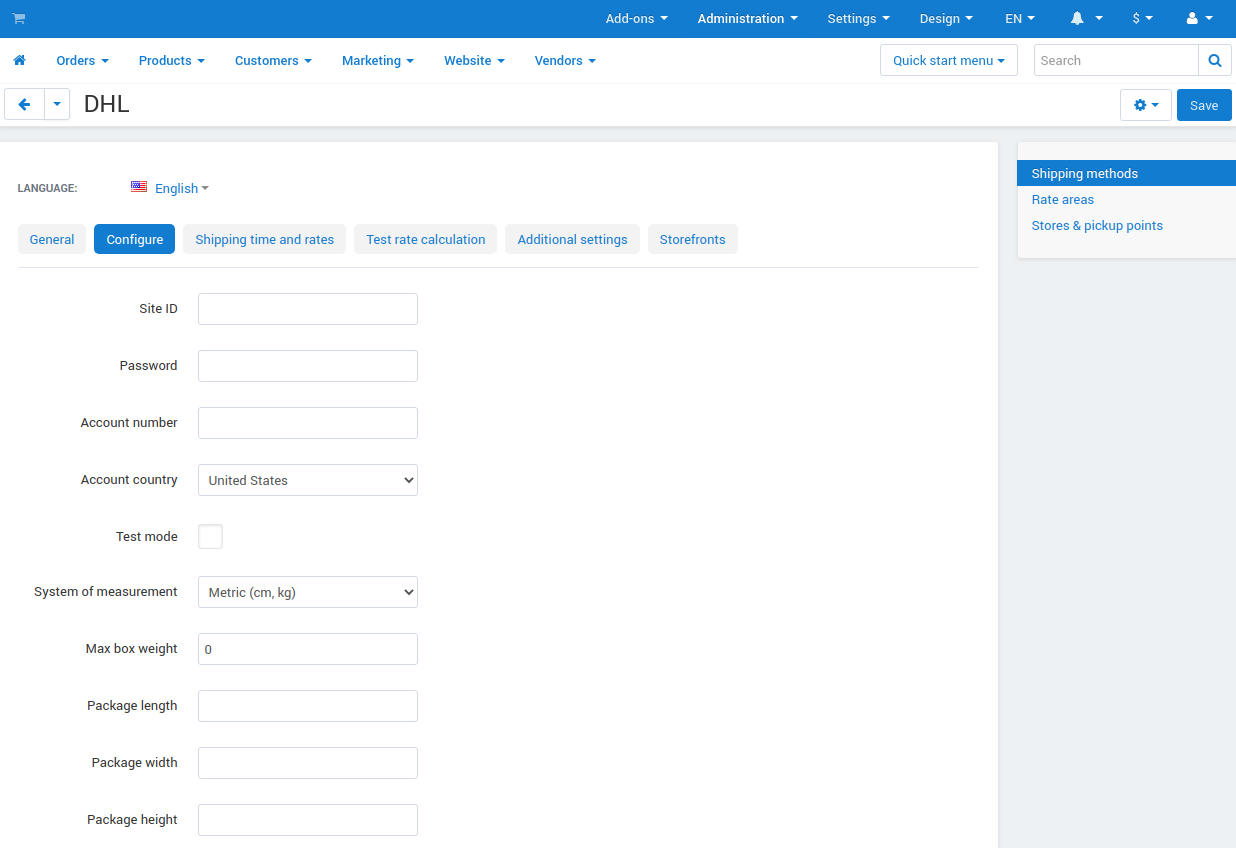
Switch to the Shipping time and rates tab. Specify the rate areas where you want to offer the shipping method.
Go to the Test rate calculation tab. Click the Recalculate rates button to calculate the shipping cost. The calculation is based on the weight value that you specify on the General tab, and on the default customer and company adresses.
Note
If the shipping method is not configured properly, an error will occur. We have a separate article with the most common causes of errors.
Click Save.
Important
DHL uses the currency of the sender’s country to calculate shipping costs. Set your store’s primary currency under Settings → Currencies to match the DHL currency determined by Account number.
Questions & Feedback
Have any questions that weren't answered here? Need help with solving a problem in your online store? Want to report a bug in our software? Find out how to contact us.