How To: Set up UPS in CS-Cart¶
In the Administration panel, go to Settings → Shipping methods.
Find the UPS 3day Select shipping method (it exists in CS-Cart by default).
Make sure that the Status of this method is set to Active.
Click on the name of this shipping method to open the editing page.
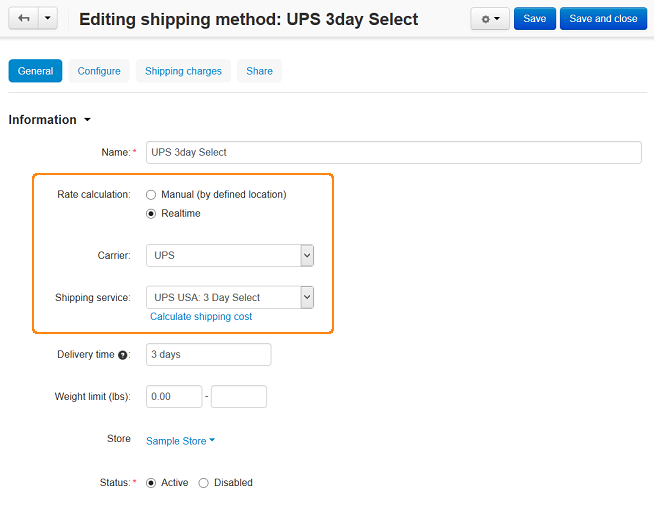
Set Rate calculation to UPS, and choose UPS USA: 3 Day Select as Shipping service.
Click the Save button to save the changes.
Switch to the Configure tab.
Enter your UPS credentials in the UPS App client ID and UPS App client secret.
To get them, register an app in your UPS account. Log in and create an application, subscribe to API products, including the Rating product, and obtain your client ID and client secret to transact with the APIs. Refer to this guide from UPS to get started.
Important
When you are defining your UPS application details on step 4, keep the field Callback URL blank, because the integration with CS-Cart doesn’t require it.
For testing purposes, use the following settings:
- Pickup type: Daily pickup
- Package type: Package
- Width, Height, and Length: 10
Note
Only some specific requests for retrieving shipping costs work properly if the Test mode option is enabled.
Click the Save button to save the changes.
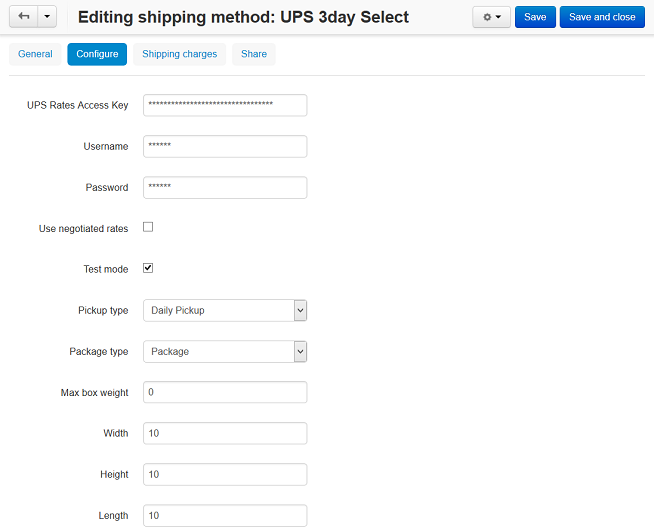
Go to the Test rate calculation tab, enter the necessary value into the Weight (lbs) input field, and click the Recalculate rates button, to make a test calculation of shipping charges.
Important
Use real recipient and sender addresses for testing (UPS uses address verification system).
Sender address = company address, that you are able to edit on the Settings → General → Company page in your Administration panel.
Recipient address = customer shipping address. In case of testing shipping charges in the Administration panel the address defined under the Default location section on the Settings → General → Checkout page is used as a customer address.
- (optional) Switch to the Shipping time and rates tab and define shipping charges which will be added to the ones returned by UPS.
- Click the Save button to save the changes.
Important
In order to use UPS real-time shipping calculations, there must be PHP’s Curl support on your server. Check whether there is PHP’s CURL support installed on your server.
Questions & Feedback
Have any questions that weren't answered here? Need help with solving a problem in your online store? Want to report a bug in our software? Find out how to contact us.