How To: Create Downloadable Products¶
Step one: Enable downloadable products¶
To create downloadable products:
In the administration panel go to Settings → General scroll to the Catalog section and tick the checkbox Enable selling downloadable products.
Then, go to Products → Products.
Click on a product name in the list or add a new product by clicking the + Add product button.
Tick the Downloadable checkbox in the Extra section.
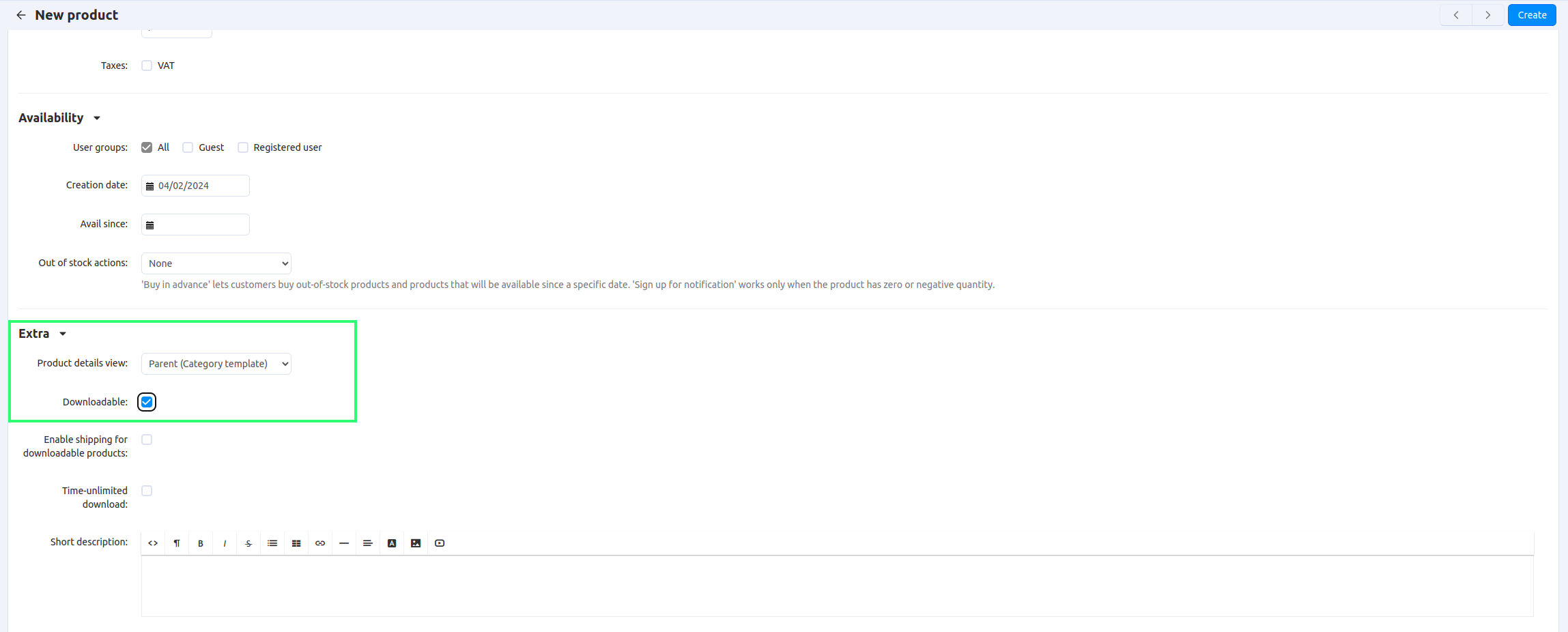
Tick the Enable shipping for downloadable products checkbox if the product has a tangible component and it is required to display a shipping method.
Tick the Time-unlimited download checkbox if you would like to make the product download always available after purchase.
Important
If the Time-unlimited download checkbox is ticked, the Download key TTL (for electronically distributed products), hours setting from Settings → General won’t affect the product.
Hint
The Download key TTL (for electronically distributed products), hours setting defines time in hours within which the customer can download the file(s) after the purchase. This period can be prolonged for a certain order on the order details page.
Click the Save or Create button.
Step two: Add files that customers will buy¶
Switch to the Files to sell tab.
While on this tab, click the Add file button. This will open a special form where you’ll be able to upload the necessary files.
Note
If you need to upload several files and divide them in several groups, use the Add folder button to create folders first.
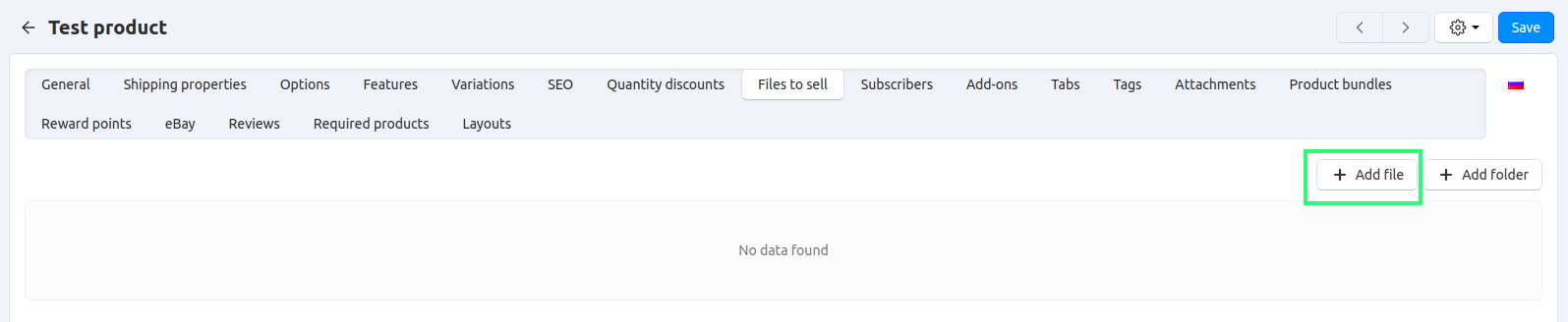
Note
The uploaded files are stored in the var/downloads directory of your CS-Cart installation.
Set the file properties:
- Name—this name will be displayed on the customer’s order download page.
- Position—if you upload several files you can use this field to put them in order you need.
- Folder—if you created several folders, you can choose where you upload the file.
- File—this is the place where you add the file that you want to sell.
- Preview file—you can let your customers see some parts of your product. For example, if you sell a book, you can let your customers read a few pages before they buy the book.
Note
When you add a preview file, the tab Files will appear on the product page on the storefront.
Activation mode drop-down list:
Manually—allow a customer to download the file after the administrator has allowed it.
Hint
Administrators allow downloads on the order editing page (Orders → Orders → [Click on the order ID]) on the Downloads tab.
Immediately—allow a customer to download the file immediately after the order is placed.
After full payment—allow a customer to download the file after the order status changes to Processed or Completed.
Max downloads—you can set the amount of times a customer can download the file. If you do not set this value users will have unlimited access to downloads.
License agreement—you can add any terms and conditions of using the file here. The text of the license agreement will be displayed on the checkout page of the order and also on the Downloads page of the customer profile.
Agreement required—if you choose Yes, the license agreement becomes obligatory to proceed with the purchase on the checkout page.
Readme—you can enter any useful information for the preview file. The text will be displayed next to the preview file in the Files tab on the product page.
Note
Readme text will not be displayed if you do not upload a preview file.
Click the Create or Save button.
Questions & Feedback
Have any questions that weren't answered here? Need help with solving a problem in your online store? Want to report a bug in our software? Find out how to contact us.