View Orders¶
When you open the Orders → Orders section, the system automatically lists all orders from the database, i.e. the orders that have ever been placed and not deleted. By default, the list is arranged according to the date when the orders were placed, with the most recent orders at the top.
Hint
Click on the name of the corresponding column to sort orders by their IDs, statuses, and totals, as well as phone numbers, email addresses, or names of users who placed the orders.
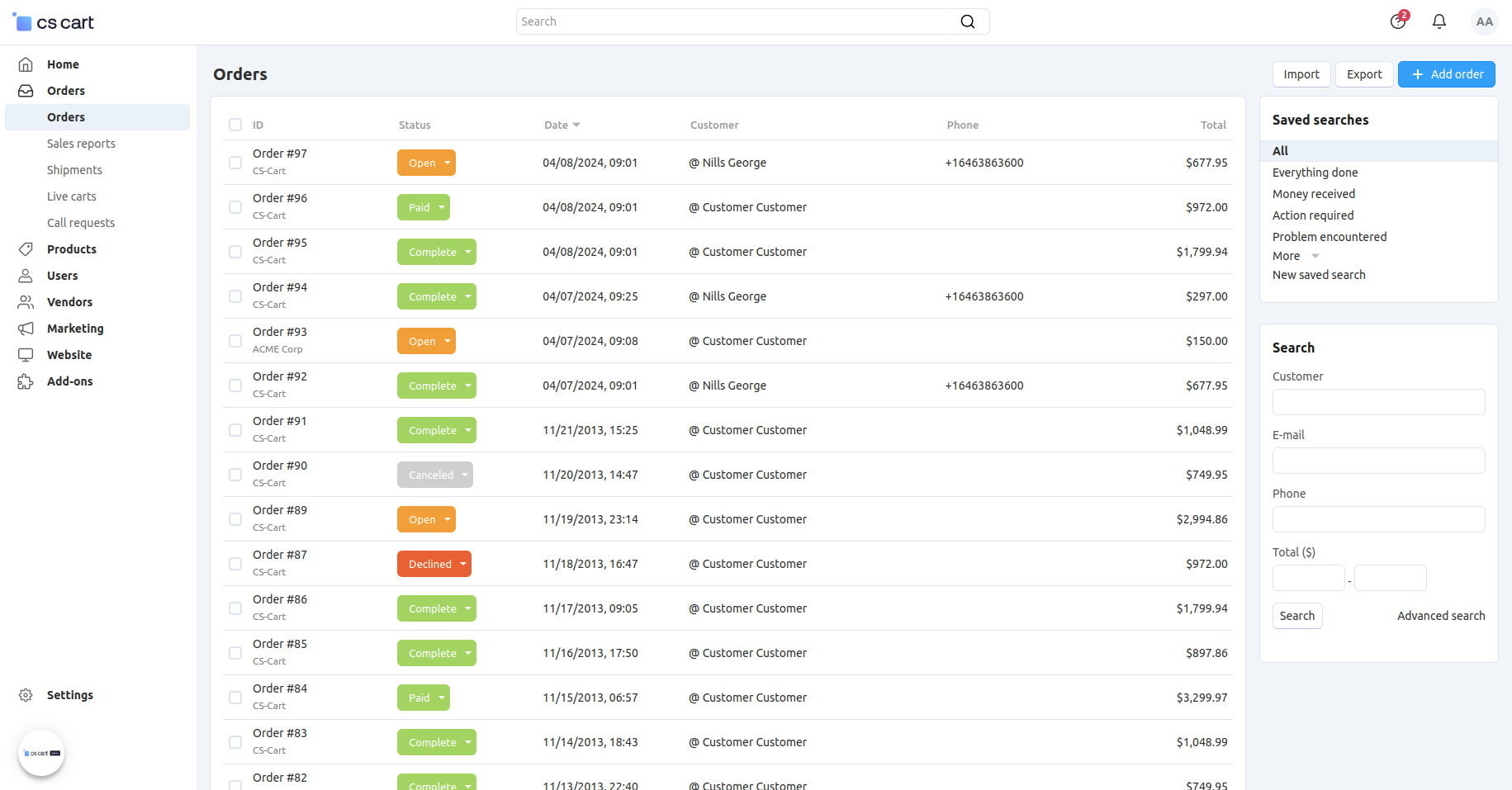
Use the search form on the right to display only those orders that meet certain criteria. By default, the form allows you to filter orders by:
- customer’s name.
- customer’s email address.
- customer’s phone number.
- the range of order totals.
Hint
Click Advanced search for more filtering criteria.
If you filter orders against a particular search pattern regularly (e.g., to list all new orders that were paid with a gift certificate), you can save the pattern. It will appear in the list of predefined patterns in the top right corner of the Orders page.
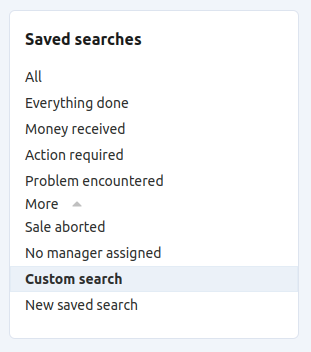
The Orders page allows you to:
View all orders in the store, or just the orders that meet your search requirements.
View incomplete orders.
Note
An order has the Incomplete status while it is being processed by a payment system. For example, an order has this status while a customer is entering credit card details on the payment system website and up until the customer is redirected back to your store.
Change order statuses on the fly.
View and edit order details.
Add comments to an order; these comments may or may not be visible to the customer who placed the order.
Export order details in the CSV format. The MYOB and Quickbooks add-ons allow you to export order details in other formats.
Get orders from eBay (eBay synchronization add-on required).
Print invoices and package slips both separately for each order or in bulk.
Remove credit card info (if there is any).
Create orders.
Delete existing orders.
Copy orders.
Questions & Feedback
Have any questions that weren't answered here? Need help with solving a problem in your online store? Want to report a bug in our software? Find out how to contact us.