How To: Display the Newest Products on Pages¶
How To: Display the Newest Products on All Pages¶
To display the section of the newest products on all pages:
- In the Administration panel, go to Website → Themes → Edit layouts → Default.
- Click the + button in the necessary container and click Add block.
- Open the Create New Block tab and in the opened section click the Products button.
- In the opened section, specify the name of the new block (e.g. Newest products) and click the Create button.
- Click on the gear icon on the created block and select:
- Grid in the Template select box.
- Desired wrapper in the Wrapper select box.
- Desired CSS-class in the User-defined CSS-class input field if needed.
- Open the Content tab and select Newest in the Filling select box.
- Click the Save button.
Note
The Newest products block will be displayed on all store pages. If you do not want to display it on some pages (e.g. on the Checkout page), open the corresponding tab on the Layouts page (e.g. choose the Checkout tab at the top of the page) and change the block status to Disabled by clicking on the Activate/Deactivate Block icon. Sometimes the block might located in the Top Panel, Header, or Footer of the page, in that case on the desired tab click the Set custom configuration link and deactivate the block.
How To: Display the Newest Products on the Category Page¶
To display the section of the newest products on the category page:
- In the Administration panel, go to Website → Themes → Edit layouts → Categories.
- Click the + button in the necessary container and click Add block.
- Open the Create New Block tab and in the opened section click the Products button.
- In the opened section, specify the name of the new block (e.g. Newest products) and click the Create button.
- Click on the gear icon on the created block and select:
- Grid in the Template select box.
- Desired wrapper in the Wrapper select box.
- Desired CSS-class in the User-defined CSS-class input field if needed.
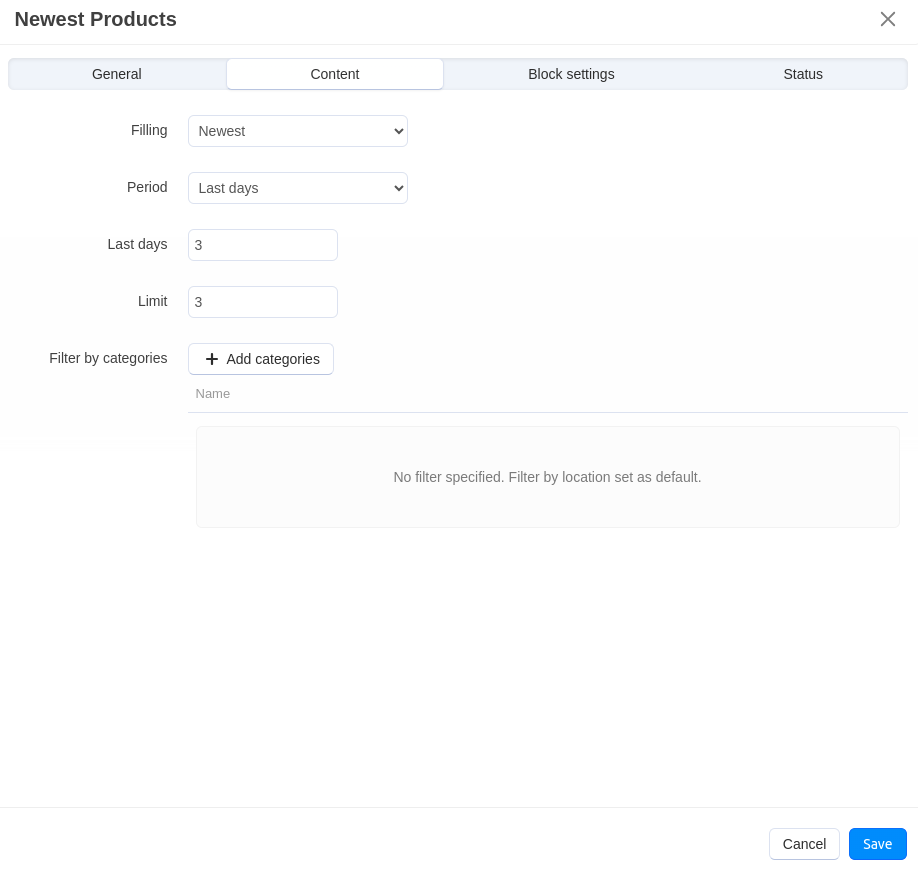
- Open the Content tab and select Newest in the Filling select box. Set up the necessary fields.
- Click the Save button.
Note
After the block is created or changed, make sure it is displayed correctly. Sometimes not all wrappers are suitable for the blocks.
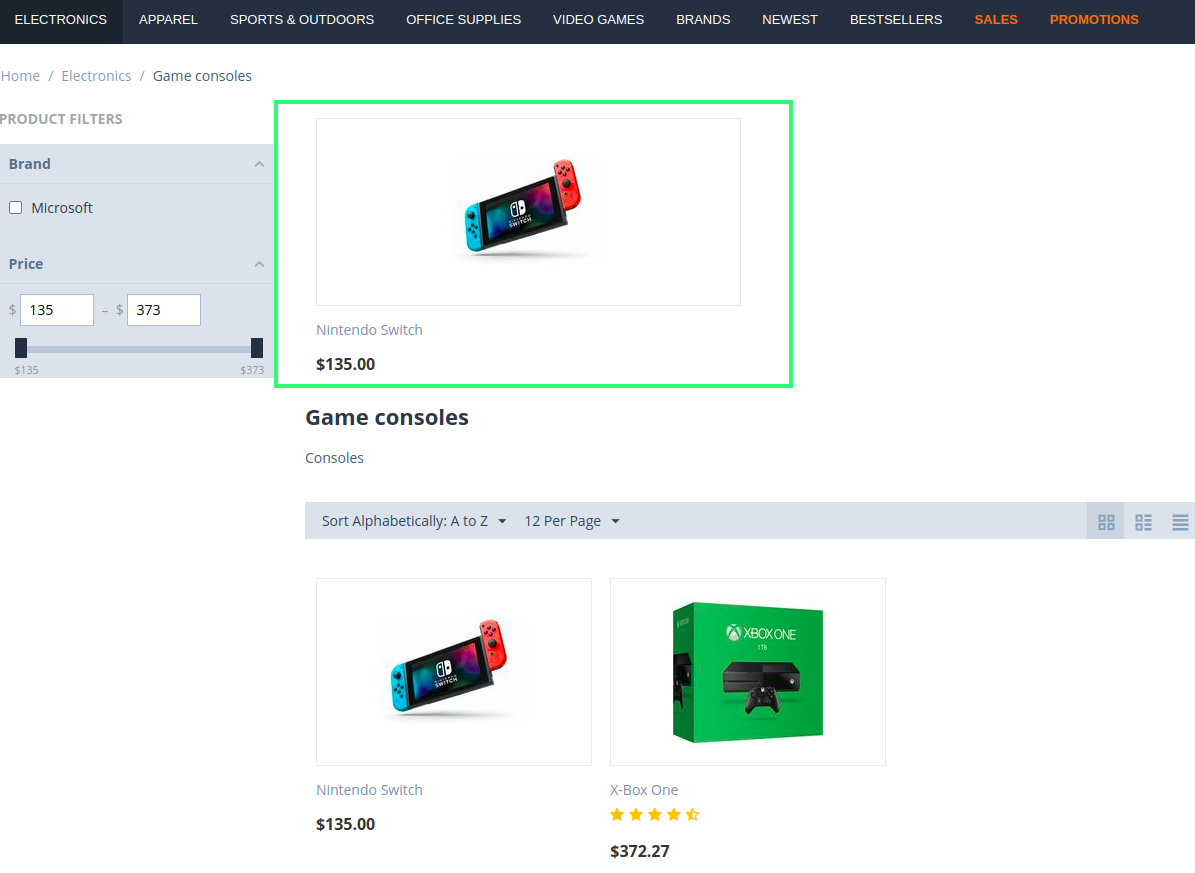
Questions & Feedback
Have any questions that weren't answered here? Need help with solving a problem in your online store? Want to report a bug in our software? Find out how to contact us.