How To: Set up the Buy Together Add-on¶
To set up the Buy together add-on:
- In the Administration panel, go to Add-ons → Manage add-ons.
- Find the Buy together add-on, make sure that it was Installed and change its status to Active.
Note
Only vendors can add product combinations. If you want to add a combination, log in as vendor.
To add the buy together products for a product:
- Go to Products → Products.
- Find the product for which you want to show products that are bought with it and click on its name.
- Switch to the Buy together tab.
- Click the Add combination button.
- In the Name input field type the name of the new combination, type the Description if you want to, define the time period in the Available from, Available till fields, and tick the Display in promotions checkbox if necessary.
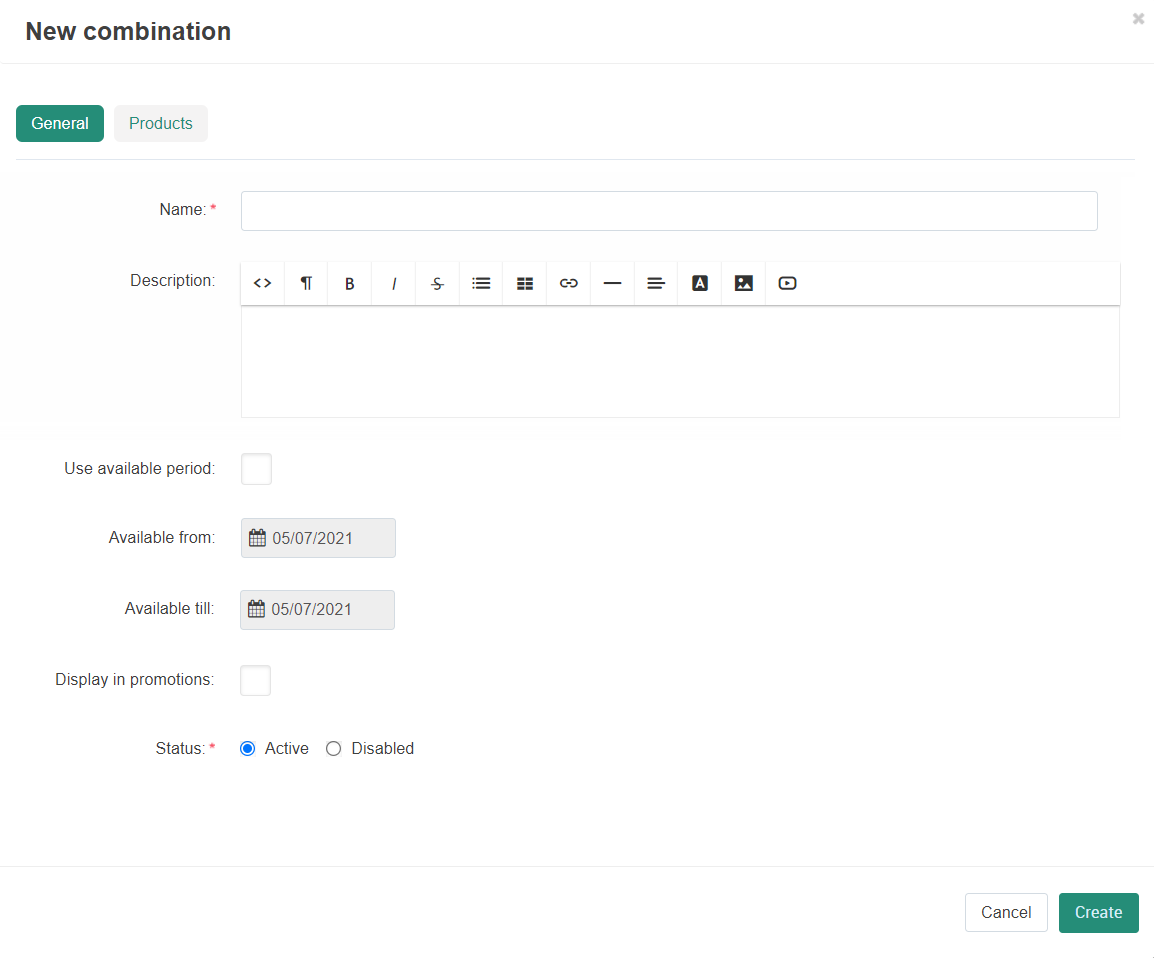
- Open the Products tab. Click the Add product button.
- Select the product(s) you want to add to the main product for the Buy together option and click the Add products and close button.
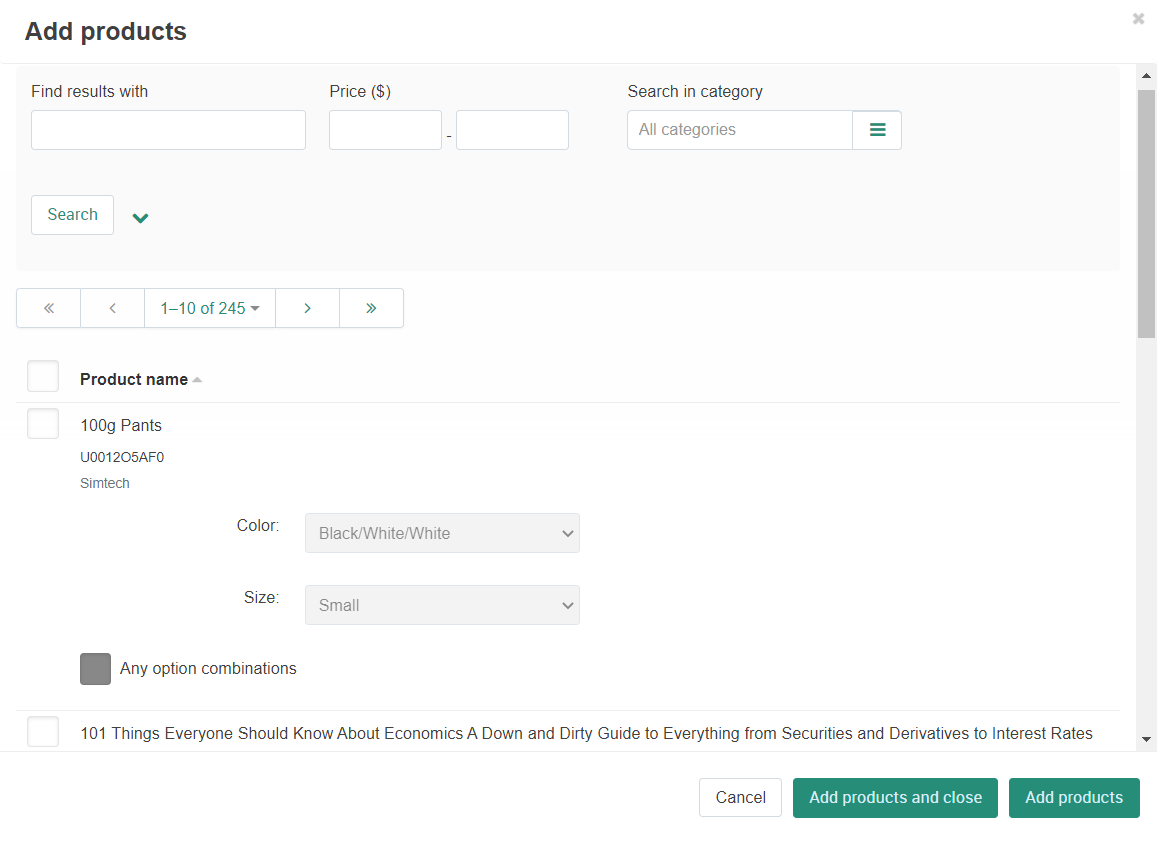
- Define the Quantity, Discount, and Value parameters.
- Click the Recalculate button on the right side of the page, set the discount value in the Share discount($) field, and click Apply.
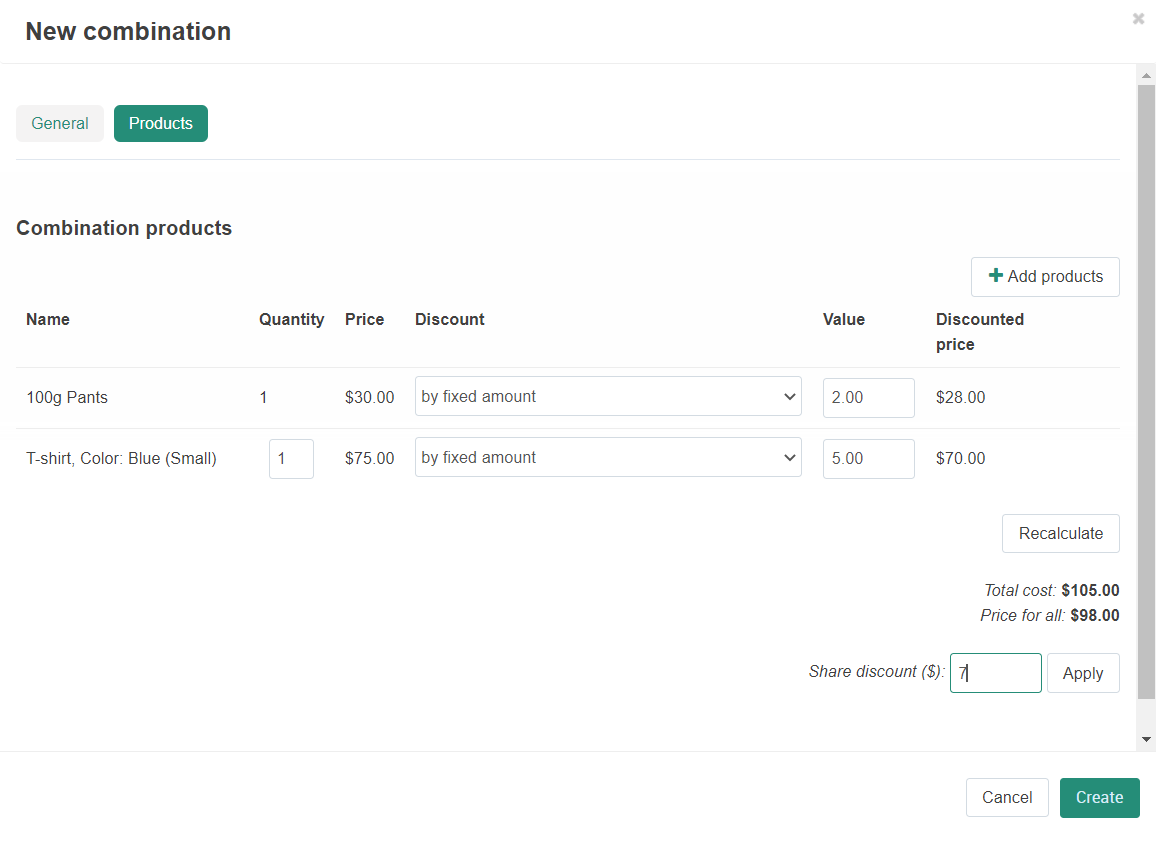
- Click Create.
Questions & Feedback
Have any questions that weren't answered here? Need help with solving a problem in your online store? Want to report a bug in our software? Find out how to contact us.