How to Configure the Message Center Add-on¶
Basic Add-on Settings¶
Install the Message center add-on just like any other add-on .
Click the add-on name to open it’s settings.
General:
- Customer-to-seller communication — tick the box, if you want to allow your vendors to communicate with customers.
- Vendor-to-admin communication — tick the box, if you want to allow your vendors to communicate with you.
For customers:
Contact button on product pages — tick the box, if you want to allow your customer to send you messages from the product pages.
Contact button in vendor microstore — tick the box, if you want the Ask a question button to appear on the vendor’s microstore page.
Important
This setting is only affects those vendors who have their microstore enabled in the vendor plan.
Contact button on detailed order page — tick the box, if you want to allow your customer to send you messages from the detailed order pages.
How to Restrict the Communication between Vendors and Other CS-Cart Users?¶
The Message center add-on in conjunction with the Vendor privileges add-on allows the marketplace owner to decide how and with whom to communicate.
Important
The Vendor privileges add-on is only available for Multi-Vendor Plus and Multi-Vendor Ultimate users.
How to Restrict the Communication between Vendors and Customers?¶
Let’s say you want your vendors to read the messages from customers, but only you could answer them. To do this:
Open the Users → Customers → User groups page.
Click the name of the Vendor user group.
In the Customer privileges, set the Message center: customer-to-vendor communication to Can view only. If you choose the No access option, the vendors will not even be able to read messages from the customers.
Click Save.
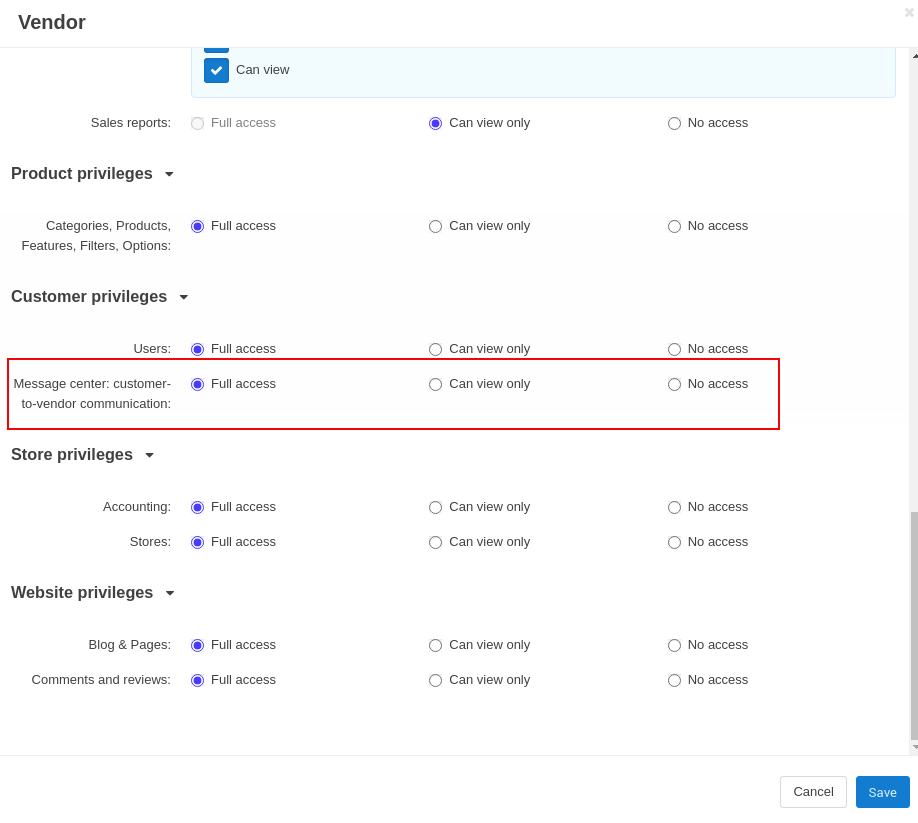
How to Forbid Your Vendors to Answer Your Messages?¶
If you want to use the Message center add-on only as a tool for announcments, but do not want your vendors to answer your messages:
Open the Users → Customers → User groups page.
Click the name of the Vendor user group.
In the Administration privileges section, set the Message center: vendor-to-admin communication to Can view only. If you choose the No access option, the vendors will not even be able to read messages from you.
Click Save.
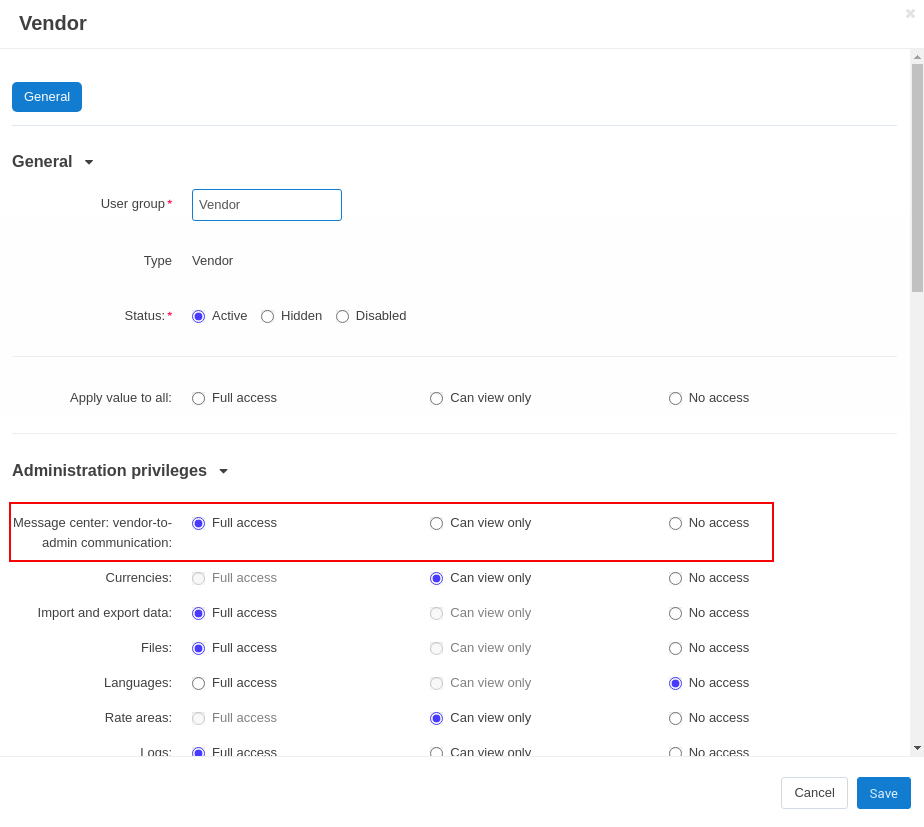
How to Set Restrictions for Specific Vendors?¶
Let’s say you want to forbid specific vendors to read or answer messages, not all of them.
Open the Users → Customers → User groups page.
Create a new user group and set it’s Type.
Click the Create button.
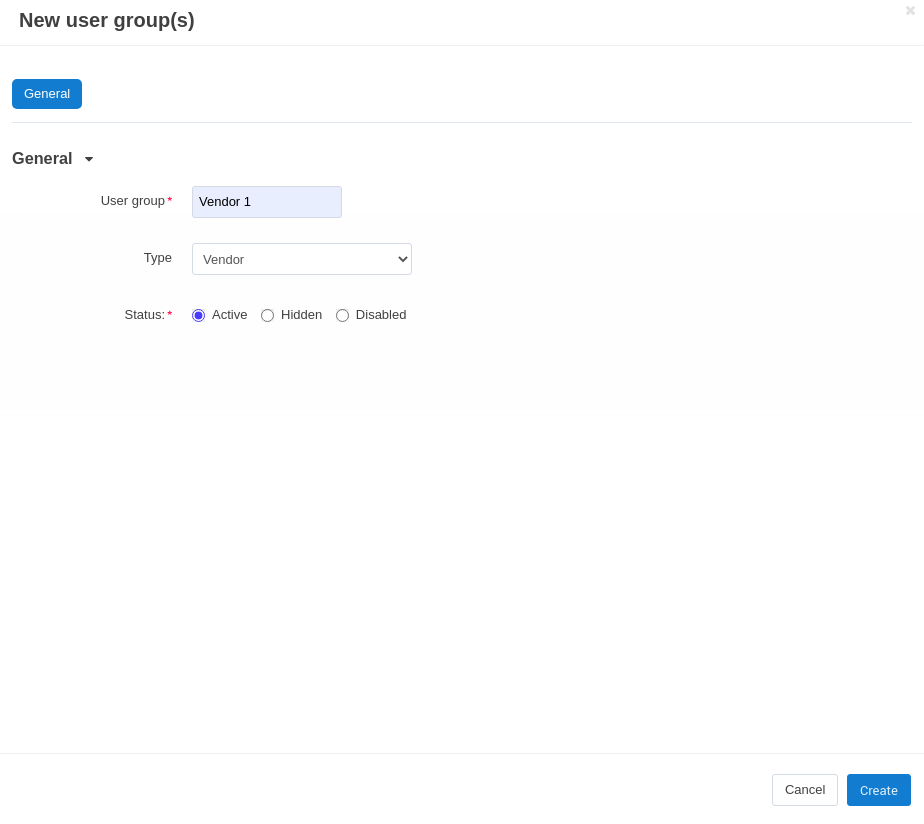
In the user group settings, next to the Message center: customer-to-vendor communication and Message center: vendor-to-admin communication fields choose the options you need. Click Save.
Open the Vendors → Vendors page.
Choose a vendor you want to set restrictions to, and click his name.
The vendor’s settings will open. Click View vendor users.
In the new window click the user’s name, and go to the User groups tab.
Enable only the group you want to set restrictions for.
Click Save changes.
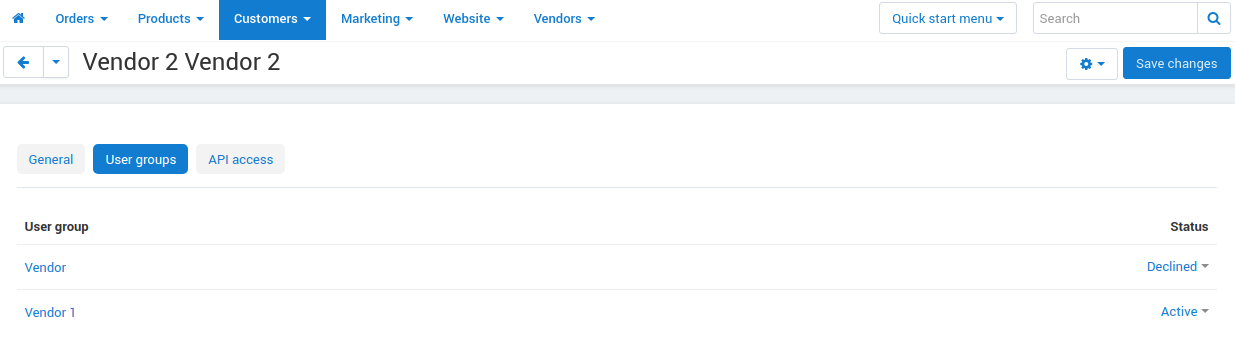
Questions & Feedback
Have any questions that weren't answered here? Need help with solving a problem in your online store? Want to report a bug in our software? Find out how to contact us.