How To: Create a Newsletter Template¶
Note
Tutorial Difficulty: 1 / 3
You can create templates for your future newsletters.
Add a Template¶
In the Administration panel, go to Marketing → Newsletters → Templates.
Click the + button in the top right corner of the page.
Fill in the following fields:
Subject—the subject of the template.
HTML body—the content of the template. You can use the visual editor or enter HTML code.
Template—this setting allows you to copy HTML body from another template. To do it, select the template from the dropdown list and click the Load button.
Warning
Loading a template will replace anything you entered in the HTML body field.
Status—select status.
Click the Save button.
You will be able to load the created template when editing a newsletter.
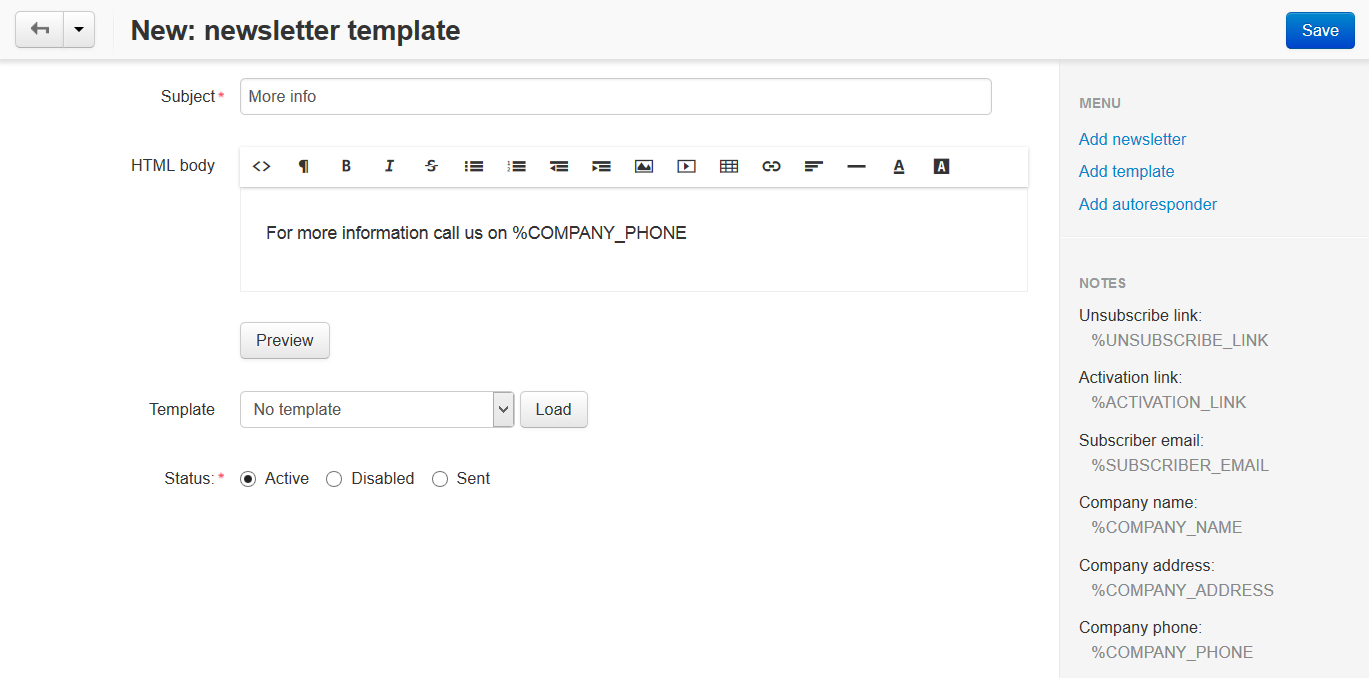
Placeholders¶
You can use placeholders in the HTML body of your template. These placeholders will be replaced by the actual data when the newsletter is sent:
%UNSUBSCRIBE_LINK—the link that allows to unsubscribe from the mailing list.Important
If you specify
%UNSUBSCRIBE_LINKin your newsletter, it will only appear for the customers from mailing lists. It won’t appear for customers with abandoned carts/wishlists.%ACTIVATION_LINK—the link that allows to activate your email subscription.%SUBSCRIBER_EMAIL—the email to which the letter is sent.%COMPANY_NAME—the name of the company.%COMPANY_ADDRESS—the address of the company.%COMPANY_PHONE—the phone number of the company.
Preview Your Template¶
Way 1. Use the Preview Button¶
- In the Administration panel, go to Marketing → Newsletters → Templates.
- Click the name of the desired template to open its editing page.
- Click the Preview button. The template will open in the new tab in your browser.
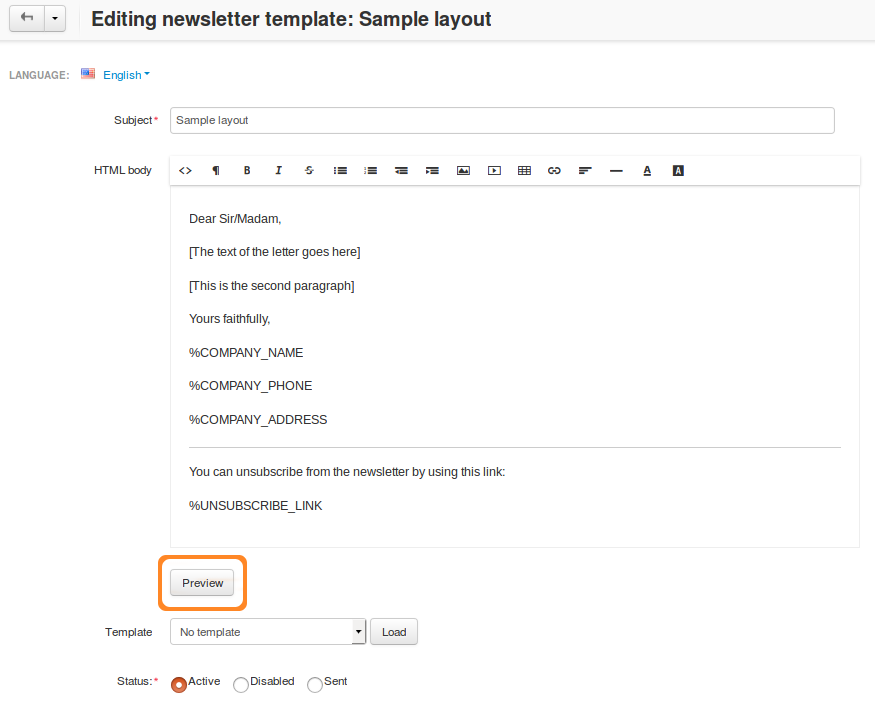
Way 2. Send a Test Newsletter¶
You can preview the template by sending a test newsletter to the email address of your choice:
- Make sure to save your template.
- Go to Marketing → Newsletters → Newsletters.
- Click the + button in the top right corner of the page.
- Fill in the Subject field.
- Choose your template from the dropdown menu of the Template setting, and click Load.
- Enter the email where you want to send the test newsletter in the Send a test email field.
- Click the Send button next to the email field.
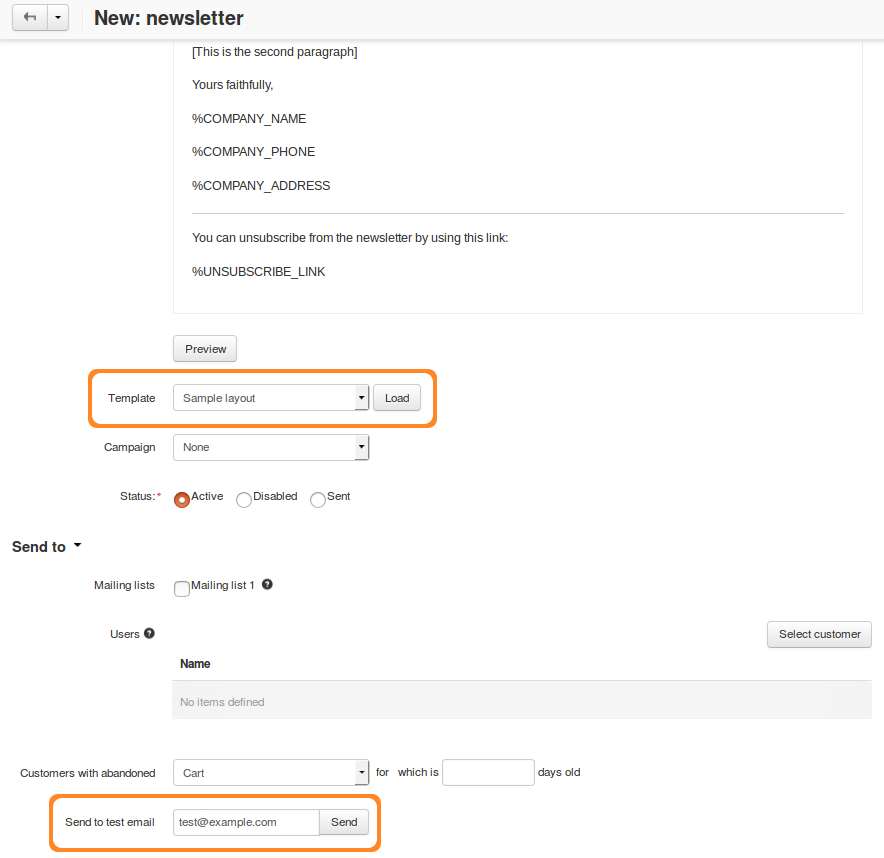
Questions & Feedback
Have any questions that weren't answered here? Need help with solving a problem in your online store? Want to report a bug in our software? Find out how to contact us.