How To: Display Also Bought Products¶
Note
Make sure, that the Customers also bought add-on is installed and activated in the Add-ons → Manage add-ons section.
To display products which were also bought on the product details page:
- In the Administration panel, go to Design → Layouts → Products.
- In the container where you want to display also bought products, click the + button and choose Add block. In the opened window:
- Open the Create New Block tab and choose Products.
- In the Name input field type the name of the new block (e.g., Customers also bought).
- Open the Content tab and in the Filling select box select Also bought. Define the Limit — how many also bought products will be displayed on a page. If necessary, specify the Filter by category option.
- Click Create.
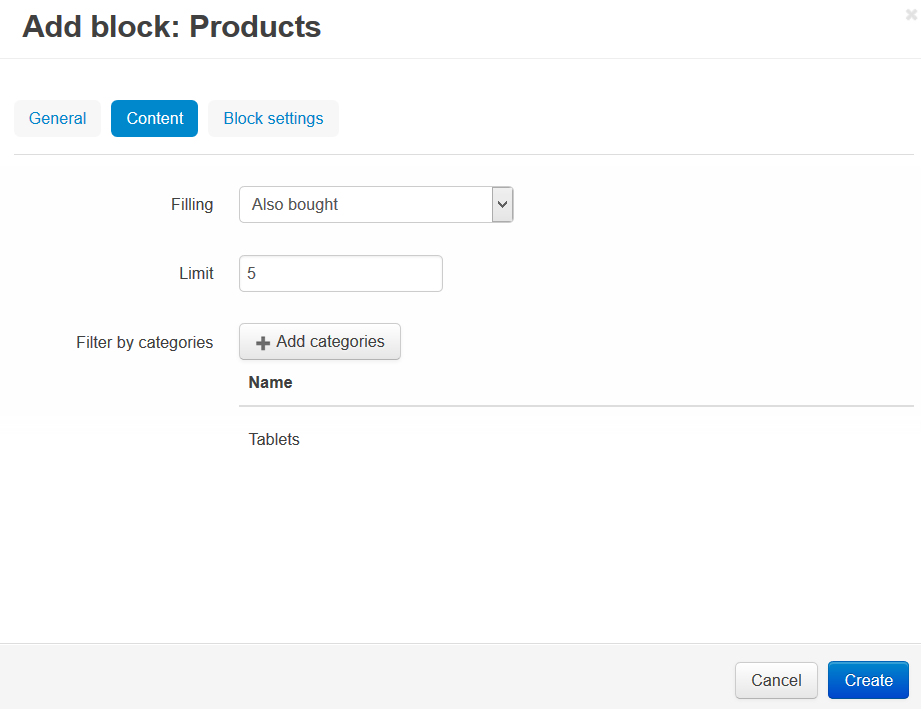
To disable this section for some product pages:
- Go to Design → Layouts → Products.
- Click on the gear icon on the created block (e.g., Customers also bought).
- Open the Status tab, in the Disable for section click the Add Product button, and select products for which you want to disable also bought products.
- Click Save.
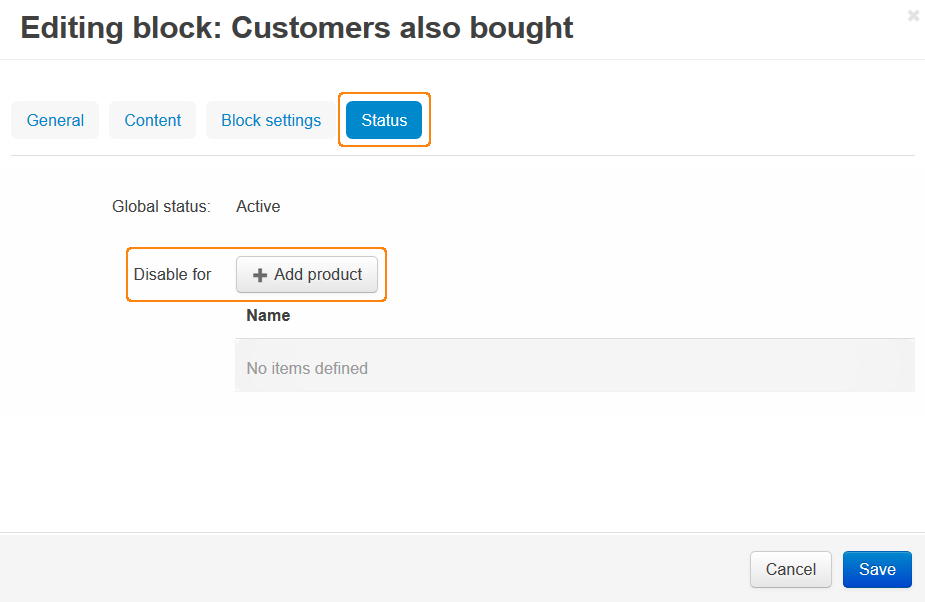
Questions & Feedback
Have any questions that weren't answered here? Need help with solving a problem in your online store? Want to report a bug in our software? Find out how to contact us.