How To: Export Your Subscribers to MailChimp¶
The Email marketing add-on allows to export subscribers from the CS-Cart store to your account on MailChimp.
To start export:
- First of all you should log-in into your MailChimp administration panel. If you have no account on MailChimp, create it.
- If you have no lists on MailChimp yet, go to the Lists section and create one.
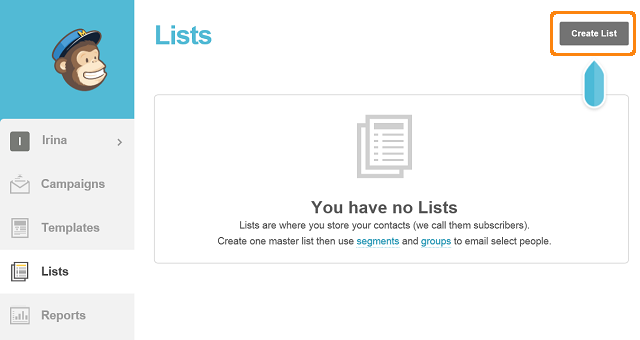
- To connect your store to MailChimp, generate an API Key as described here.
- After that, log in to your CS-Cart administration panel and go to Add-ons → Manage Add-ons.
- Activate the Email marketing add-on and open its settings.
- In the General tab choose MailChimp in the Integration provider field and choose other prefernces:
- Newsletter checkbox on checkout - Allow users to subscribe for newsletters on checkout.
- Double opt-in - If enabled, when subscribing a user will receive a letter suggesting to confirm subscription.
- Send a welcome letter with the unsubscribe link - The user will receive a letter to the specified email that will contain the unsubscribe link. Using this link he/she will be be able to refuse receiving newsletters.
- Open the MailChimp tab, enter your API Key and click Save.
- Choose the desired list from MailChimp in the List section.
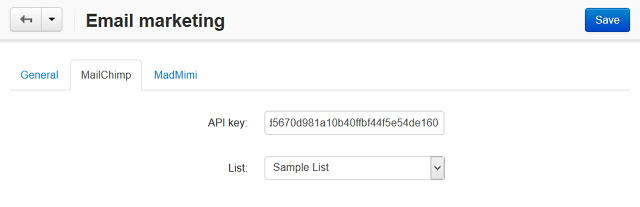
- Save your changes.
Now all the subscribers in CS-Cart will be synchronized with your account on MailChimp. All new subscribers will be authomatically added to the selected list in the MailChimp administration panel.
Questions & Feedback
Have any questions that weren't answered here? Need help with solving a problem in your online store? Want to report a bug in our software? Find out how to contact us.