How To: Manage Tags¶
Important
Install and enable the Tags add-on to be able to create and manage tags.
Use the Website → Tags section to manage the tags of different pages of your store. Tags can be considered as free-form keywords or labels associated with a page or product. Tags make it easier to find the necessary page/product.
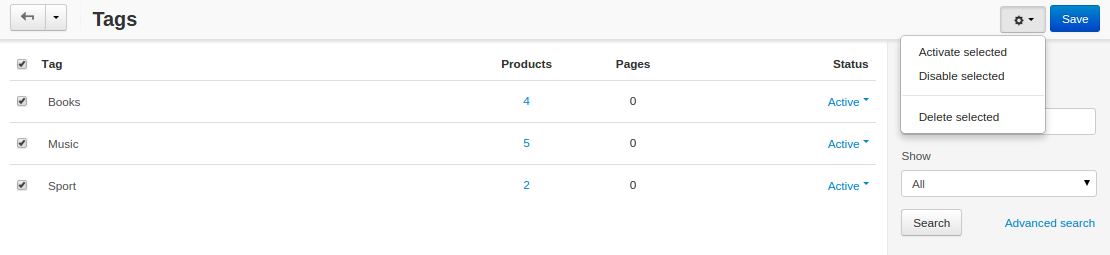
Note
Tags are managed separately for every storefront.
Tags created by the store administrators appear on the storefront in the Tag cloud side box. Use the settings under Website → Themes → Layouts to display the Tag Cloud side box on the storefront.
Tag Attributes¶
- Tag—the name of the tag as it appears on the storefront.
- Products—the number of products to which the tag is assigned.
- Pages—the number of pages to which the tag is assigned.
Hint
If you click on those numbers, you’ll get the lists of products and pages with this specific tag.
Important
The Products and Pages columns only appear if you enable Tags for products and Tags for pages under Add-ons → Downloaded add-ons → Tags.
- Status—the status of the tag:
- approved
- disapproved
- pending
Note
Tags added by the administrator automatically get the Approved status.
To delete a tag click the gear button of the particular tag and choose Delete. The drop-down list to the right allows you to change the tag status.
If you want to approve, disapprove, or delete several tags at a time, tick the checkboxes of the tags and press the Status or Actions buttons that will appear above. Then choose the desired action from the drop-down list.
Questions & Feedback
Have any questions that weren't answered here? Need help with solving a problem in your online store? Want to report a bug in our software? Find out how to contact us.