How to Configure the Vendor Rating Add-on¶
Basic Settings¶
Install the Vendor rating add-on just like any other add-on.
Click the add-on name to open it’s settings.
On the General tab configure the formula for the rating calculation.
It can consist of the following variables:
paidOrdersCount—amount of orders which statuses are Paid and Complete.paidOrderTotal—total of orders which statuses are Paid and Complete.activeProductsCount—amount of products which status is Active.manualVendorRating—vendor’s rating, set manually. Go to the Rating tab on the Vendors → Vendors page to specify this value. Values acceptable to enter: from 0 to 100.vendorReviewsRating—average of approved vendor’s reviews.productReviewsRating—average of approved products’ reviews.manualVendorPlanRating—rating of a vendor plan, set manually. Go to the Vendors → Vendor plans page. Click the plan’s name to open it’s settings, and go to the Rating tab. Specify the rating value. Values acceptabe to enter: from 0 to 100.returnsCount—amount of refund requests received by vendor.
Important
The
productReviewsRating,manualVendorPlanRatingandreturnsCountvariables are only available if you have the Comments and Reviews, Vendor Plans and RMA add-ons installed, respectively.Specify the Calculation period start date. Only orders, products, and reviews created after the specified date will be calculated in the rating.
Click Save, then hit the Run recalculation button.
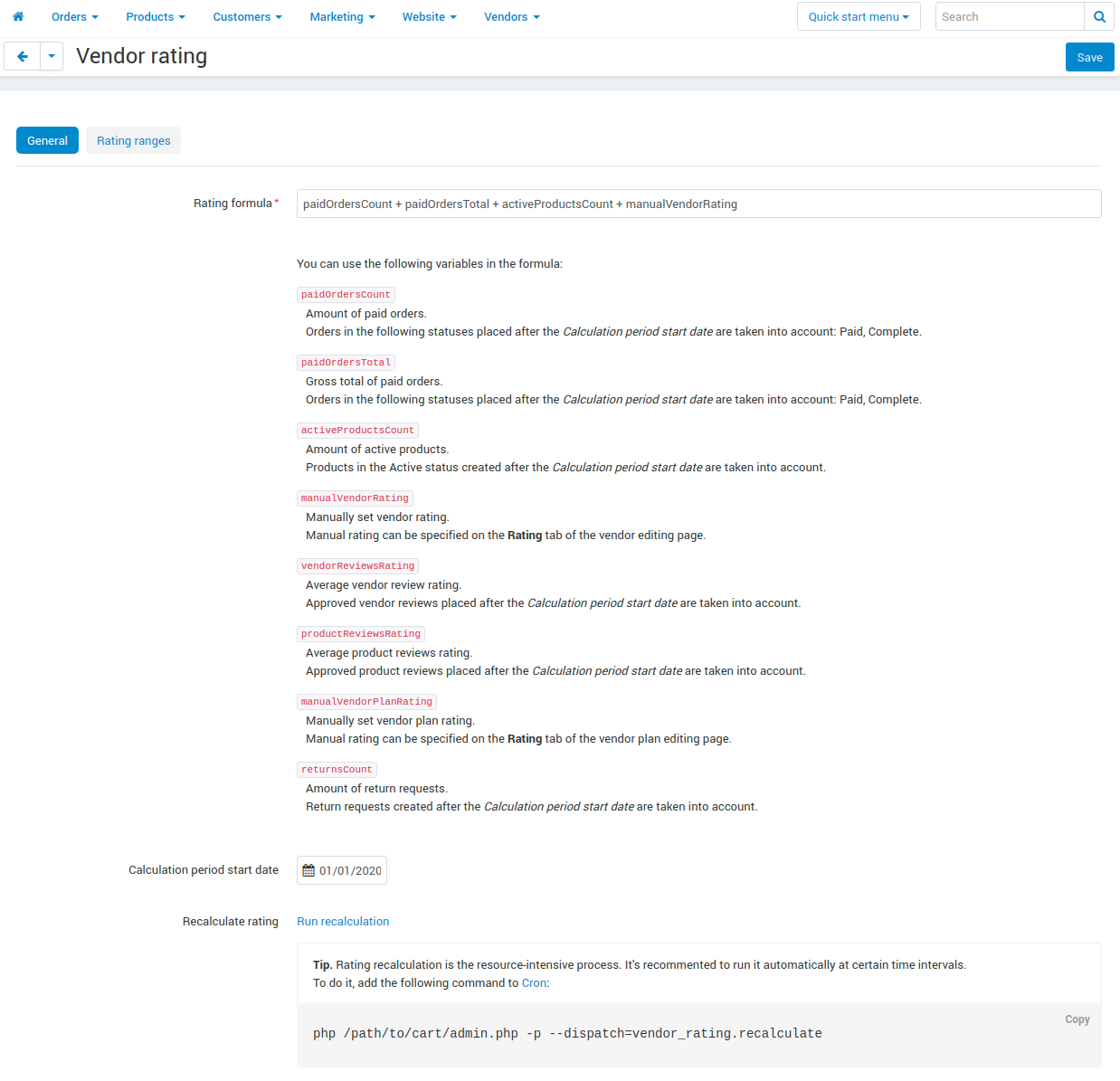
Hint
To ensure that process of recalculation does not disrupt the stability of your store, it is recommended to set the automatic recalculation to the moment of the lowest store traffic (for example, nighttime). Specify the time and add the following command in cron:
php /path/to/cart/admin.php -p --dispatch=vendor_rating.recalculate
How to Assign a Rating Level to a Vendor¶
Open the add-on’s settings.
Go to the Rating ranges tab.
Set the Rating lower limits. Values are set as a percentage, where 100% is the highest rating among vendors.
Click Save.
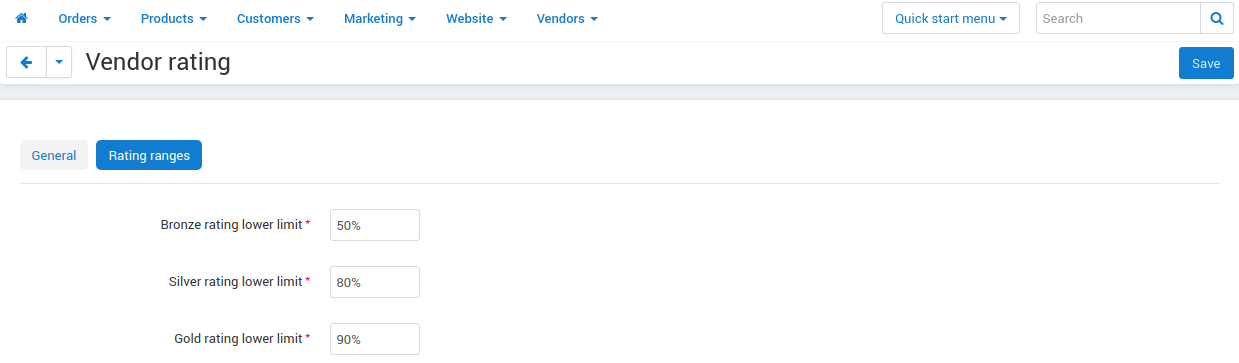
How to: Add the Ability to Sort by Rating¶
To allow customers to sort products and vendors on the storefront by rating:
Open the Settings → Appearance page.
In the Products list layouts settings section tick the Sort by Vendor rating checkbox.
Click Save.
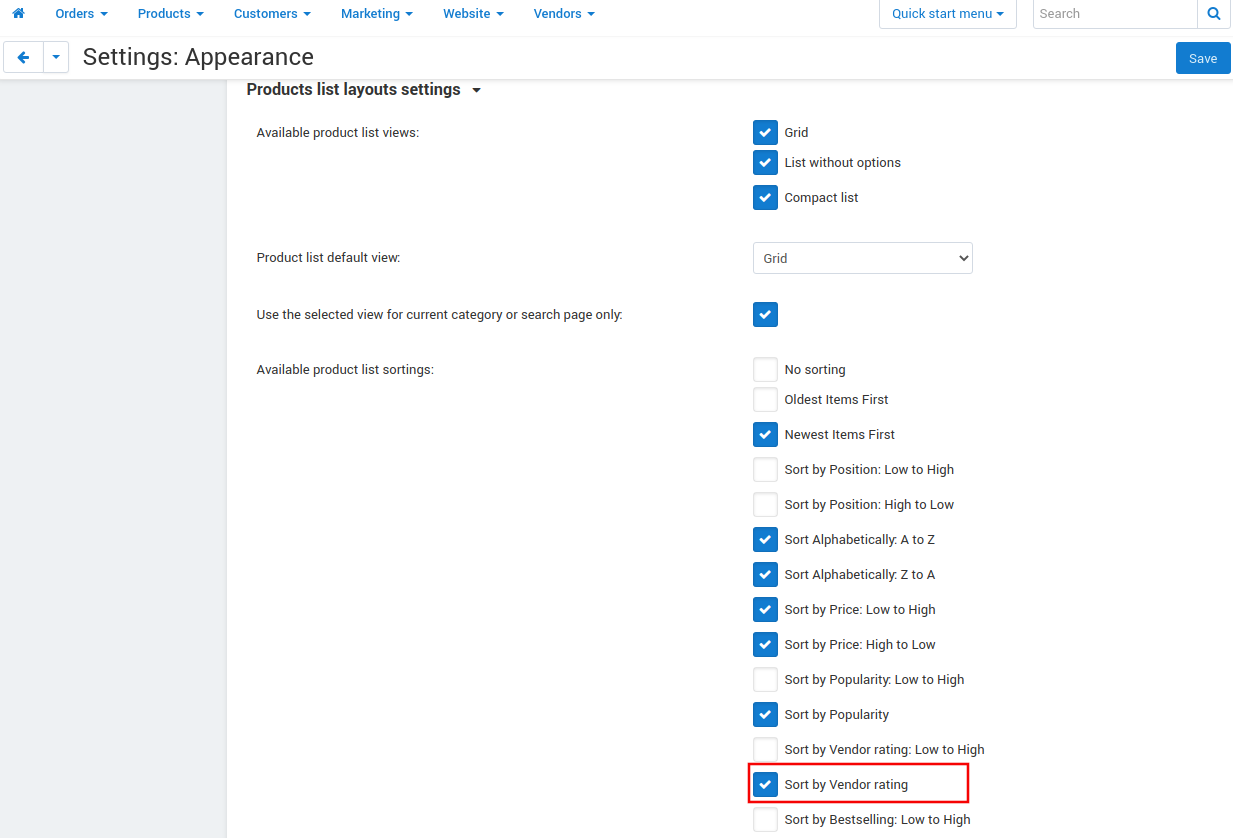
Questions & Feedback
Have any questions that weren't answered here? Need help with solving a problem in your online store? Want to report a bug in our software? Find out how to contact us.