How To: Watermark Your Images¶
Note
Tutorial Difficulty: 1 / 3
Step 1. Activate the Watermarks Add-on¶
1.1. In the Administration panel, go to Add-ons → Manage add-ons.
1.2. Change the status of the Watermarks add-on to Active.
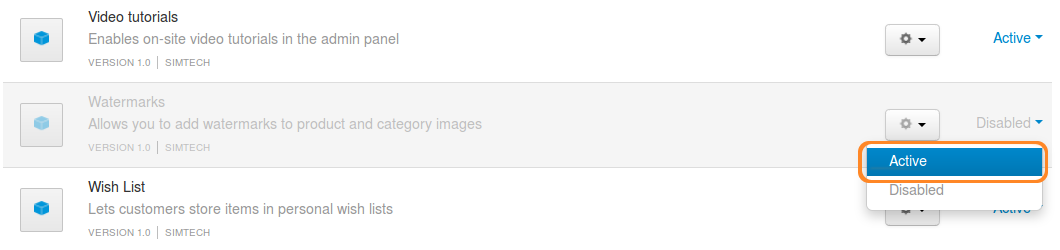
Step 2. Configure Your Watermarks¶
Open the settings of the Watermarks add-on by clicking on the add-on’s name.
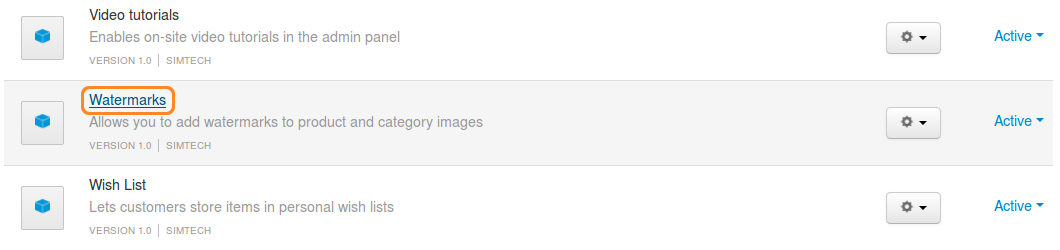
Way 1. Watermark Images with Other Images¶
- Set the Type to Graphic watermark.
- Specify the Thumbnail watermark—it will appear on thumbnails.
- Specify the Popup larger image watermark—it will appear on detailed product images.
- Select the desired Watermark position on an image with radio buttons.
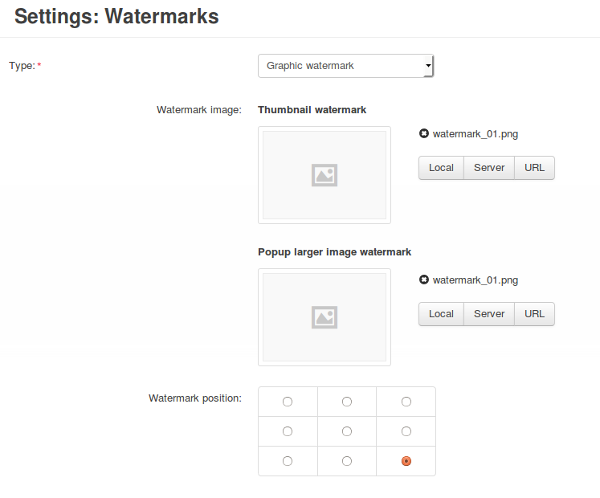
Way 2. Watermark Images with Text¶
- Set the Type to Text watermark.
- Specify the Watermark text that will appear on the images.
- Select the Font of the watermark text.
- Select the Font color of the watermark text.
- Select the Font size of the watermark text for thumbnails and detailed product images.
- Select the desired Watermark position on an image with radio buttons.
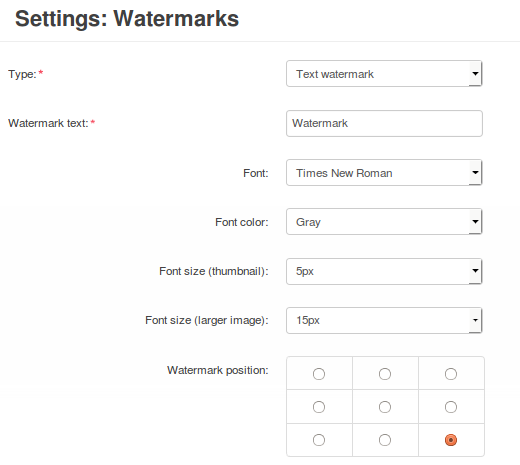
Step 3. Select the Images You Want to Watermark¶
3.1. Configure the remaining settings of the add-on:
- Product watermarks—select the types of product images that you want to watermark.
- Category watermarks—select the types of category images that you want to watermark.
Note
Watermarks will be applied only to the image types that you select in this section.
3.2. Click the Save button.
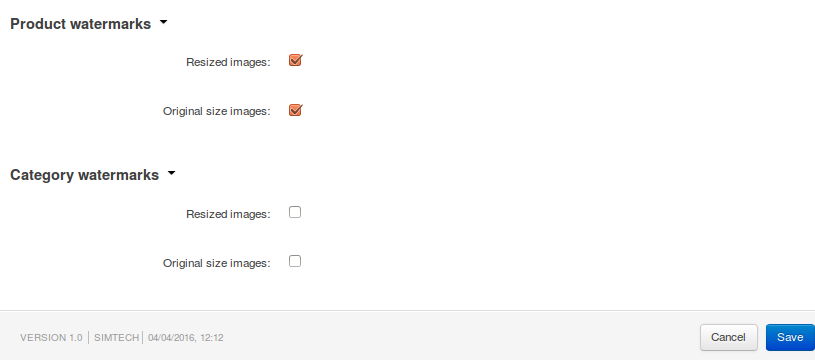
Step 4. Protect Non-Watermarked Images¶
Note
This is an optional step.
4.1. Open the Watermark add-on settings again.
4.2. If you selected the images you want to watermark in Step 3, you should now see instructions at the bottom of the settings. Follow them to display the watermarked image even when the original image is requested.
Important
These instructions are generated automatically. They are different for CS-Cart and Multi-Vendor, and they depend on the path to your store’s directory on your server.
Warning
If you disable or uninstall the Watermarks add-on, revert the changes you made in Step 4—otherwise category and product images will be unavailable.
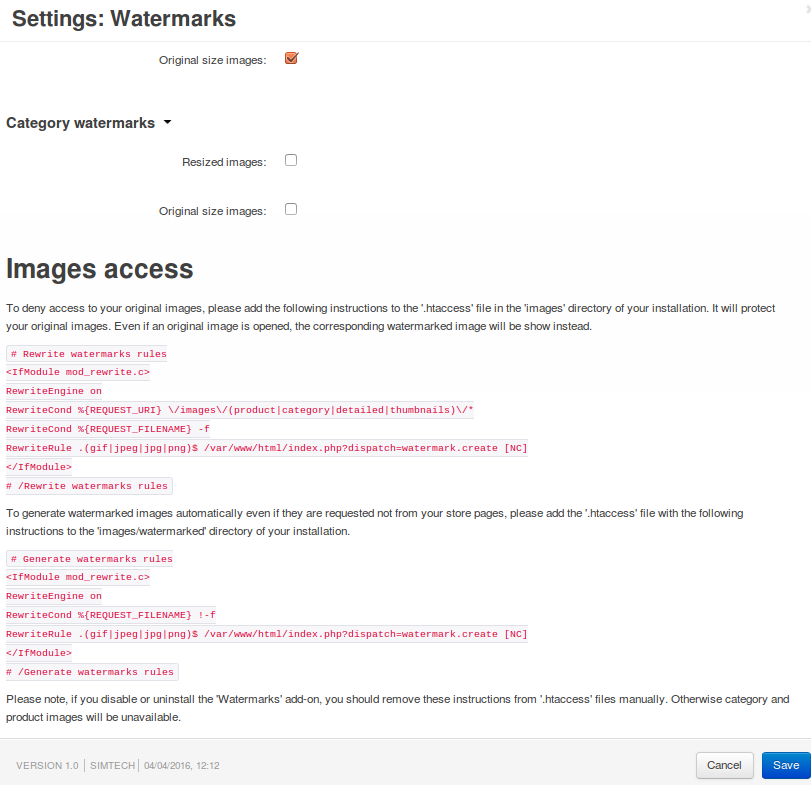
Questions & Feedback
Have any questions that weren't answered here? Need help with solving a problem in your online store? Want to report a bug in our software? Find out how to contact us.