How To: Manage Gift Certificate Statuses¶
The Gift Certificate Statuses Page¶
Every gift certificate has a status assigned to it. To see the list of available statuses, go to Settings → Statuses → Gift certificate statuses.
Hint
You can also go to Marketing → Gift certificates, click the gear button in the upper right part of the page, and choose Gift certificate statuses.
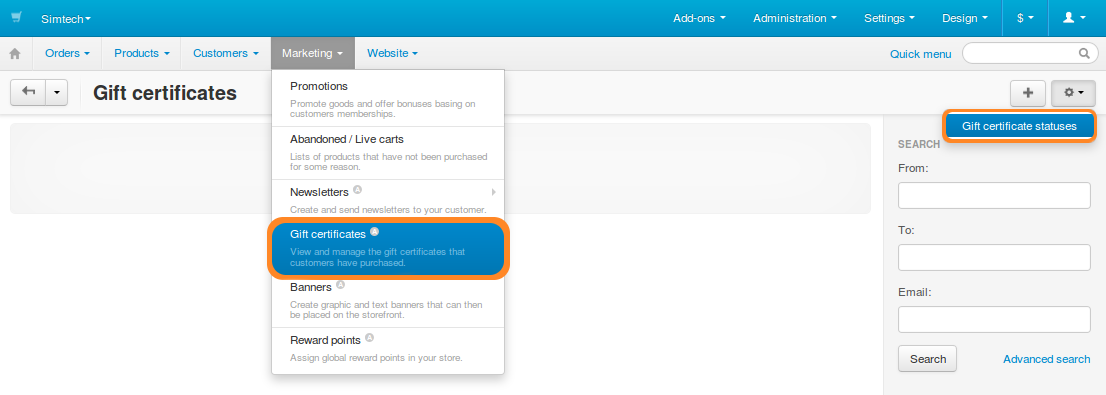
Here’s what you can do on the list of the gift certificate statuses:
- Create a new status by clicking the + Add status button.
- Edit an existing status by clicking its name.
- Drag & drop the statuses to sort them.
By default, there are four possible gift certificate statuses:
- Active—the certificate can be applied.
- Disabled—the certificate has been disabled by the store administrator.
- Pending—the certificate was created, but hasn’t been activated yet.
- Used—the gift certificate has been used, and all the money assigned to that certificate has been spent.
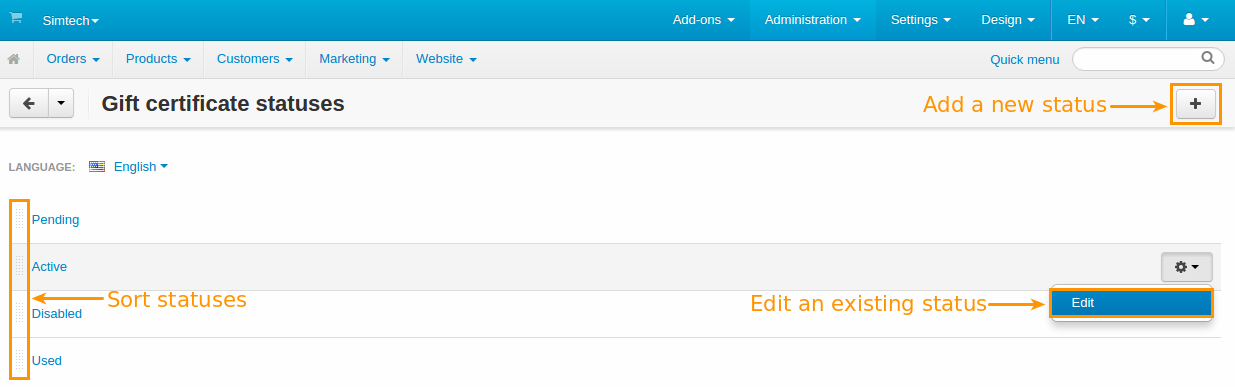
Add Gift Certificate Statuses¶
To add a custom gift certificate status:
Click the + Add status button and choose Add status from the drop-down menu. This will open a pop-up window with a form for the new status details.
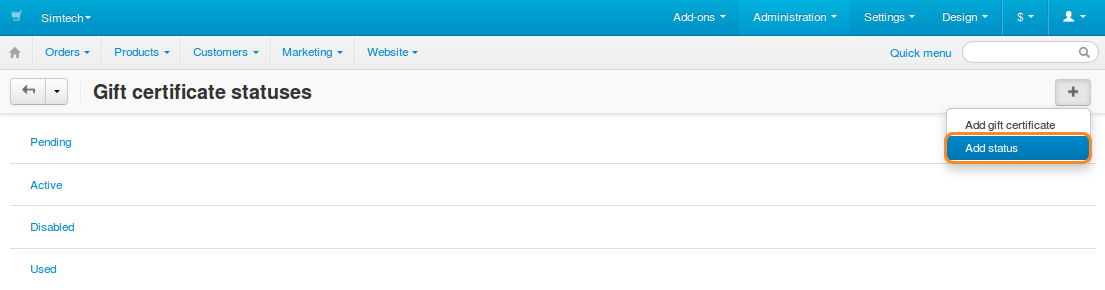
Fill out the form. Fields marked with * are mandatory.
- Name*—the name of the status.
- E-mail subject—the subject of an email message that is sent to customers automatically when the gift certificate status changes to this status.
- E-mail header—the header of an email message that is sent to customers automatically when the gift certificate status changes to this status.
- Notify customer—if you tick this checkbox, the customer receives an automatic email notification when the gift certificate status changes to this status.
Click the Create button.
Questions & Feedback
Have any questions that weren't answered here? Need help with solving a problem in your online store? Want to report a bug in our software? Find out how to contact us.