301 Redirects¶
When you install the SEO add-on, the 301 redirects tab appears in the Website → SEO section. With this functionality you can redirect customers from old and no longer relevant pages to the new ones.
Important
A redirect from an object will work only if this object was not found. A disabled object still exists, even though it can’t be viewed on the storefront. That’s why the redirect from that object won’t work. But if you delete the object or change its SEO name, the redirect will work.
Redirects can be added to this list automatically or manually. Page URL is added to this list automatically when you change its SEO-name in the item (category, product, etc.) editing section. For example:
Go to Products → Categories in the administration panel and open some category editing page.
Choose the Add-ons tab and change the SEO name field.
Make sure that the Create redirect from old URL checkbox is active.
Click Save. URL of the corresponding page will be added to the Website → SEO → 301 redirects section.
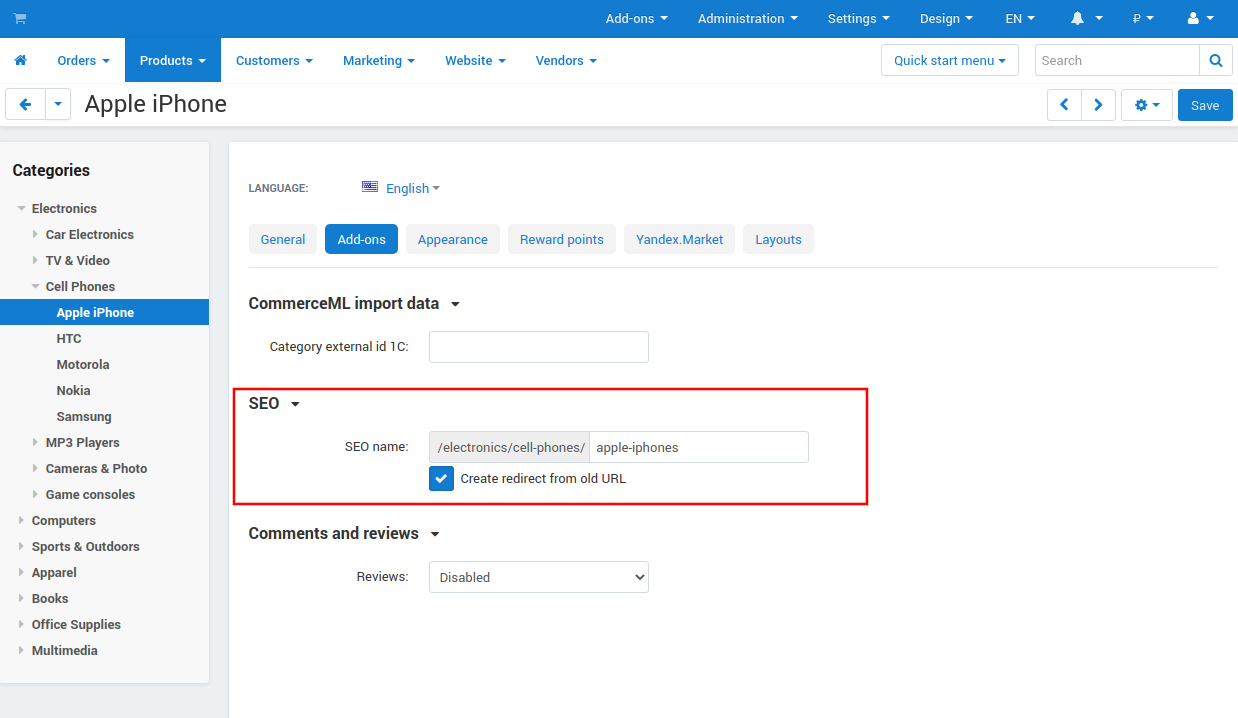
To add a redirect manually:
Go to Website → SEO → 301 redirects.
On the opened page click the + Add redirect button in the right upper part of the page.
In the opened window fill in the Old URL field. For example, if your URL is http://example.com/path/to/object, you need to enter /path/to/object.
In the New URL field define new page URL, where visitors will be redirected when clicking an old page.
- Custom—define URL by yourself.
- Category/Product/Page—choose the desired item from the list.
Click Create. New redirect will be added to the list.
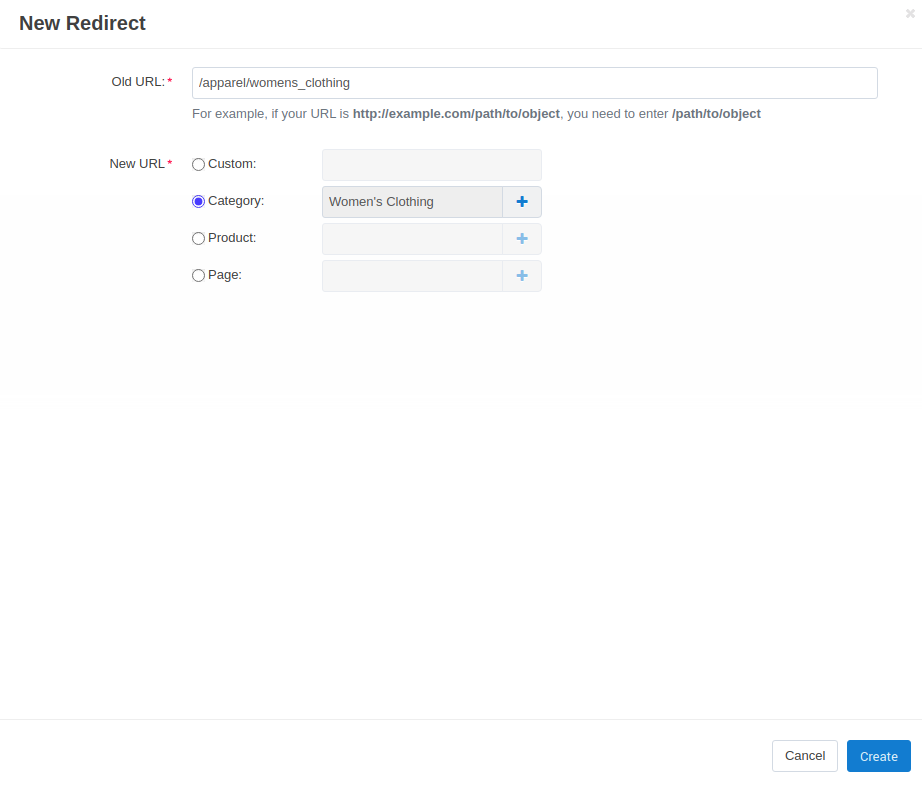
Questions & Feedback
Have any questions that weren't answered here? Need help with solving a problem in your online store? Want to report a bug in our software? Find out how to contact us.