How To: Specify Product Identifiers for eBay¶
Items can’t be listed in certain categories on eBay, unless you specify product identifiers, such as Brand, UPC, EAN, ISBN, or MPN. For more information, check the dedicated eBay FAQ.
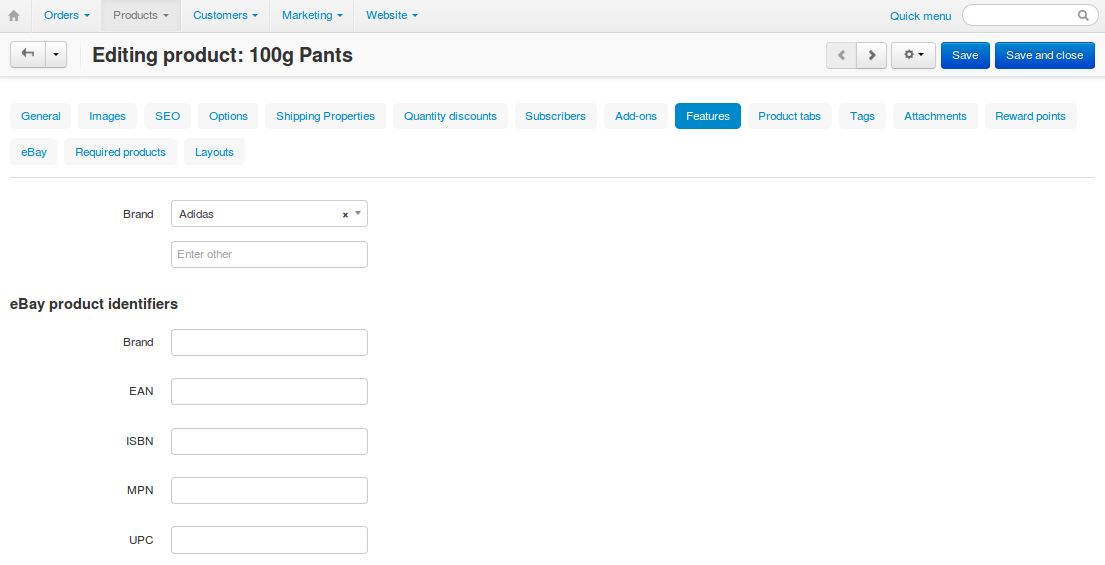
Step 1. Enter Product Identifiers¶
For Products¶
You can use features as product identifiers. After you install eBay Synchronization, go to Products → Features. You’ll see that a new feature group has been added automatically for your convenience.
Warning
These features will be deleted if you uninstall the add-on.
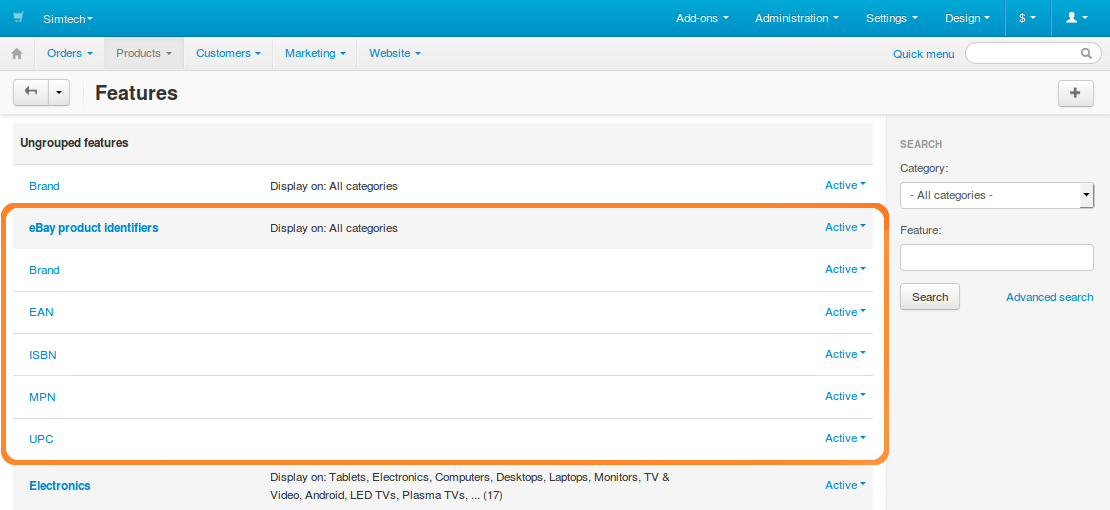
To specify eBay product identifiers for a product, follow these steps:
- Go to Products → Products.
- Click the name of the desired product.
- Switch to the Features tab.
- Fill in the fields of the features you’d like to use as product identifiers.
Note
You don’t have to use the features added by the add-on.
You can also use the CODE field of the product, if it corresponds to one of the product identifiers required by eBay.
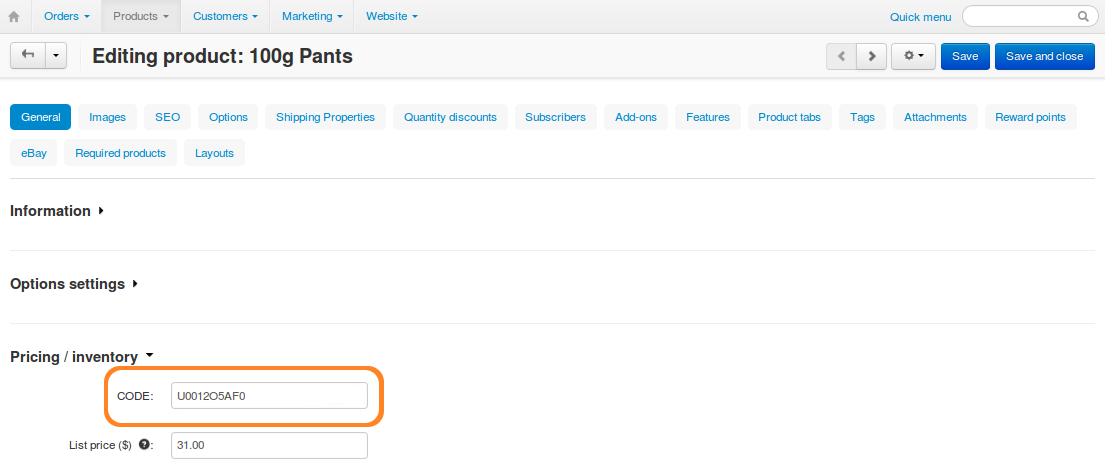
- Click Save.
Hint
You can edit the features of the products in bulk the same way as you edit other eBay parameters.
For Product Option Combinations¶
Important
If you want to export product options, group them under Option Combinations.
Option combinations support only one field for product identifiers. That field is CODE. It can serve as either UPC, EAN, or ISBN of the option combination:
- Go to Products → Products.
- Click the name of the desired product.
- Switch to the Options tab and click Option combinations.
- Edit the CODE field of the combinations.
- Click Save.
Note
The type of the product identifier that the CODE field stands for is determined by the eBay template in Step 2.
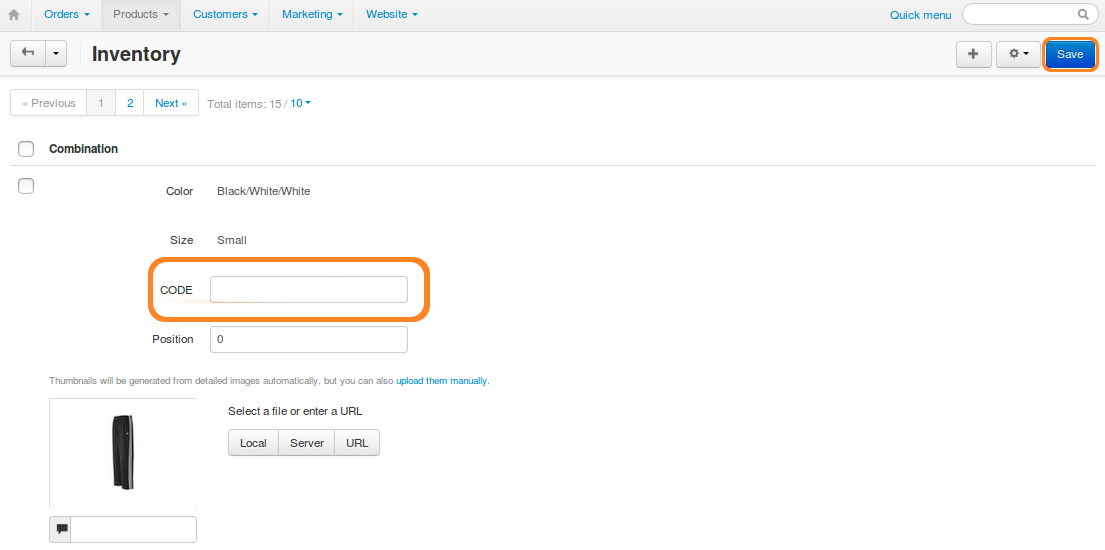
Step 2. Configure Your eBay Template¶
Adding your own feature and calling it Brand won’t be enough for eBay to treat that feature as a product identifier. Even if you use the features added by the add-on, you’ll need to follow the instructions below before you attempt to export your products:
- Go to Marketing → eBay → eBay templates.
- Create a new eBay template or open an existing one.
- Switch to the Product identifiers tab.
- Select the features that correspond to eBay product identifiers. You can also use the CODE field.
Note
If your eBay template exports products to a category that requires product identifiers, don’t leave None for those identifiers, or the export will result in an error. If you want to export products that don’t have product identifiers for some reason (e.g., an old book that doesn’t have ISBN), choose Does not apply.
- If you edit an existing eBay template, click Save.
This will make your eBay template export the specified features and CODE fields as product identifiers.
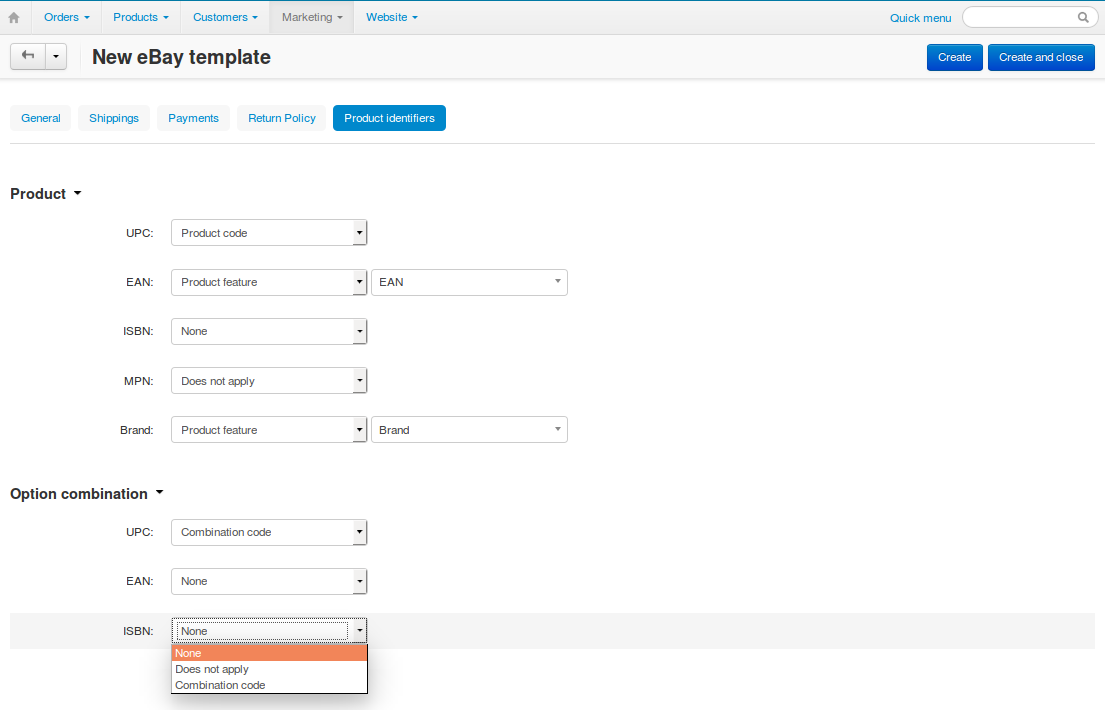
Questions & Feedback
Have any questions that weren't answered here? Need help with solving a problem in your online store? Want to report a bug in our software? Find out how to contact us.