How To: Export/Revise Products on eBay¶
Once you create an eBay template and specify product settings, you can export your products to eBay.
If you export your products to eBay and later edit them in CS-Cart, those changes won’t show up on eBay until you revise those products. The procedure for exporting and revising products is the same.
Important
If you ended the eBay sales of some products or templates, using the Export/Revise products on eBay button for those products/templates will relist them.
Way 1. Exporting and Revising Specific Products¶
In the administration panel, go to Products → Products.
Select the products you want to export or revise by clicking on them.
Click the gear button and choose Export/Revise products on eBay.
Hint
You can find the products with an assigned eBay template under Marketing → eBay → eBay products.
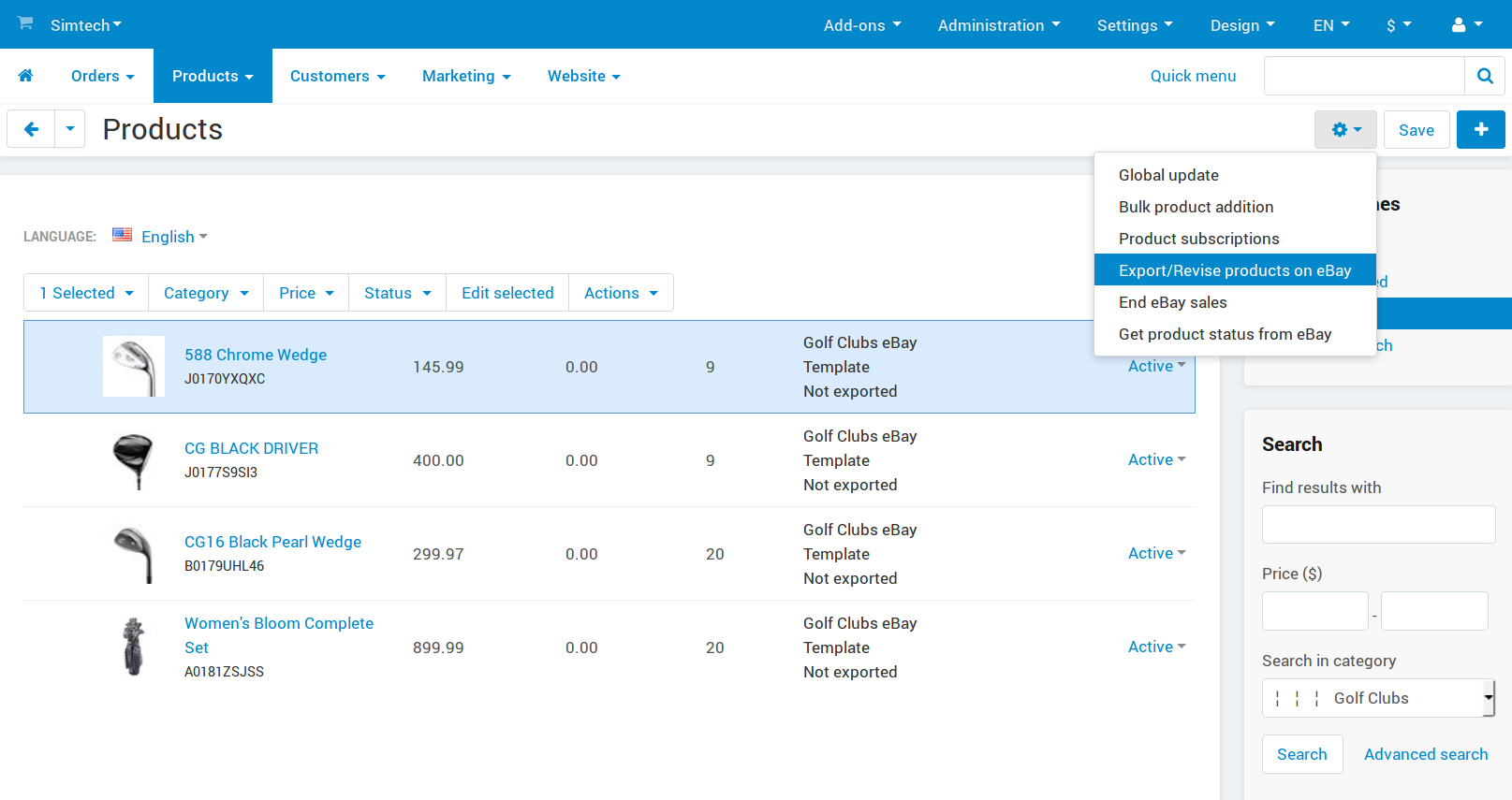
Note
If you didn’t apply an eBay template to some of the selected products, default eBay template will be used.
Way 2. Exporting and Revising Entire eBay Templates¶
In the administration panel, go to Marketing → eBay → eBay templates.
Hover over the eBay template you want to export.
Click the gear button and select Export/Revise products on eBay.
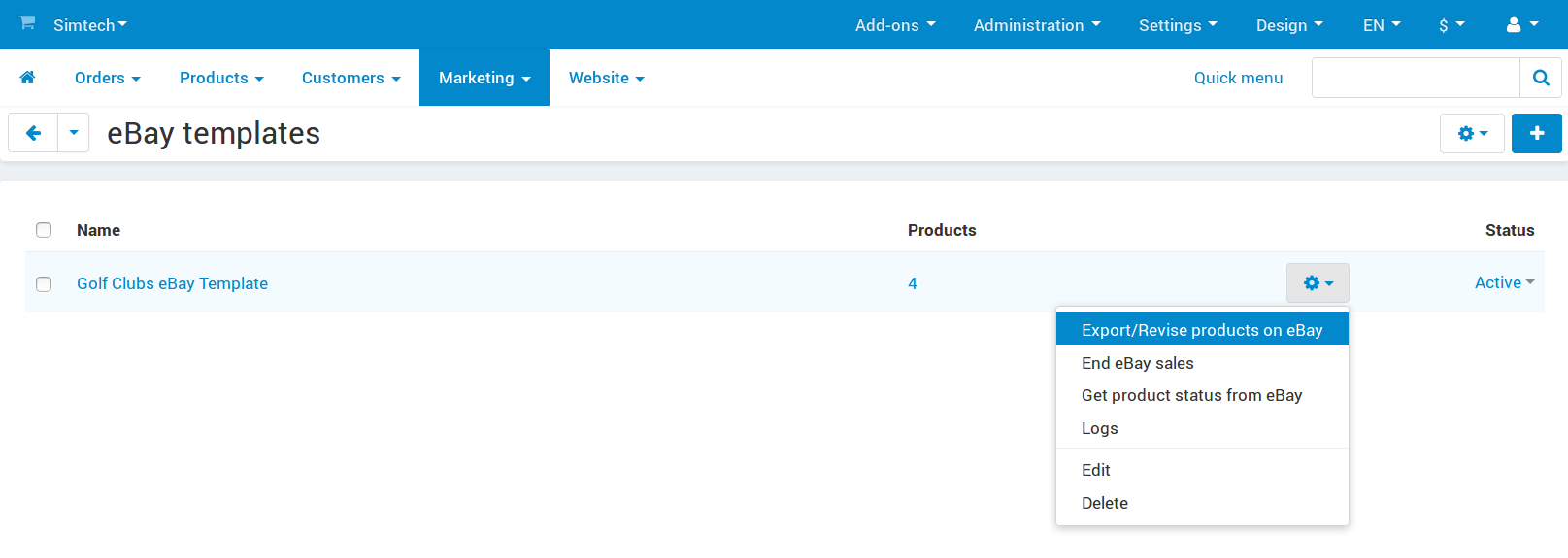
Or you can click on the eBay template itself to edit it, and then press the green Export/Revise products on eBay button.

Export Outcome Pop-Up¶
When you click Export/Revise products on eBay, you’ll see a progress bar running.
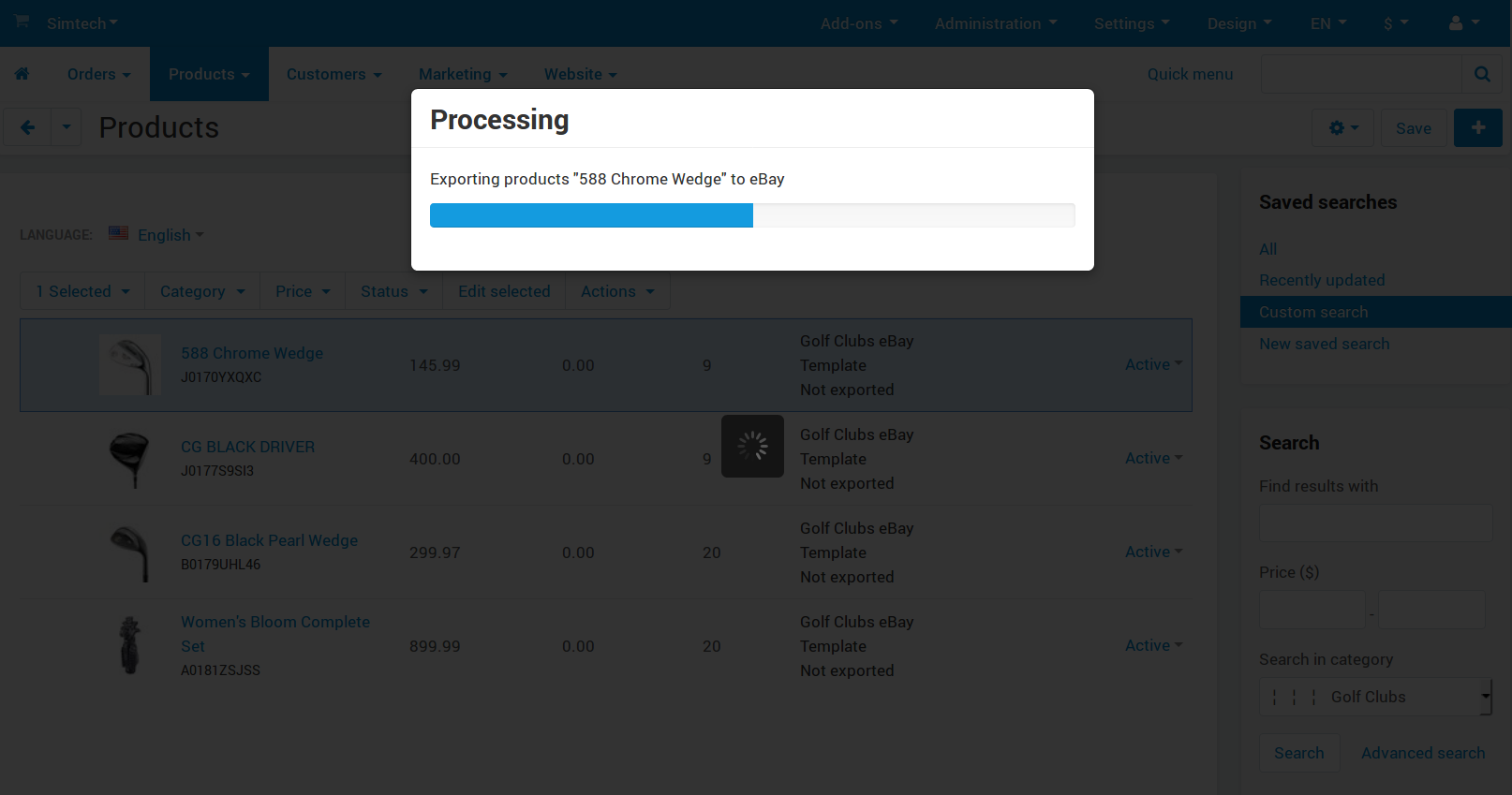
It shouldn’t be long before you see a pop-up window with export results. If something goes wrong during the export, you’ll see it in the window.
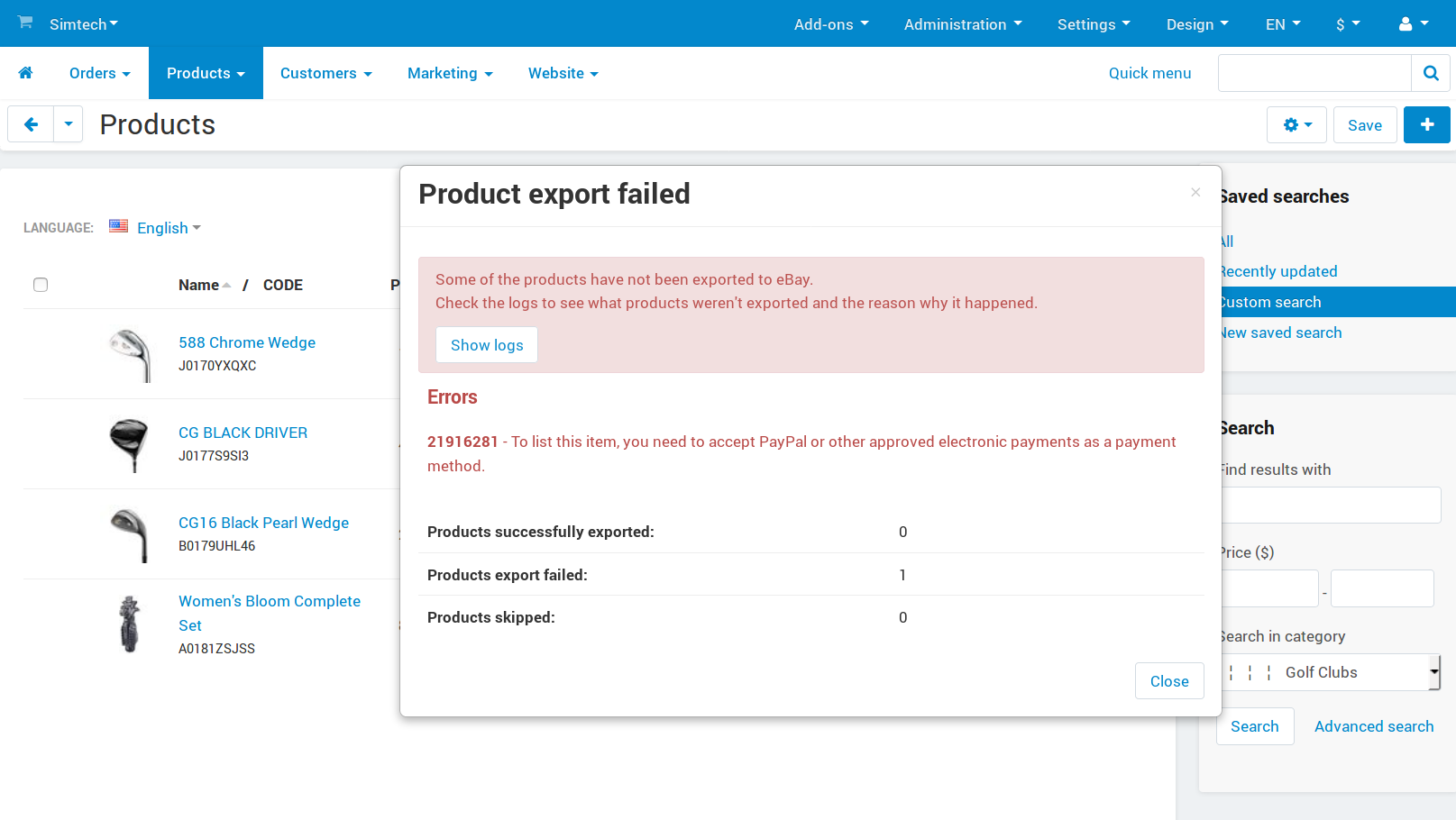
For example, in this case we didn’t specify the package weight on the product’s Shipping Properties tab.
To reach the product that caused the problem fast, press the Show logs button. The logs include the links to products that caused errors.
Once all the errors are fixed, you can export the product again. This time the export procedure should be successful, and the pop-up window will look like this:
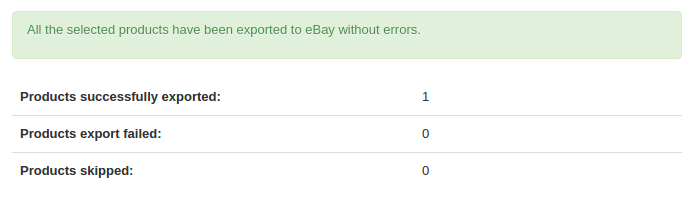
Exporting Products With Options¶
To export a product with options, you must group these options under Option Combinations.
Important
Option combinations are treated as listing variations by eBay. Please keep in mind that eBay allows listing variations only in specific categories.
To create an option combination for a product, do this:
Go to to Products → Products.
Click on the name of the product you’d like to work with.
Switch to the Options tab and choose an option.
Tick the Inventory checkbox and save the changes.
Click the Option combinations button and click the + button to create a combination.
Important
eBay allows no more than 200 product combinations.
When you export a product with to eBay, all the option combinations of the product are exported, except for those combinations that aren’t in stock. Here are the possible situations, depending on the Inventory setting of the product:
Track with options: the number of items is tracked for every specific option combination. Those numbers are exported to eBay. If a combination doesn’t have a number of items specified, it is considered out of stock. That combination won’t appear on eBay.
Track without options: for eBay export purposes it is assumed that you have the same number of items for every single option combination. During the export the number is taken from the product’s In stock field.
Hint
For example, if you have red and blue T-shirts as option combinations and specify 10 in the In stock field, you’ll have 20 T-shirts (10 red ones and 10 blue ones) listed on eBay.
Do not track: works the same way as Track without options.
Questions & Feedback
Have any questions that weren't answered here? Need help with solving a problem in your online store? Want to report a bug in our software? Find out how to contact us.